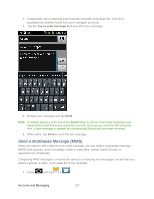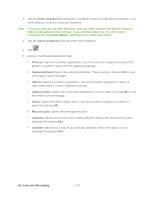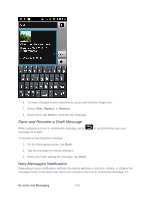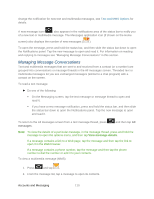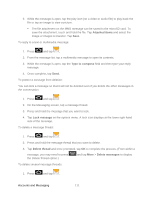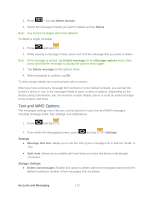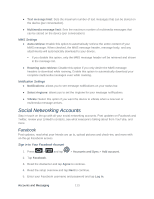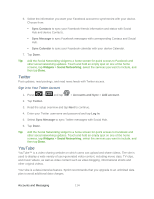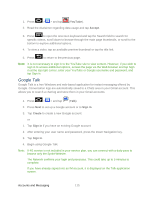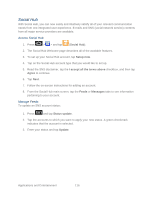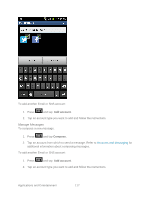Samsung SPH-D710 User Manual (user Manual) (ver.f5) (English(north America)) - Page 114
Text and MMS Options, Settings, Storage Settings
 |
View all Samsung SPH-D710 manuals
Add to My Manuals
Save this manual to your list of manuals |
Page 114 highlights
2. Press > and tap Delete threads. 3. Select the message threads you want to delete and tap Delete. Note: Any locked messages will not be deleted. To delete a single message: 1. Press and tap . 2. While viewing a message thread, press and hold the message that you want to delete. Note: If the message is locked, tap Unlock message on the Message options menu, then press and hold the message to display the options menu again. 3. Tap Delete message on the options menu. 4. When prompted to confirm, tap OK. To view contact details and communicate with a contact: When you have received a message from someone in your stored contacts, you can tap the contact's photo or icon in the message thread to open a menu of options. Depending on the stored contact information, you can view the contact details, phone or send an email message to the contact, and more. Text and MMS Options The messages settings menu lets you control options for your text and MMS messages including message limits, size settings, and notifications. 1. Press and tap . 2. From within the Messaging screen, press and tap .> Settings. Settings ● Message font size: allows you to set the size of your message text to Normal, Small, or Tiny. ● Split view: allows you to enable split view when you have the phone in landscape orientation. Storage Settings ● Delete old messages: Enable this option to delete older text messages that exceed the defined maximum number of text messages limit set below. Accounts and Messaging 112