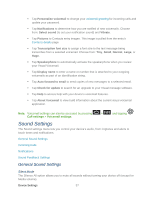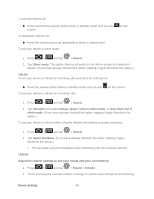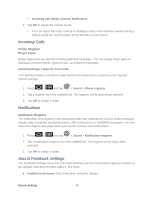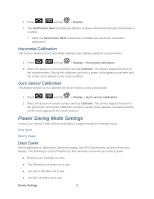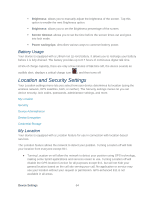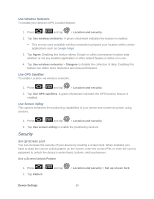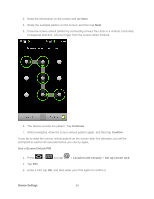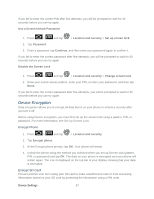Samsung SPH-D710 User Manual (user Manual) (ver.f5) (English(north America)) - Page 64
Horizontal Calibration, Gyro Sensor Calibration, Power Saving Mode Settings, Data Saver
 |
View all Samsung SPH-D710 manuals
Add to My Manuals
Save this manual to your list of manuals |
Page 64 highlights
1. Press > and tap > Display. 2. Tap Notification flash (enabled by default). A green checkmark indicates the feature is enabled. Clear the Notification flash checkmark to disable this automatic orientation adjustment. Horizontal Calibration This feature allows you to horizontally calibrate your display using the accelerometer. 1. Press > and tap > Display > Horizontal calibration. 2. Place the device on a level surface and tap Calibrate. The device adjusts the level of the accelerometer. During the calibration process a green circle appears onscreen and the center circle adjusts to the center position. Gyro Sensor Calibration This feature allows you to calibrate the device motion using a gyroscope. 1. Press > and tap > Display > Gyro sensor calibration. 2. Place the device on a level surface and tap Calibrate. The device adjusts the level of the gyroscope. During the calibration process a green circle appears onscreen and the center circle adjusts to the center position. Power Saving Mode Settings Control your device's data delivery and battery usage through this settings menu. Data Saver Battery Usage Data Saver Active applications, light levels, Bluetooth usage, and GPS functionality all act to drain your battery. The following is a list of helpful tips that can help conserve your battery power: ● Reduce your backlight on time. ● Turn Bluetooth off when not in use. ● Turn Wi-Fi off when not in use. ● Turn 4G off when not in use Device Settings 62