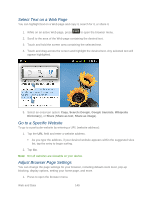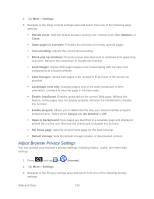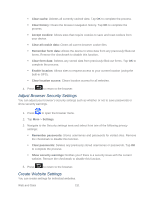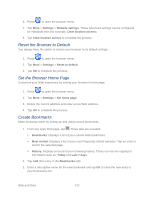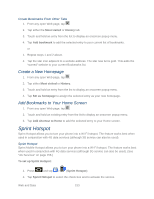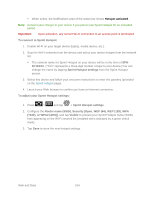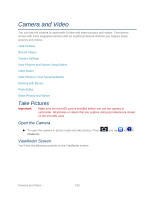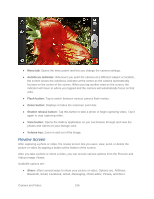Samsung SPH-D710 User Manual (user Manual) (ver.f5) (English(north America)) - Page 153
Adjust Browser Security Settings, Create Website Settings, Clear cache
 |
View all Samsung SPH-D710 manuals
Add to My Manuals
Save this manual to your list of manuals |
Page 153 highlights
Clear cache: Deletes all currently cached data. Tap OK to complete the process. Clear history: Clears the browser navigation history. Tap OK to complete the process. Accept cookies: Allows sites that require cookies to save and read cookies from your device. Clear all cookie data: Clears all current browser cookie files. Remember form data: Allows the device to store data from any previously filled-out forms. Remove the checkmark to disable this function. Clear form data: Deletes any stored data from previously filled out forms. Tap OK to complete the process. Enable location: Allows sites to request access to your current location (using the built-in GPS). Clear location access: Clears location access for all websites. 4. Press to return to the browser. Adjust Browser Security Settings You can adjust your browser's security settings such as whether or not to save passwords or show security warnings. 1. Press to open the browser menu. 2. Tap More > Settings. 3. Navigate to the Security settings area and select from one of the following privacy settings: Remember passwords: Stores usernames and passwords for visited sites. Remove the checkmark to disable this function. Clear passwords: Deletes any previously stored usernames or passwords. Tap OK to complete the process. Show security warnings: Notifies you if there is a security issue with the current website. Remove the checkmark to disable this function. 5. Press to return to the browser. Create Website Settings You can create settings for individual websites. Web and Data 151