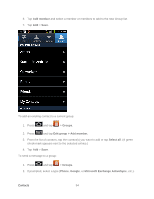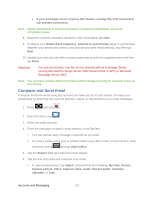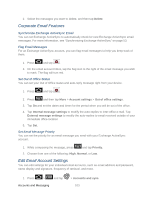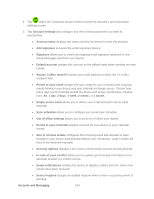Samsung SPH-D710 User Manual (user Manual) (ver.f5) (English(north America)) - Page 101
Email, Add an Email Account
 |
View all Samsung SPH-D710 manuals
Add to My Manuals
Save this manual to your list of manuals |
Page 101 highlights
3. To reply to or forward a message, tap the dropdown along the top left side of the screen. 4. Tap Reply, Reply All, or Forward. For Reply or Reply to all, enter an additional message. For Forward, enter or select recipients and then enter an additional message. Note: If you only wish to reply to a Gmail message, you can also tap 5. After composing your message, tap Email Use the Mail application to send and receive email from your webmail or other accounts, using POP3 or IMAP. You can also access your Exchange ActiveSync email and other features on your device. Add an Email Account Add a Corporate Email Account Setting Up a Corporate Email Compose and Send Email View and Reply to Email Manage Your Email Inbox Corporate Email Features Edit Email Account Settings Delete an Email Account Add the Mail Widget Add an Email Account 1. Press > and tap > Accounts and sync. 2. Tap Microsoft Exchange ActiveSync (from the add email account screen). 3. Tap Next and follow the remaining procedures. 4. Follow the onscreen prompts to add additional Internet-based email accounts such as Yahoo!, Hotmail, or other POP or IMAP accounts. Accounts and Messaging 99