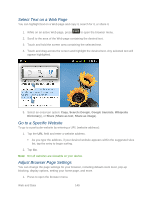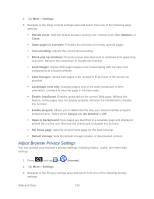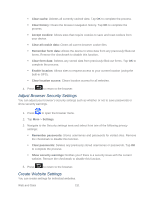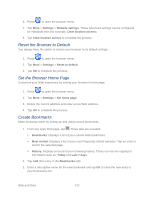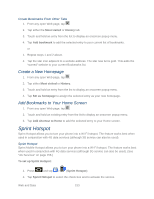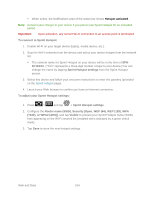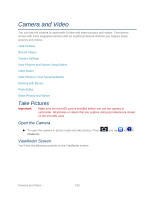Samsung SPH-D710 User Manual (user Manual) (ver.f5) (English(north America)) - Page 152
Adjust Browser Privacy Settings, Enable JavaScript
 |
View all Samsung SPH-D710 manuals
Add to My Manuals
Save this manual to your list of manuals |
Page 152 highlights
2. Tap More > Settings. 3. Navigate to the Page content settings area and select from one of the following page settings: Default zoom: Sets the default browser viewing size. Choose from: Far, Medium, or Close. Open pages in overview: Provides an overview of recently opened pages. Text encoding: Adjusts the current text encoding. Block pop-up windows: Prevents popup advertisement or windows from appearing onscreen. Remove the checkmark to disable this function. Load images: Allows Web page images to be loaded along with the other text components of a loaded website. Auto-fit pages: Allows web pages to be resized to fit as much of the screen as possible. Landscape view only: Displays pages only in the wider landscape screen orientation. Uncheck to view the page in Portrait mode. Enable JavaScript: Enables javascript for the current Web page. Without this feature, some pages may not display properly. Remove the checkmark to disable this function. Enable plug-ins: Allows you to determine the way your device handles program enhancements. Select either Always on, On demand or Off. Open in background: New pages are launched in a separate page and displayed behind the current one. Remove the checkmark to disable this function. Set home page: Sets the current home page for the Web browser. Default storage: Sets the default storage location of downloaded content. Adjust Browser Privacy Settings You can change your browser's privacy settings, including history, cache, and other data settings. 1. Press and tap > (Internet). 2. Tap More > Settings. 3. Navigate to the Privacy settings area and select from one of the following privacy settings: Web and Data 150