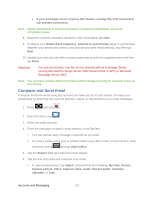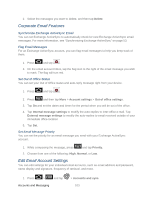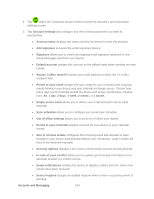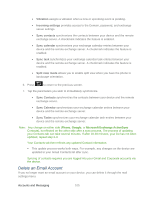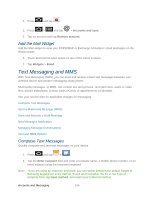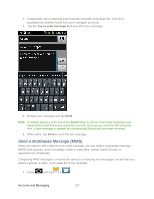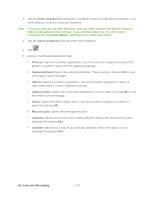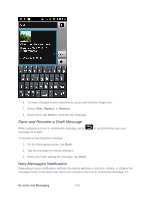Samsung SPH-D710 User Manual (user Manual) (ver.f5) (English(north America)) - Page 106
Select ringtone, Period to sync email
 |
View all Samsung SPH-D710 manuals
Add to My Manuals
Save this manual to your list of manuals |
Page 106 highlights
2. Tap within the Corporate account field to reveal the account's synchronization settings screen. 3. Tap Account settings and configure any other email parameters you wish to synchronize: • Account name displays the name used by the device to track the account. • Add signature activates the email signature feature. • Signature allows you to create an outgoing email signature attached to new email messages sent from your device. • Default account assigns this account as the default used when sending out new emails. • Always Cc/Bcc myself includes your email address in either the Cc or Bcc recipient field. • Period to sync email assigns the sync range for your incoming and outgoing emails between your device and your external exchange server. Choose how many days worth of emails should the device and server synchronize. Choose from: All, 1 day, 3 days, 1 week, 2 weeks, or 1 month. • Empty server trash allows you to delete your email account's server trash remotely. • Sync schedule allows you to configure your email sync schedule. • Out of office settings allows you to send out of office auto-replies. • Period to sync Calendar assigns a period for your device to sync calendar events. • Size to retrieve emails configures the incoming email size allowed to pass through to your device automatically without user interaction. Larger emails will have to be retrieved manually. • Security options displays a list of your current email account security policies. • In case of sync conflict allows you to update synchronized information to an alternate location if a conflict occurs. • Email notifications enables the device to display a status bar icon when new emails have been received. • Select ringtone assigns an audible ringtone when a new or upcoming event is pending. Accounts and Messaging 104