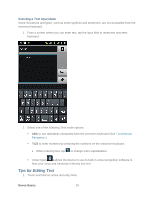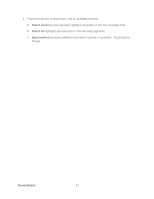Samsung SPH-D710 User Manual (user Manual) (ver.f5) (English(north America)) - Page 28
Customize the Home Screen, Add Items to the Home Screen - update
 |
View all Samsung SPH-D710 manuals
Add to My Manuals
Save this manual to your list of manuals |
Page 28 highlights
Customize the Home Screen Add Items to the Home Screen 1. Touch and hold an empty area on a home screen. (If the current home screen doesn't have room, swipe the screen left or right to display an extended screen.) 2. On the Add to Home menu, tap the type of item you want to add and then select the item. Widgets: Add widgets to a screen such as Agenda, Buddies Now, Email, Google Search, Latitude, Market, Traffic, and more. Shortcuts: Add shortcuts to applications, bookmarks, contacts, settings, and more. Tap a category and then tap the item you want to add. Folders: Add a folder where you can organize screen items. Add a shortcut to all your contacts, contacts with phone numbers, or starred contacts. Contact details are automatically updated when there are changes in the source. Wallpapers: Select a wallpaper source from your Gallery or select one of the following: ID wallpapers, Live wallpapers, Wallpaper gallery, or Wallpapers. Device Basics 26