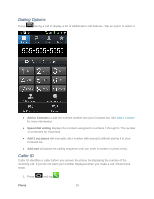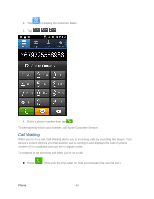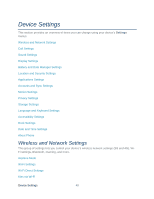Samsung SPH-D710 User Manual (user Manual) (ver.f5) (English(north America)) - Page 46
Speed Dialing, Speaker, Bluetooth, Headset, Contacts
 |
View all Samsung SPH-D710 manuals
Add to My Manuals
Save this manual to your list of manuals |
Page 46 highlights
● Speaker: Route the device's audio through the speaker (On) or through the earpiece (Off). Activate Speaker to route the device's audio through the speaker. (You can adjust the speaker volume using the volume buttons.) Deactivate Speaker to use the device's earpiece. Warning: Because of higher volume levels, do not place the device near your ear during speakerphone use. ● Mute: Mute the microphone during an active call. Tap again to unmute the microphone. Note: If Mute is activated, the speaker mode is deactivated. ● Bluetooth: Route the device's audio through a connected Bluetooth headset (On) or through the speaker (Off). When the call is routed to a Bluetooth headset, the current call area shows the Bluetooth call icon . Note: The Headset button is activated to show the current call is routed to the connected Bluetooth headset. To route the current call back to the device, tap Headset to temporarily use the device. Tap it again to route the call back to the connected Bluetooth headset. When Bluetooth or the Bluetooth headset is turned off, the call is routed through either the earpiece or speaker. ● Press select it. during a call to display a list of additional in-call features. Tap an option to Contacts: Display your contacts list. Speed Dialing You can assign a short cut number to a phone number in your Contacts List for speed dialing. There are nine available numbered spaces. The number 1 is reserved for Voicemail. 1. Press 2. Press or and tap > . and tap Speed dial setting. Phone 44