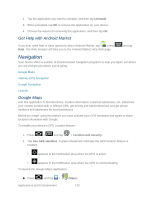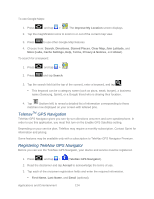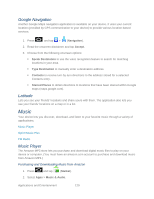Samsung SPH-D710 User Manual (user Manual) (ver.f5) (English(north America)) - Page 130
Configuring Your Navigation Preferences, With Street Names
 |
View all Samsung SPH-D710 manuals
Add to My Manuals
Save this manual to your list of manuals |
Page 130 highlights
Configuring Your Navigation Preferences 1. Press and tap > . 2. Press > Settings. 3. Tap an entry to change its current setting: Profile: allows you to add personal information registered with the service. • Phone: contains your device phone number by default and cannot be altered. • First Name/Last Name: allows you to alter the current first and last name registered with the service. • Email: allows you to create an associated email account for this application. General: allows change general settings, including: • Language: allows you to assign a current language. Default is English (US). • Distance Units: allows you to alter the descriptions used for distances: Km/Meters or Miles/Feet. Navigation: lets you change navigation settings, including: • Route Style: allows you to choose the method which is used to provide you directions from Point A to Point B. Default is Fastest. • Map Color: allows you to alter the appearance of the onscreen map: Auto, Daytime, or Nightime. • Avoid: allows you to setup obstacles that should be avoided when determining travel routes: HOV Lanes, Tolls, and Traffic Delays. Tap Done to set these parameters. • Map Style: allows you to setup a preferred traffic display view: 2D Moving Maps (default) or 3D Moving Maps. • BackLight: allows you to assign the backlight settings: Always On, On at Turns, or Device Default. Audio: lets you change the audio read out given during your navigation session: • Audio Guidance: allows you to setup the level of detail used for the directions when spoken: With Street Names, Without Street Names, or No Audio. Applications and Entertainment 128