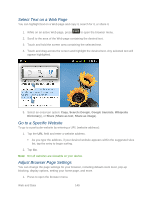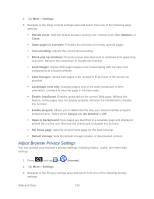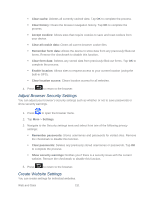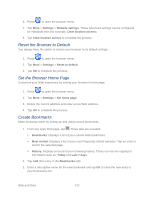Samsung SPH-D710 User Manual (user Manual) (ver.f5) (English(north America)) - Page 149
Pinching and Zooming, Go Back, Go to a Web Browser Menu, Open the Browser Menu
 |
View all Samsung SPH-D710 manuals
Add to My Manuals
Save this manual to your list of manuals |
Page 149 highlights
► Drag across a page, and then tap an onscreen link to select the link. Links, which are displayed as underlined text, allow you to jump to Web pages, select special functions, or even place phone calls. Pinching and Zooming Zooming in and out on a Web page can be done now without the need of an onscreen zoom tool. Just use your fingers to pinch in or spread out on the screen. To zoom in: 1. Place your thumb and index finger on the screen. 2. Expand them outward (spread) to zoom in. To zoom out: 1. Place your thumb and index finger on the screen. 2. Bring them together (pinch) to zoom out. Go Back To go back one page: ► Press on your device. Repeat this process to keep going back through your Web page history of recently visited pages. Tip: You can use text. for deleting text (like a BACKSPACE key) when you are entering Go to a Web Page 1. Tap the Address field (top of the browser window) and enter a new Web address. As you enter the address, possible matches are displayed within an onscreen list. Tap an entry to launch the desired website. 2. Tap Go to launch the new page. Browser Menu The browser menu offers additional options to expand your use of the Web on your device. Open the Browser Menu The browser menu may be opened anytime you have an active data session, from any page you are viewing. ► From any open Web page, press . You will see the browser menu. Web and Data 147