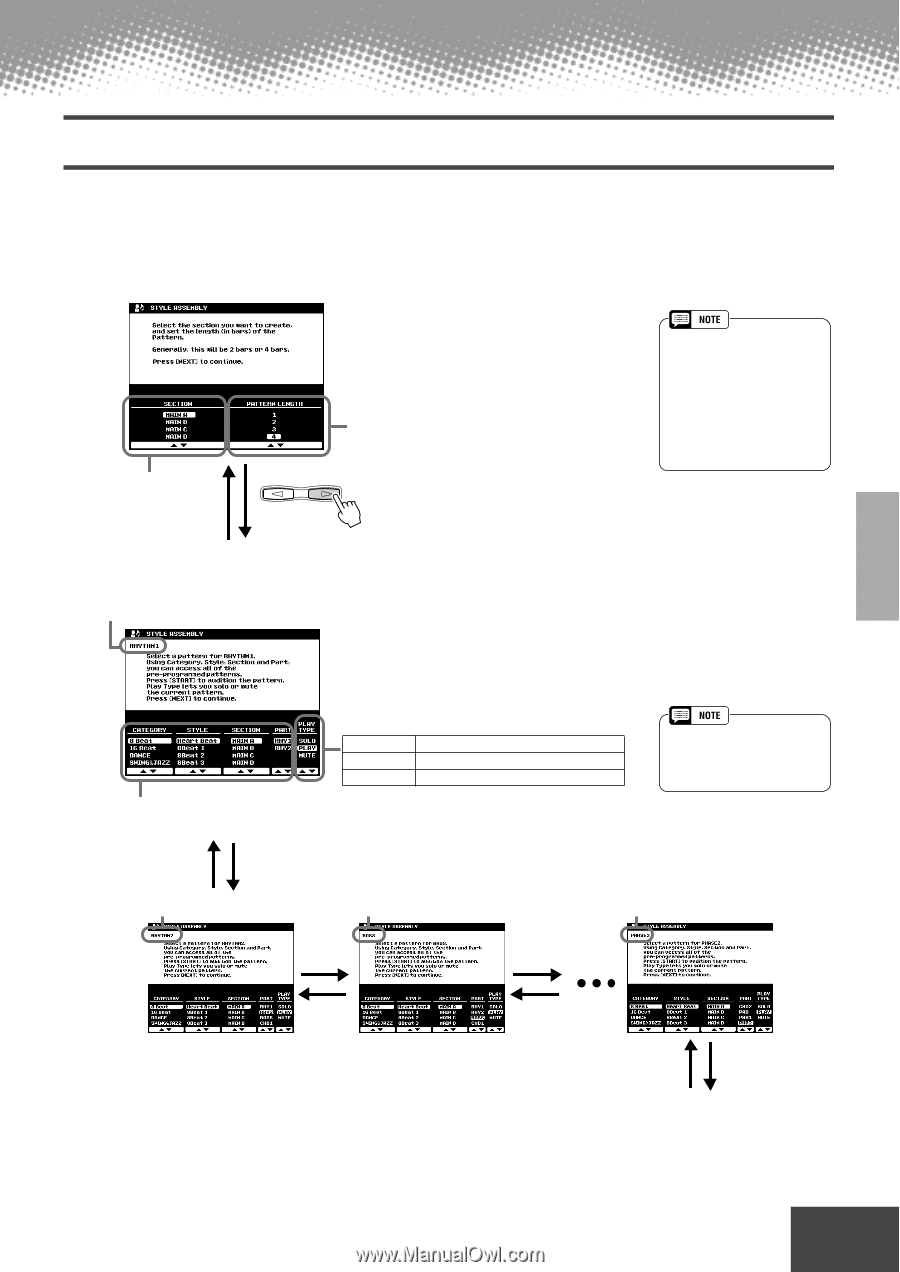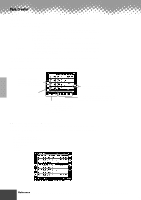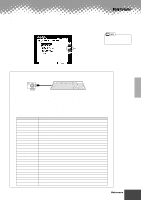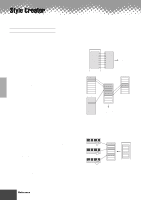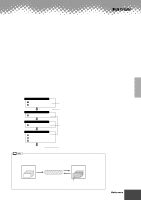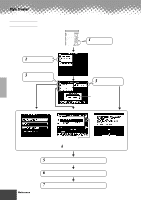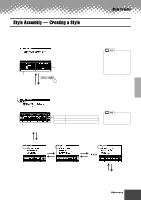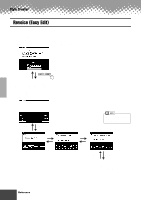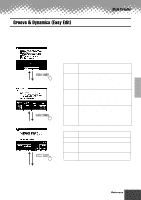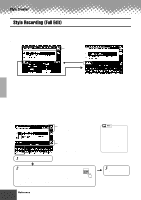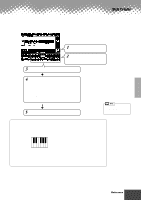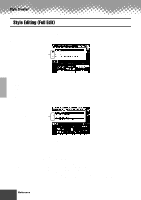Yamaha PSR-9000 Owner's Manual - Page 107
Style Assembly — Creating a Style
 |
View all Yamaha PSR-9000 manuals
Add to My Manuals
Save this manual to your list of manuals |
Page 107 highlights
Style Creator Style Assembly - Creating a Style This operation lets you create the patterns (rhythm, bass and chords) that will make up your original style. The explanations here apply to step #5 of the Basic Procedure on page 106. q Set up for creating a style. Select a section to be created. Set the Pattern Length of the selected section. PAGE CONTROL BACK NEXT q Assign the pattern for each track. Indicates the selected track. • The length in measures for all sections (excepting Fill In and Break) can be set from this display. The Fill In and Break sections are limited to one measure. • You can return to this display by pressing the [BACK] button and redo the settings . Select a style, section and part to be assembled. [BACK] [NEXT] RHYTHM 2 Select a play type. SOLO PLAY MUTE Mutes (turns off) all other tracks. Turns the selected track on. Mutes (turns off) the selected track. • Keep in mind that any track data for which the Play Type is set to "MUTE" is not stored to Flash ROM. BASS Phrase2 [NEXT] [NEXT] [BACK] [BACK] [BACK] [NEXT] q Store as a Flash style to Flash ROM by following the on-screen instructions. q q q q q q q q q q q q q q q q q q q q q q q q q q q q q q q q q q q q q q q q q q q Reference 107 105