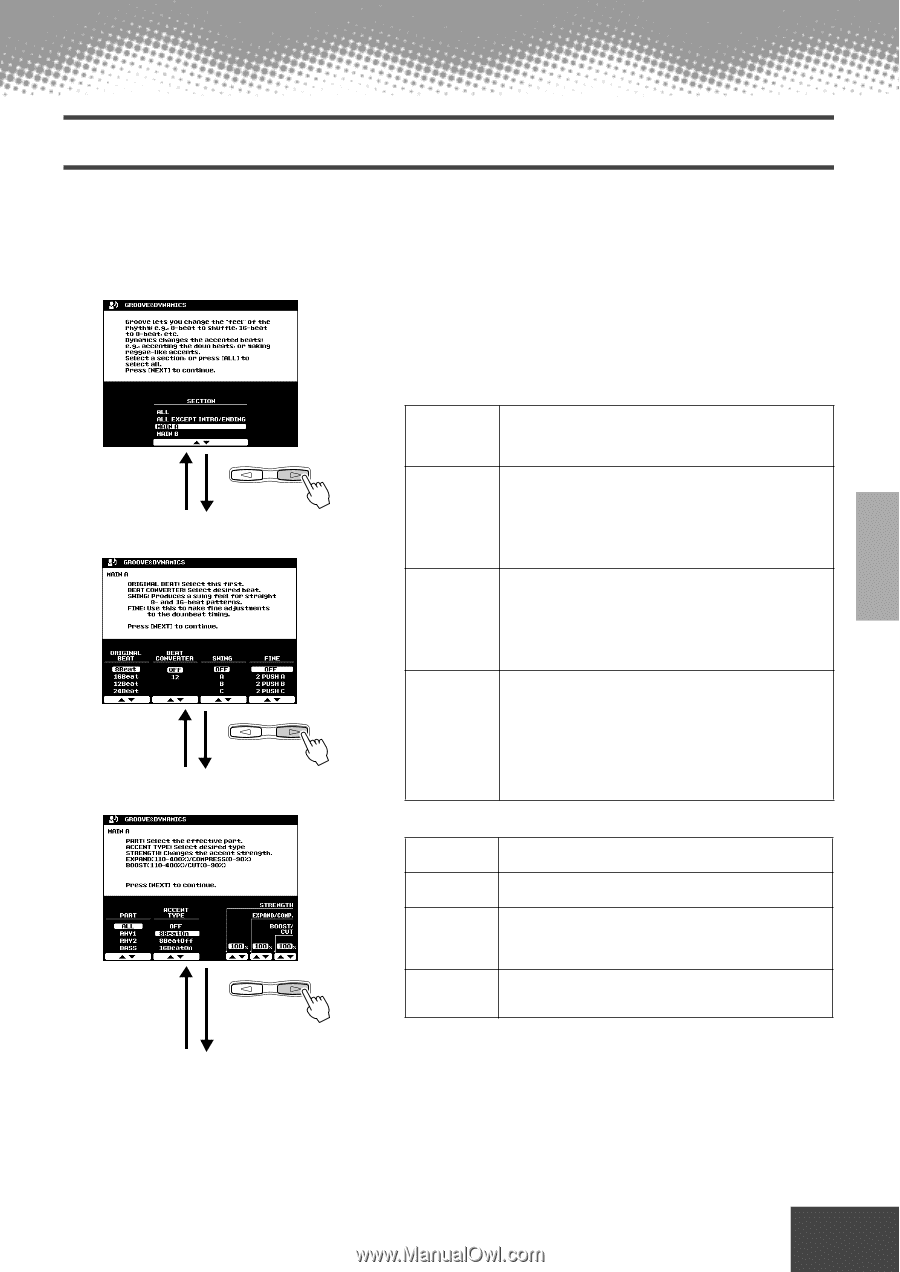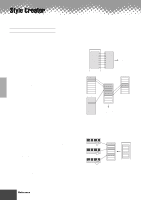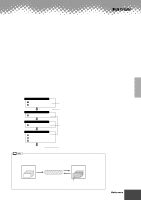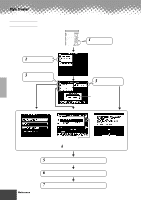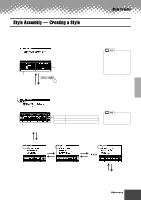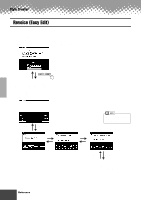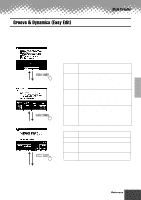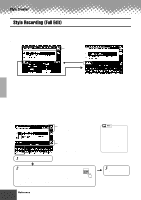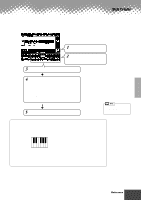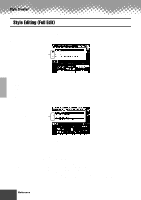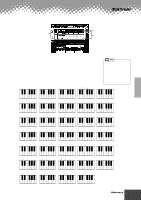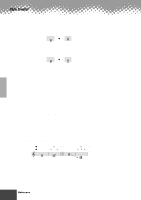Yamaha PSR-9000 Owner's Manual - Page 109
Groove & Dynamics (Easy Edit
 |
View all Yamaha PSR-9000 manuals
Add to My Manuals
Save this manual to your list of manuals |
Page 109 highlights
Groove & Dynamics (Easy Edit) The Groove and Dynamics parameters give you a comprehensive variety of tools for changing the rhythmic "feel" of your original style. The explanations here apply to step #5 of the Basic Procedure on page 106. q Select the Style and the Section. Style Creator PAGE CONTROL BACK NEXT q Edit the Groove parameters. PAGE CONTROL BACK NEXT q Edit the Dynamics parameters. PAGE CONTROL BACK NEXT q Store as a Flash style to Flash ROM by following the on-screen instructions. Groove parameters Beat Specifies the beats to which groove timing is to be applied (i.e., if "8" is selected, groove timing is applied to 8th notes in the selected section; or if "12" is selected groove timing is applied to 8th-note triplets). Beat Converter Actually changes the timing of the beats specified by the Beat to the specified value. The available Beat Converter settings change according to the selected Beat. With a Beat setting of "8" and a Beat Converter setting of "12", for example, all 8th notes in the section are shifted to 8th-note triplet timing. The "16A" and "16B" Beat Converter settings which appear when Beat is set to "12" are variations of the "16" setting. Swing Produces a "swing" feel by shifting the timing of "back beats," as specified by the Beat parameter. For example, if the specified Beat value is 8th notes, then the swing parameter will delay the 2nd, 4th, 6th, and 8th beats of each measure to create a swing feel. The "A" through "E" settings produce different degrees of swing feel, with "A" being the most subtle and "E" being the strongest. Fine Selects a range of "groove templates" to be applied to the current section. "PUSH" settings cause certain beats to be played early, while "HEAVY" settings delay the timing of certain beats. The number - "2", "3", "4", or "5" - determines which beats are to be affected. All beats up to the specified beat, but not including the first beat, will be played early or delayed: e.g., the 2nd and 3rd beats if "3" is selected. In all cases "A" types produce minimum ef- fect, "B" types produce medium effect, and "C" types produce the maximum effect. Dynamics parameters Accent Type Selects the type of accent template to be applied to the selected section/part. Strength Determines how "strongly" the selected Accent Type will be applied. Higher values produce a stronger effect. Expand/ Compression Expands or compresses the range of velocity values in the selected section, based on a "central" velocity value of "64." Values higher than 100% expand the dynamic range, and values lower than 100% compress the dynamic range. Boost/Cut Boosts or cuts all velocity values in the selected section/part. Values above 100% boost the overall velocity and values below 100% reduce the overall velocity. q q q q q q q q q q q q q q q q q q q q q q q q q q q q q q q q q q q q q q q q q q q Reference 109 107