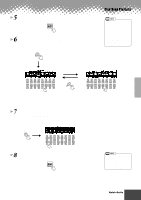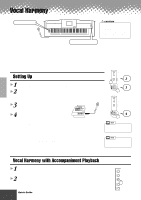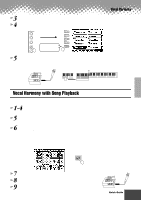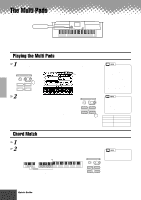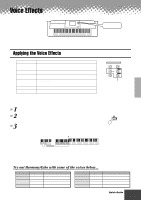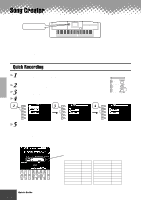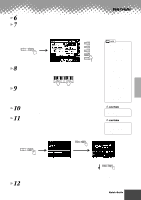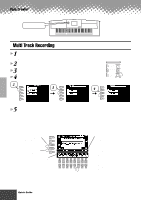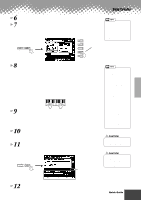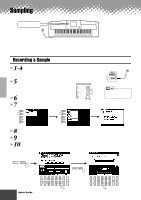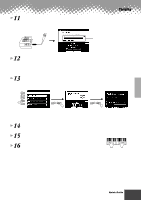Yamaha PSR-9000 Owner's Manual - Page 36
Song Creator, Quick Recording
 |
View all Yamaha PSR-9000 manuals
Add to My Manuals
Save this manual to your list of manuals |
Page 36 highlights
Song Creator DIGITAL RECORDING button The powerful and easy-to-use Song Creator feature lets you record your own keyboard performances to disk. With multiple tracks for recording, comprehensive editing features, plus the use of the auto accompaniment and the Multi Pads, you can record complex, fully orchestrated pieces of music in any music style or arrangement - from solo piano and church organ to rock band, big band, Latin ensemble, and even a full symphony orchestra - quickly, easily and all by yourself! Quick Recording 1 Press the [DIGITAL RECORDING] button to engage the Record mode. 2 Select "SONG CREATOR." 3 Select "NEW SONG." 4 Select "QUICK RECORD." 2 A 3 A 4 B B C C D D E E 5 Set the track modes. • When MANUAL is set to "REC," your keyboard performance and Multi Pad playback can be recorded to the corresponding tracks as listed below. • When ACMP is set to "REC," Auto Accompaniment is automatically set to on and accompaniment playback can be recorded to the corresponding tracks as listed below. DIGITAL STUDIO SOUND CREATOR SAMPLING CUSTOM VOICE DIGITAL RECORDING SONG STYLE MULTI PAD MIXING CONSOLE EFFECTS FILTER/EQ TUNING PART A B C D E 1 2 3 4 5 6 7 8 The voices, Multi Pad notes, and accompaniment parts are recorded to the various tracks as listed below. MANUAL VOICE RIGHT 1 voice RIGHT 2 voice RIGHT 3 voice LEFT voice MULTI PAD 1 MULTI PAD 2 MULTI PAD 3 MULTI PAD 4 TRACK 1 2 3 4 5 6 7 8 ACCOMPANIMENT PART RHYTHM 1 (sub) RHYTHM 2 (main) BASS CHORD 1 CHORD 2 PAD PHRASE 1 PHRASE 2 TRACK 9 10 11 12 13 14 15 16 36 Quick Guide q q q q q q q q q q q q q q q q q q q q q q q q q q q q q q q q q q q q q q q q q q 34