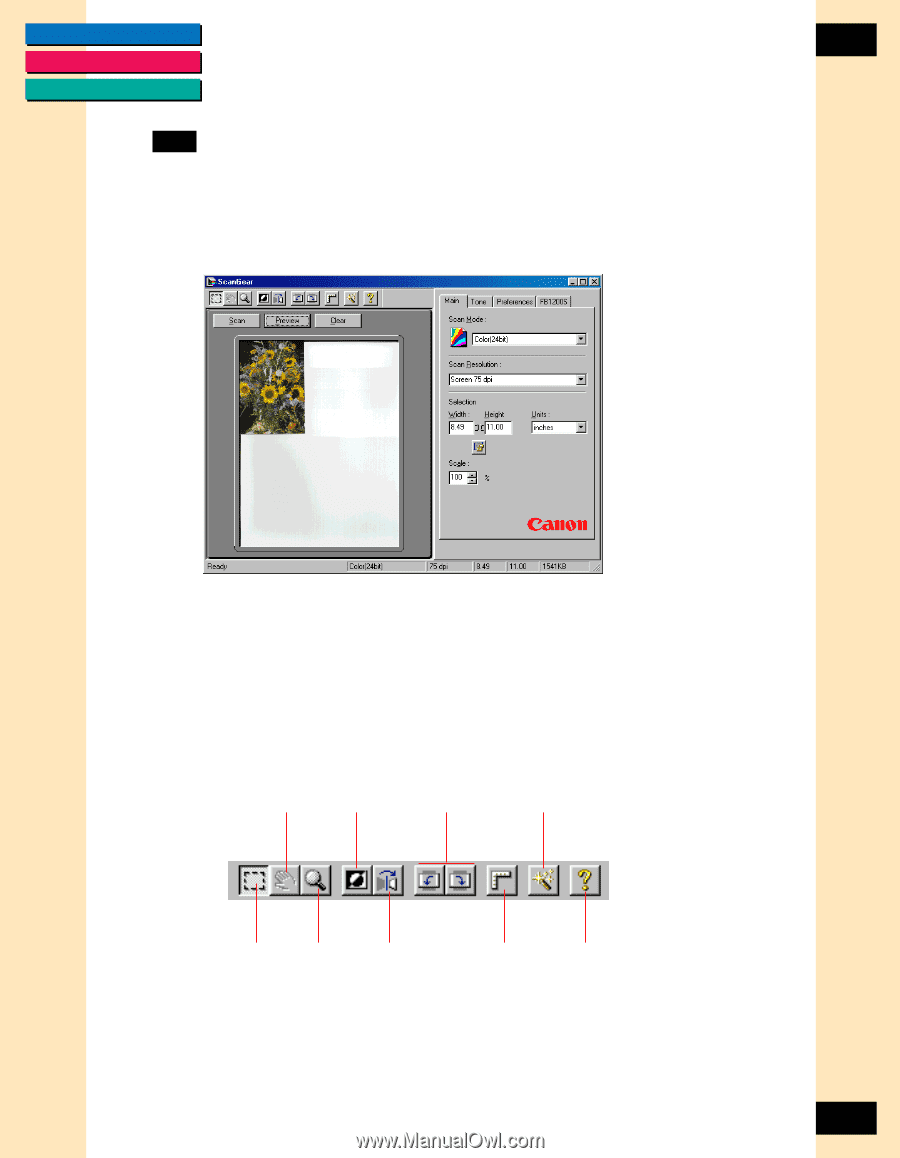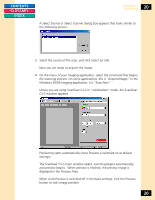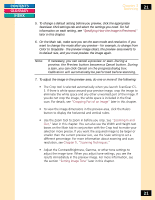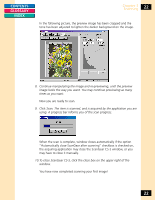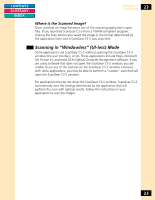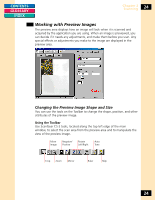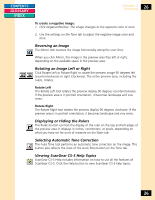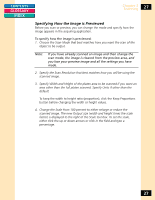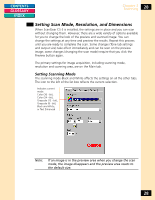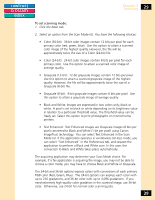Canon CanoScan FB 1200S Printing Guide - Page 24
Working with Preview Images, Changing the Preview Image Shape and Size
 |
View all Canon CanoScan FB 1200S manuals
Add to My Manuals
Save this manual to your list of manuals |
Page 24 highlights
CONTENTS GLOSSARY INDEX Chapter 3 Scanning 24 Working with Preview Images The preview area displays how an image will look when it is scanned and acquired by the application you are using. When an image is previewed, you can decide if it needs any adjustments, and make them before you scan. Any special effects or adjustments you make to the image are displayed in the preview area. Changing the Preview Image Shape and Size You can use the tools on the Toolbar to change the shape, position, and other attributes of the preview image. Using the Toolbar Use ScanGear CS-S tools, located along the top left edge of the main window, to select the scan area from the preview area and to manipulate the view of the preview image. Move Image Negative/ Positive Rotate Left/Right Auto Tone Crop Zoom Mirror Ruler Help 24