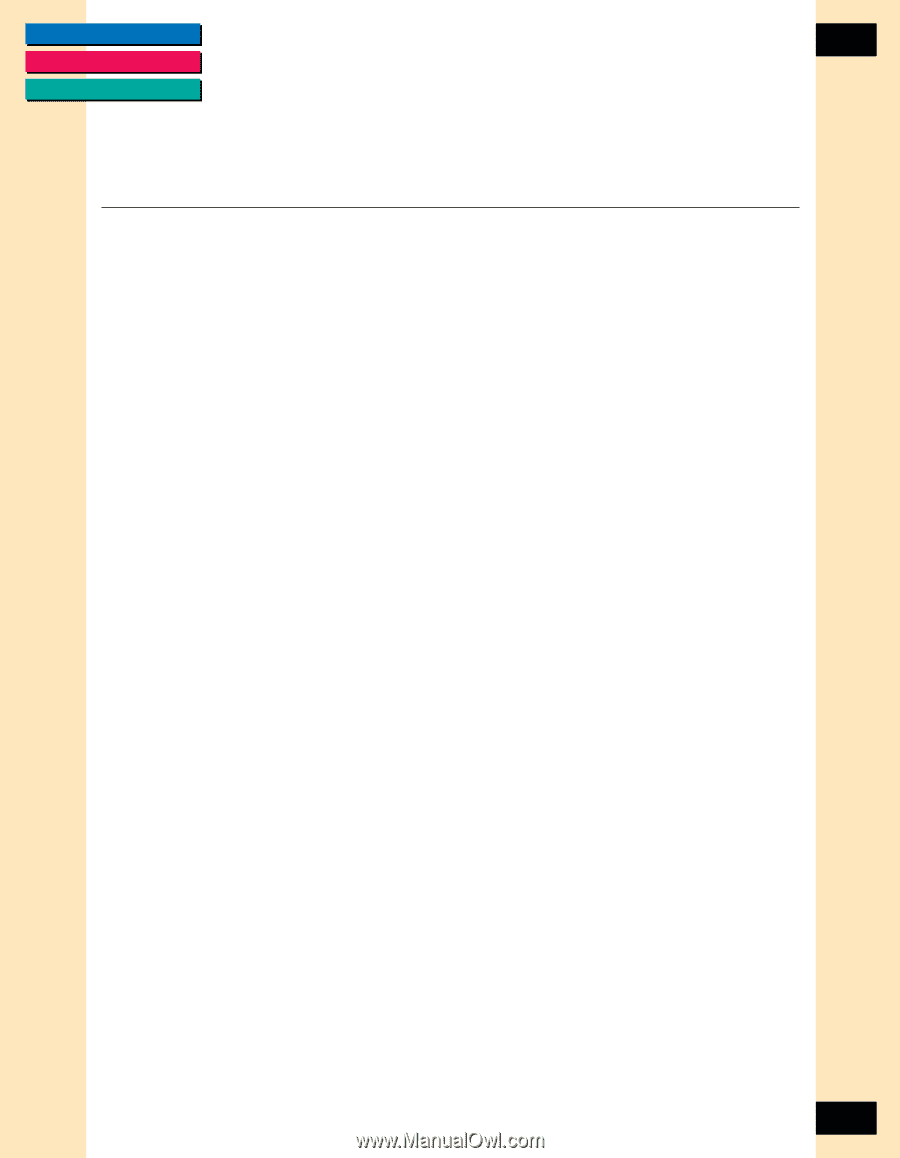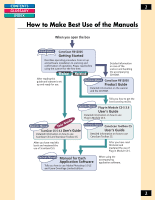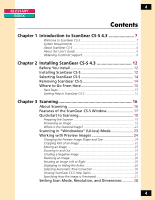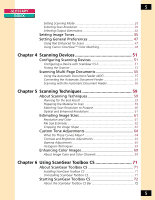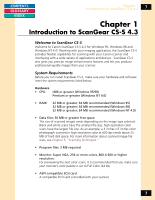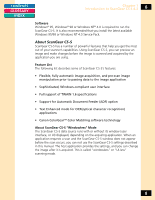Canon CanoScan FB 1200S Printing Guide - Page 7
Introduction to ScanGear CS-S 4.3, Welcome to ScanGear CS-S, System Requirements,
 |
View all Canon CanoScan FB 1200S manuals
Add to My Manuals
Save this manual to your list of manuals |
Page 7 highlights
CONTENTS GLOSSARY INDEX Chapter 1 Introduction to ScanGear CS-S 4.3 7 Chapter 1 Introduction to ScanGear CS-S 4.3 Welcome to ScanGear CS-S Welcome to Canon ScanGear CS-S 4.3 for Windows 95, Windows 98 and Windows NT 4.0! Working with your imaging application, the ScanGear CS-S provides flexible capabilities for scanning with your Canon scanner and interfacing with a wide variety of applications and devices. ScanGear CS-S also gives you prescan image enhancement features and lets you produce professional-quality images from your scanner. System Requirements Before you run install ScanGear CS-S, make sure your hardware and software meet the system requirements listed below. Hardware • CPU: i486 or greater (Windows 95/98) Pentium or greater (Windows NT 4.0) • RAM: 32 MB or greater; 64 MB recommended (Windows 95) 32 MB or greater; 64 MB recommended (Windows 98) 32 MB or greater; 64 MB recommended (Windows NT 4.0) • Data files: 50 MB or greater free space The size of scanned images varies depending on the image type selected. Black and white scans have the smallest file size; high-resolution color scans have the largest file size. As an example, a 4 inches x 6 inches color photograph scanned in high-resolution color at 600 dpi needs about 25 MB of hard disk space. For more information about scanned image file sizes, see Chapter 5, "Scanning Techniques." • Program files: 3 MB required • Monitor: Super VGA, 256 or more colors, 800 X 600 or higher resolution. For previewing the best color scans, it is recommended that you make sure your monitor's color palette is set to Full Color (24 bit). • ASPI-compatible SCSI card A compatible SCSI card is bundled with your scanner. 7