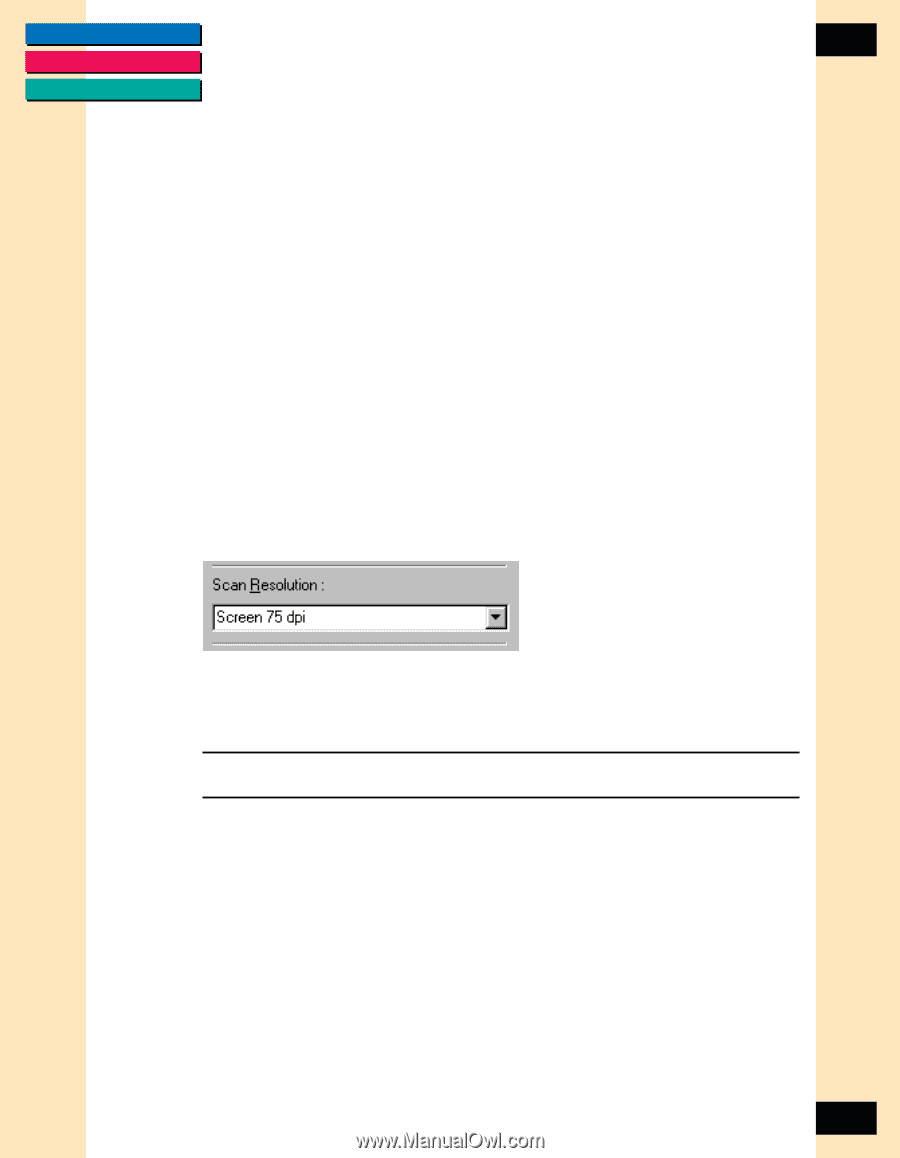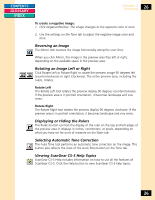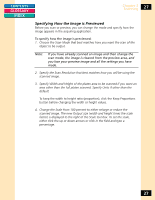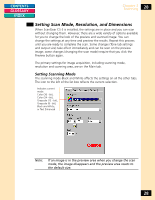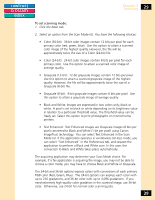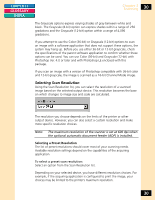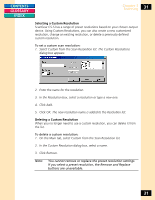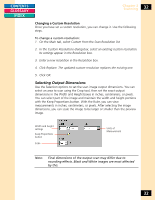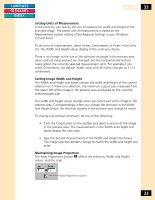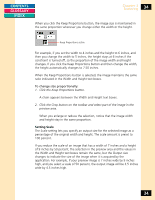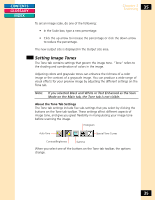Canon CanoScan FB 1200S Printing Guide - Page 30
Selecting Scan Resolution
 |
View all Canon CanoScan FB 1200S manuals
Add to My Manuals
Save this manual to your list of manuals |
Page 30 highlights
CONTENTS GLOSSARY INDEX Chapter 3 Scanning 30 The Grayscale options express varying shades of gray between white and black. The Grayscale (8-bit) option can express shades within a range of 256 gradations and the Grayscale (12-bit) option within a range of 4,096 gradations. If you attempt to use the Color (36-bit) or Grayscale (12-bit) options to scan an image with a software application that does not support these options, the system may hang up. Before you use either 36-bit or 12-bit grayscale, check the specifications of the parent software application to confirm whether these options can be used. You can use Color (36-bit) and Grayscale (12-bit) with Photoshop Ver. 4.0 or later and with Photoshop LE enclosed with this package. If you scan an image with a version of Photoshop compatible with 36-bit color and 12-bit grayscale, the image is scanned as a 16-bit Channel Mode image. Selecting Scan Resolution Using the Scan Resolution list, you can select the resolution of a scanned image based on the selected output device. This resolution becomes the base on which changes to image size and scale are calculated. The resolution you choose depends on the limits of the printer or other output device. However, you can also select a custom resolution and make more specific resolution choices. Note: The maximum resolution of the scanner is set at 600 dpi when the optional automatic document feeder (ADF) is installed. Selecting a Preset Resolution The list of preset resolutions should cover most of your scanning needs. Available resolution settings depend on the capabilities of the acquiring application. To select a preset scan resolution: Select an option from the Scan Resolution list. Depending on your selected device, you have different resolution choices. For example, if the acquiring application is configured to print the image, your choices may be limited to the printer's maximum resolution. 30