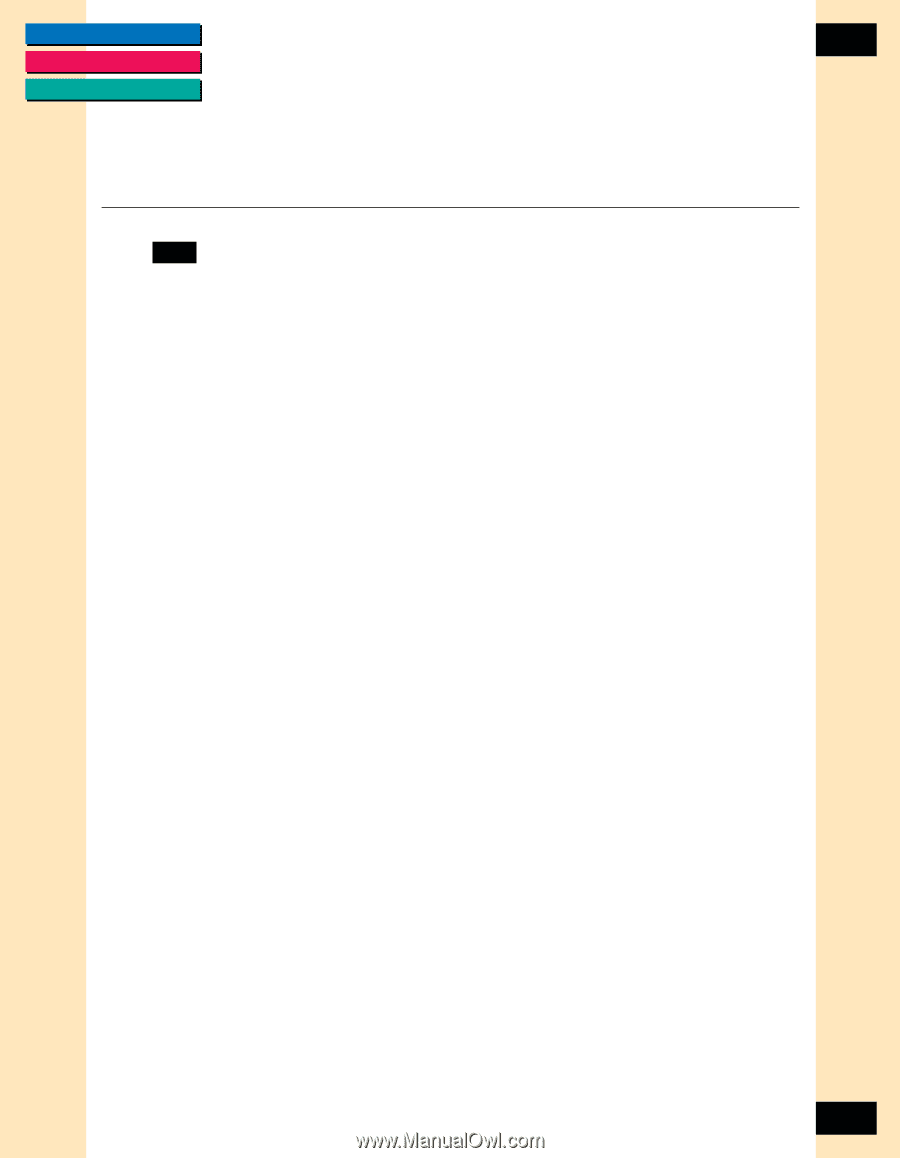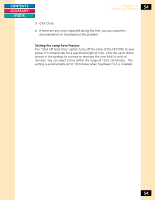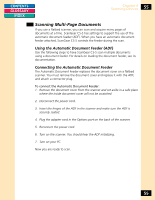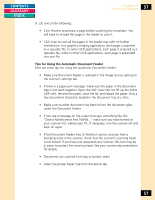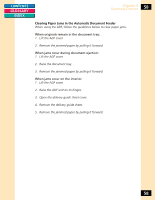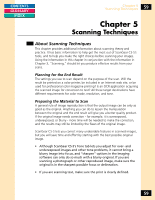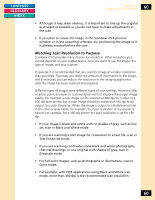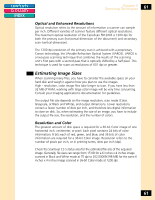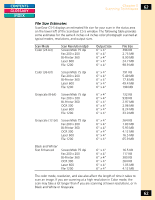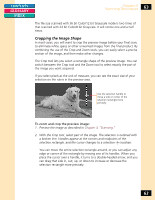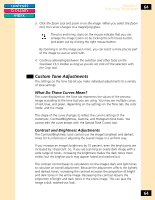Canon CanoScan FB 1200S Printing Guide - Page 59
Scanning Techniques, Planning for the End Result, Preparing the Material to Scan,
 |
View all Canon CanoScan FB 1200S manuals
Add to My Manuals
Save this manual to your list of manuals |
Page 59 highlights
CONTENTS GLOSSARY INDEX Chapter 5 Scanning Techniques 59 Chapter 5 Scanning Techniques About Scanning Techniques This chapter provides additional information about scanning theory and practice. It has basic information to help get the most out of ScanGear CS-S's tools, and to help you make the right choices before scanning your images. Using the information in this chapter in conjunction with the information in Chapter 3, "Scanning," should let you produce effective results from your scans. Planning for the End Result The settings you use to scan depend on the purpose of the scan. Will the result be printed on a color printer, be included in an Internet web site, or be used for professional color magazine printing? Is an OCR application acquiring the scanned image for conversion to text? All these target destinations have different requirements for color mode, resolution, and tone. Preparing the Material to Scan A general rule of image reproduction is that the output image can be only as good as the original. Anything you can do to lessen the manipulation between the original and the end result will give you a better quality product. If the original image needs correction - for example, it is overexposed, underexposed, or blurry - more time will be needed to make the correction, and the results may still be limited by the flaws of the original image. ScanGear CS-S lets you correct many undesirable features in scanned images, but you will save time and effort by starting with the best possible original image. • Although ScanGear CS-S's Tone tab lets you adjust for over- and underexposed images and other tone problems, it cannot bring a blurry image into focus, and "sharpen" options in the imaging software can only do so much with a blurry original. If you are scanning a photograph or other reproduced image, make sure the original is in the sharpest possible focus or delineation. • If you are scanning text, make sure the print is clearly defined. 59