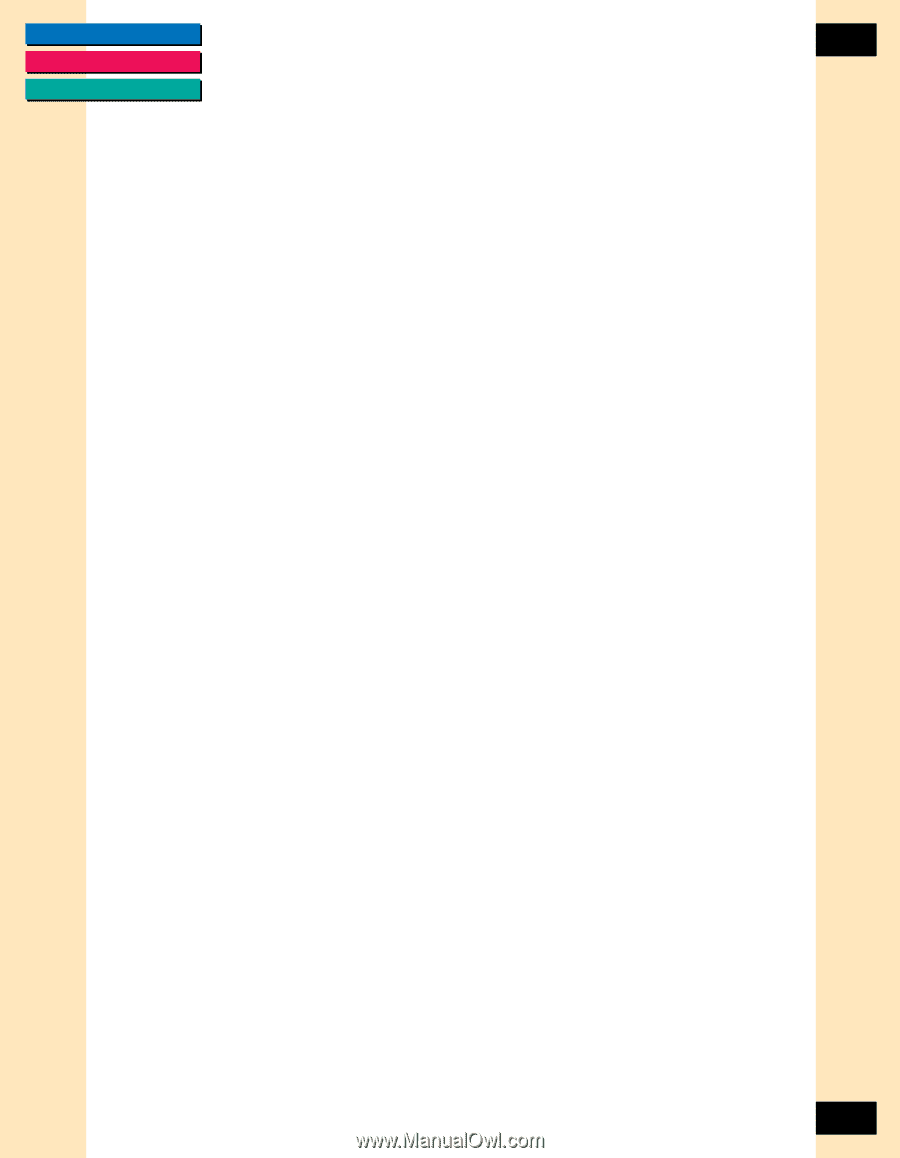Canon CanoScan FB 1200S Printing Guide - Page 95
Frequently Asked Questions, ScanGear CS-S using the Windows Control Panel Add
 |
View all Canon CanoScan FB 1200S manuals
Add to My Manuals
Save this manual to your list of manuals |
Page 95 highlights
CONTENTS GLOSSARY INDEX Chapter 7 Frequently Asked Questions 95 Your graphics application cannot find the scanner. Problem: When trying to scan, an error message says the scanner cannot be found. Cause: Windows may not recognize your scanner. Solution: Check to see if your scanner is properly connected to your computer and that the scanner was turned on before you started Windows. If not, connect the scanner and turn it on. Then restart your computer. If this does not correct the problem, consult the scanner user manual for additional information about how to properly set up your scanner. Some functions are grayed-out. Problem: Some functions are grayed-out. Cause: Some functions are not available until an image has been previewed. Solution: Change Functions. (for example, Black and White to Color (24-bit)) ScanGear CS-S does not launch. Problem: ScanGear CS-S does not launch; the screen freezes or another application is displayed. Cause: The scanner may not be connected correctly. You may have chosen the wrong scanner source in your graphics application. The scanner configuration file may have been changed. Solution: Check to see if your scanner is properly connected to your computer and that the scanner was turned on before you started Windows. If not, connect the scanner and turn it on. Then restart your computer. Make sure you selected the correct scanner in your graphics application. (See your graphics application documentation for instructions.) If neither of those steps solve the problem, uninstall ScanGear CS-S using the Windows Control Panel "Add/ Remove Programs" function, then reinstall ScanGear CS-S. 95