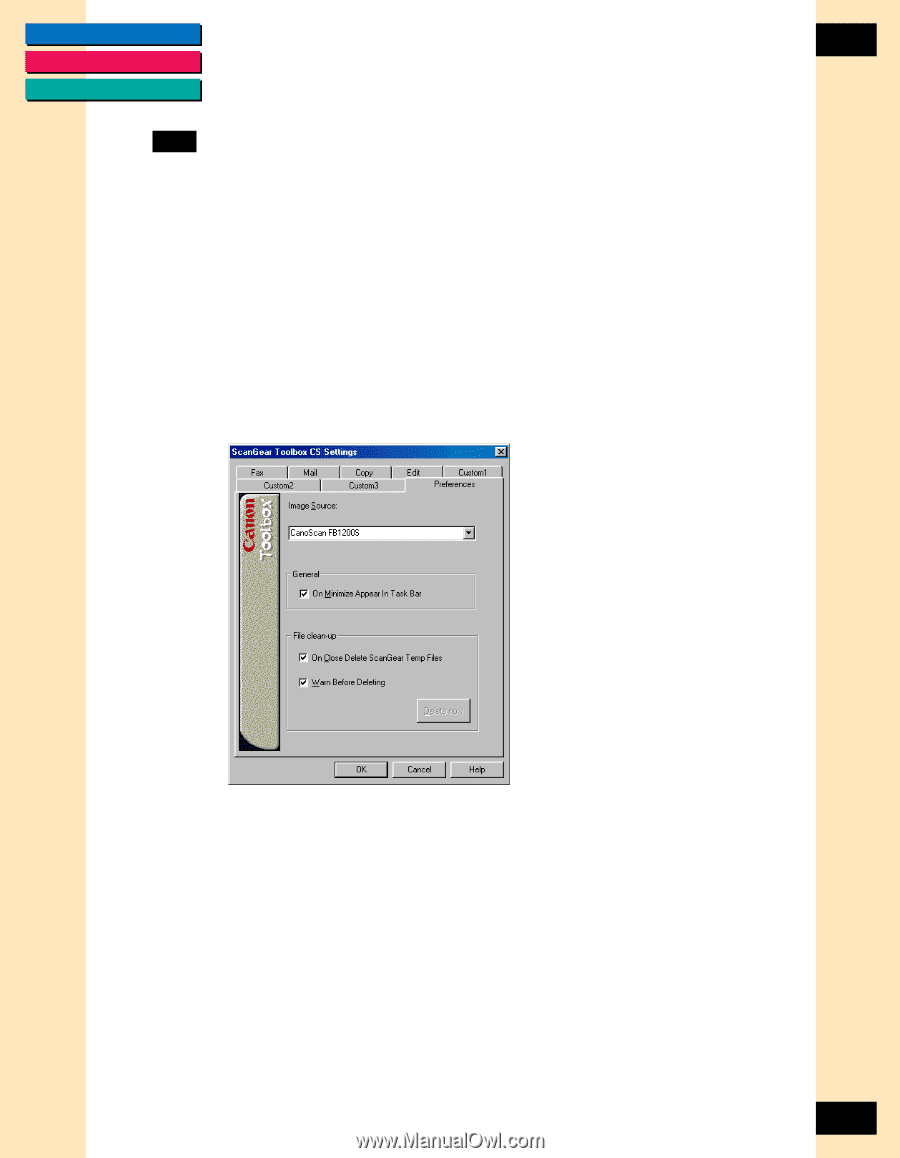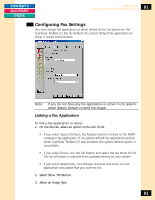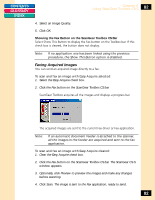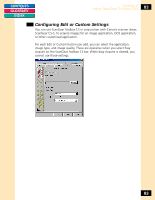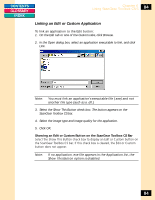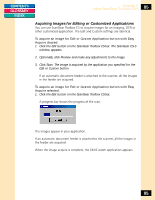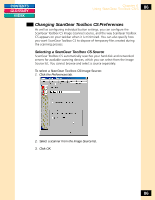Canon CanoScan FB 1200S Printing Guide - Page 86
Changing ScanGear Toolbox CS Preferences, Selecting a ScanGear Toolbox CS Source
 |
View all Canon CanoScan FB 1200S manuals
Add to My Manuals
Save this manual to your list of manuals |
Page 86 highlights
CONTENTS GLOSSARY INDEX Chapter 6 Using ScanGear Toolbox CS-S 86 Changing ScanGear Toolbox CS Preferences As well as configuring individual button settings, you can configure the ScanGear Toolbox CS Image (scanner) source, and the way ScanGear Toolbox CS appears on your taskbar when it is minimized. You can also specify how you want ScanGear Toolbox CS to dispose of temporary files created during the scanning process. Selecting a ScanGear Toolbox CS Source ScanGear Toolbox CS automatically searches your hard disk and networked servers for available scanning devices, which you can select from the Image Source list. You cannot browse and select a source separately. To select a ScanGear Toolbox CS Image Source: 1. Click the Preferences tab. 2. Select a scanner from the Image Source list. 3. Click OK. 86