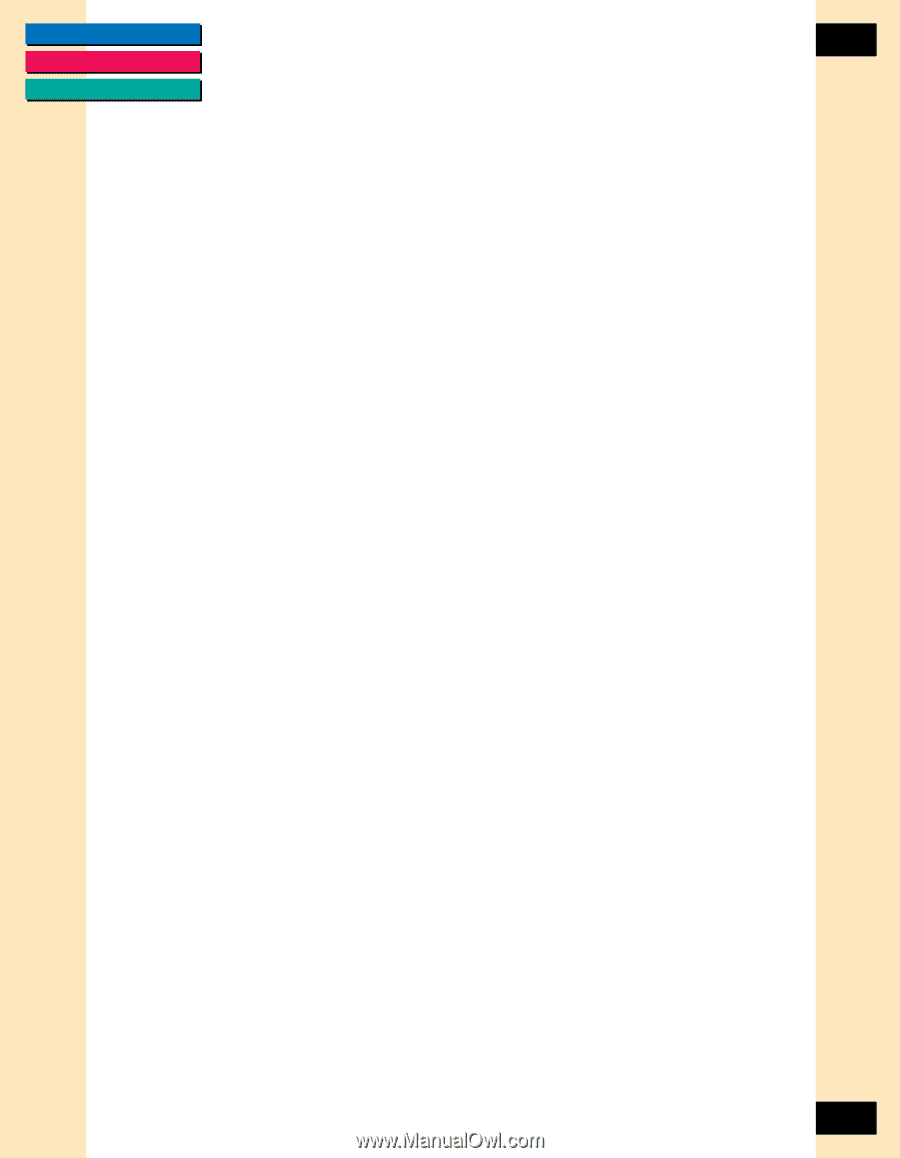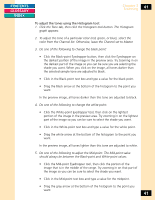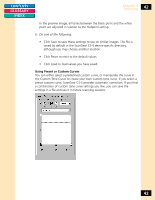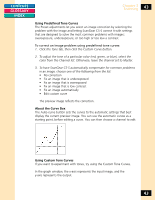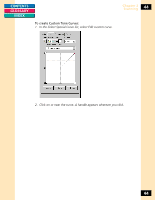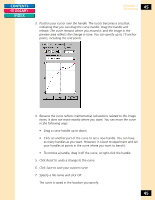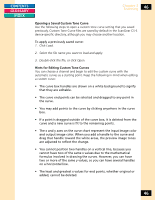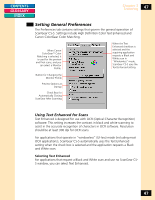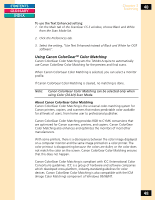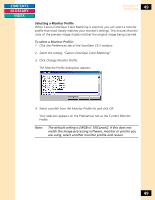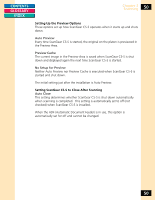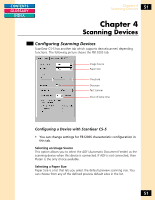Canon CanoScan FB 1200S Printing Guide - Page 46
Opening a Saved Custom Tone Curve, Hints for Editing Custom Tone Curves
 |
View all Canon CanoScan FB 1200S manuals
Add to My Manuals
Save this manual to your list of manuals |
Page 46 highlights
CONTENTS GLOSSARY INDEX Chapter 3 Scanning 46 Opening a Saved Custom Tone Curve Use the following steps to open a custom tone curve setting that you saved previously. Custom Tone Curve files are saved by default in the ScanGear CS-S device-specific directory, although you may choose another location. To apply a previously saved curve: 1. Click Load. 2. Select the file name you want to load and apply. 3. Double-click the file, or click Open. Hints for Editing Custom Tone Curves You can choose a channel and begin to edit the custom curve with the automatic curves as a starting point. Keep the following in mind when editing a custom curve: • The curve box handles are drawn on a white background to signify that they are editable. • The curve end points can be selected and dragged to any point in the curve. • You may add points to the curve by clicking anywhere in the curve box. • If a point is dragged outside of the curve box, it is deleted from the curve and a new curve is fit to the remaining points. • The x and y axes on the curve chart represent the input image color and output image color. When you add a handle to the curve and drag that handle toward the white areas, the preview image tones are adjusted to reflect the change. • You cannot position two handles on a vertical line, because you cannot have two of the same x values due to the mathematical formulas involved in drawing the curves. However, you can have two or more of the same y values, so you can have several handles on a horizontal line. • The least and greatest x values for end points, whether original or added, cannot be deleted. 46