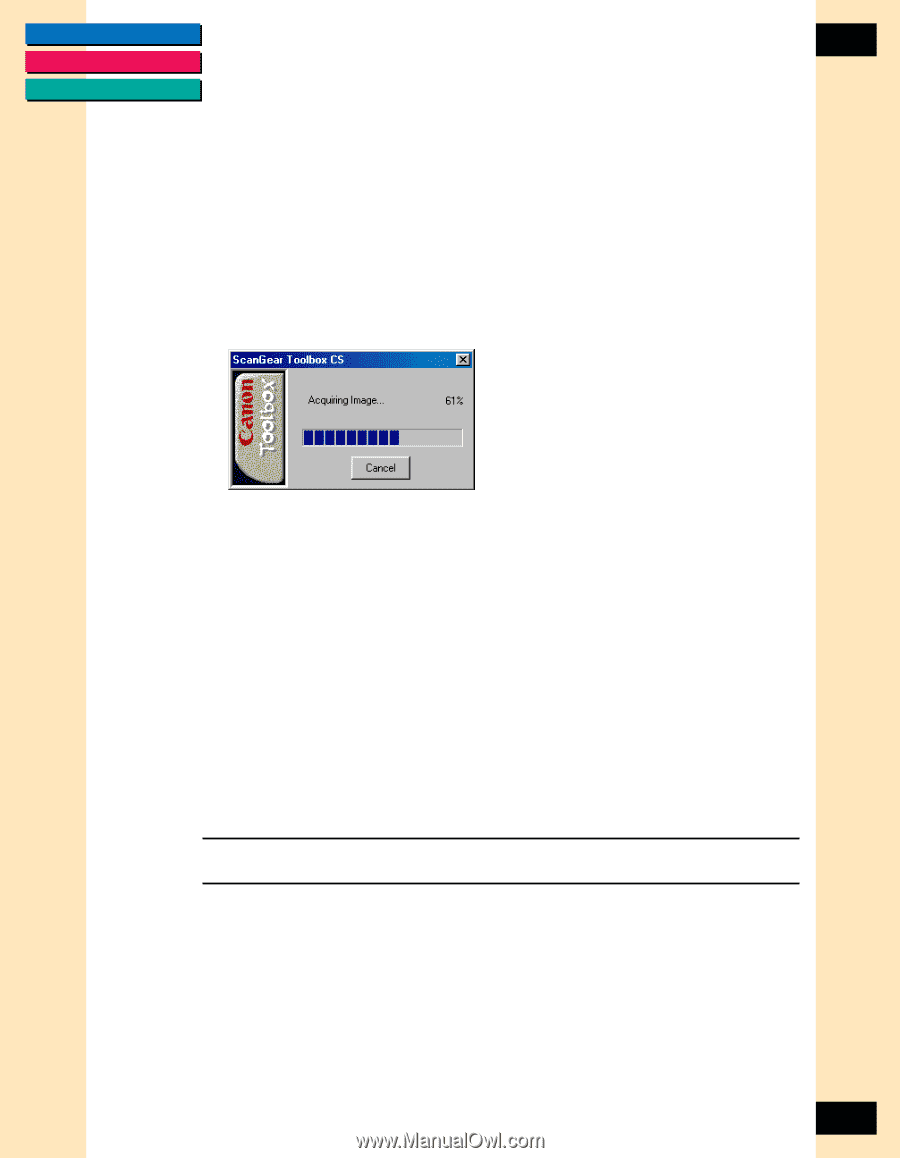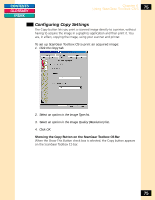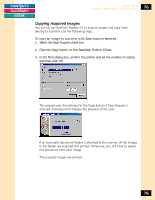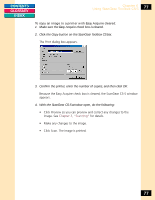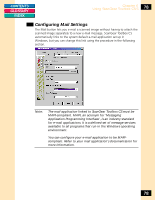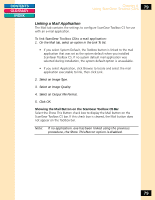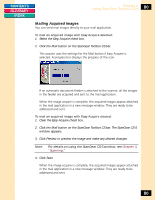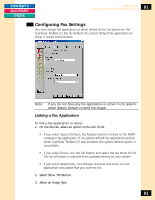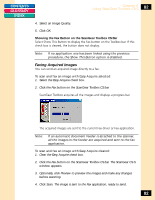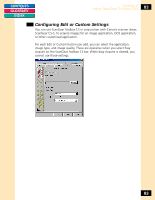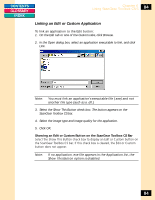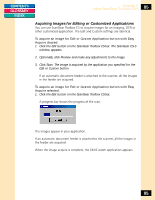Canon CanoScan FB 1200S Printing Guide - Page 80
Mailing Acquired Images, Click the Mail button on the ScanGear Toolbox CS bar. The ScanGear CS-S
 |
View all Canon CanoScan FB 1200S manuals
Add to My Manuals
Save this manual to your list of manuals |
Page 80 highlights
CONTENTS GLOSSARY INDEX Chapter 6 Using ScanGear Toolbox CS-S 80 Mailing Acquired Images You can send mail images directly to your mail application. To mail an acquired image with Easy Acquire selected: 1. Select the Easy Acquire check box. 2. Click the Mail button on the ScanGear Toolbox CS bar. This acquire uses the settings for the Mail button if Easy Acquire is selected. A progress bar displays the progress of the scan. If an automatic document feeder is attached to the scanner, all the images in the feeder are acquired and sent to the mail application. When the image acquire is complete, the acquired images appear attached in the mail application in a new message window. They are ready to be addressed and sent. To mail an acquired image with Easy Acquire cleared: 1. Clear the Easy Acquire check box. 2. Click the Mail button on the ScanGear Toolbox CS bar. The ScanGear CS-S window appears. 3. Click Preview to preview the image and make any desired changes. Note: For details on using the ScanGear CS-S window, see Chapter 3, "Scanning." 4. Click Scan. When the image acquire is complete, the acquired images appear attached in the mail application in a new message window. They are ready to be addressed and sent. 80