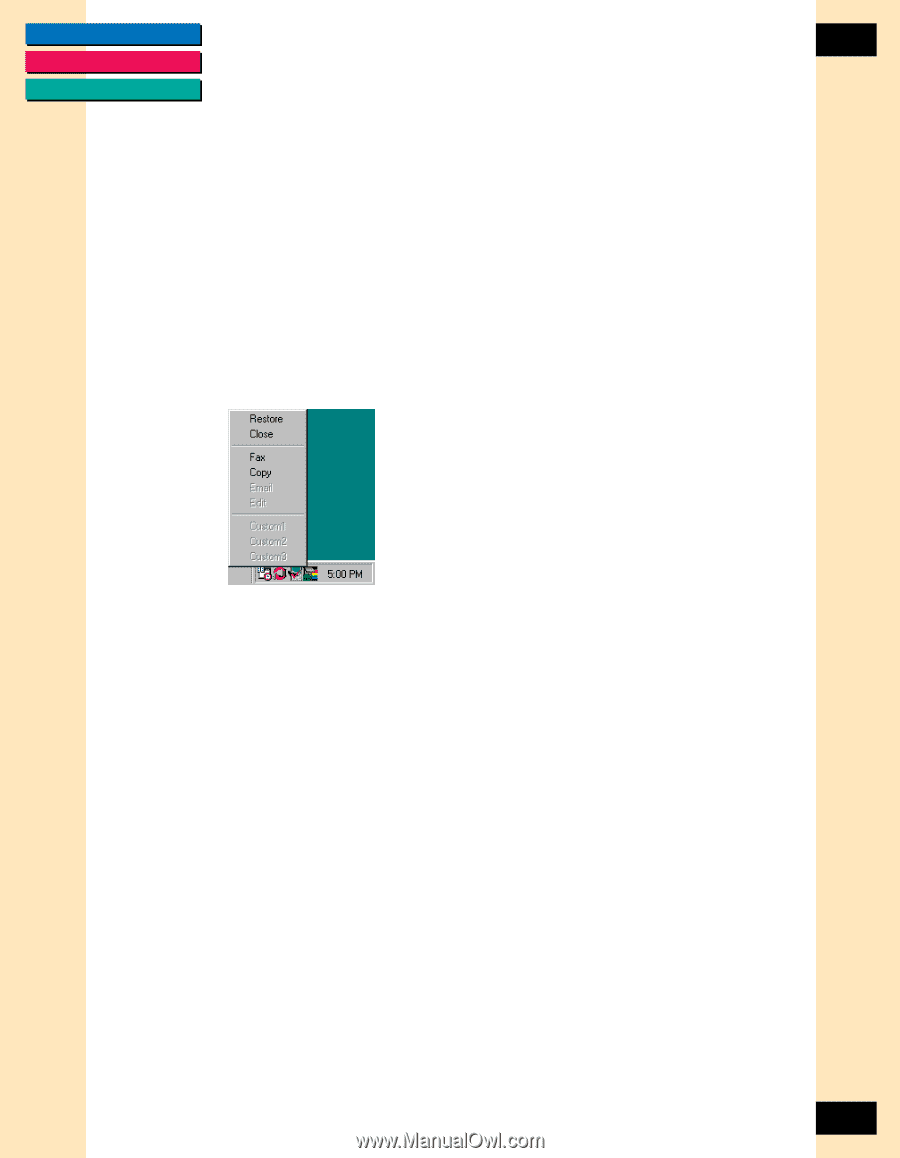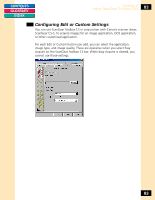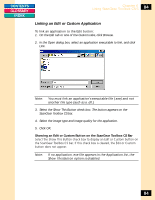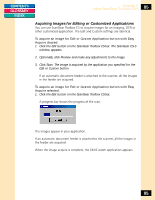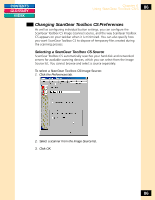Canon CanoScan FB 1200S Printing Guide - Page 88
Using ScanGear Toolbox CS Shortcut Menus, ScanGear Toolbox CS bar.
 |
View all Canon CanoScan FB 1200S manuals
Add to My Manuals
Save this manual to your list of manuals |
Page 88 highlights
CONTENTS GLOSSARY INDEX Chapter 6 Using ScanGear Toolbox CS-S 88 Using ScanGear Toolbox CS Shortcut Menus ScanGear Toolbox CS lets you use shortcut menus to acquire images and select different settings. When you right-click any button on the ScanGear Toolbox CS bar, the shortcut menu displays the currently-selected settings from that button, and lets you make Image Setting changes. You can also right-click the minimized ScanGear Toolbox CS icon in the status indicator to start the image acquire without opening the ScanGear CS-S preview window. To use a shortcut menu on the minimized icon: 1. In the Task Bar status indicator, right-click the minimized ScanGear Toolbox CS icon. 2. On the shortcut menu, click the item you want to use. The menu lists all buttons currently activated in ScanGear Toolbox CS. Clicking the shortcut command is the same as clicking the button on the ScanGear Toolbox CS bar. 88