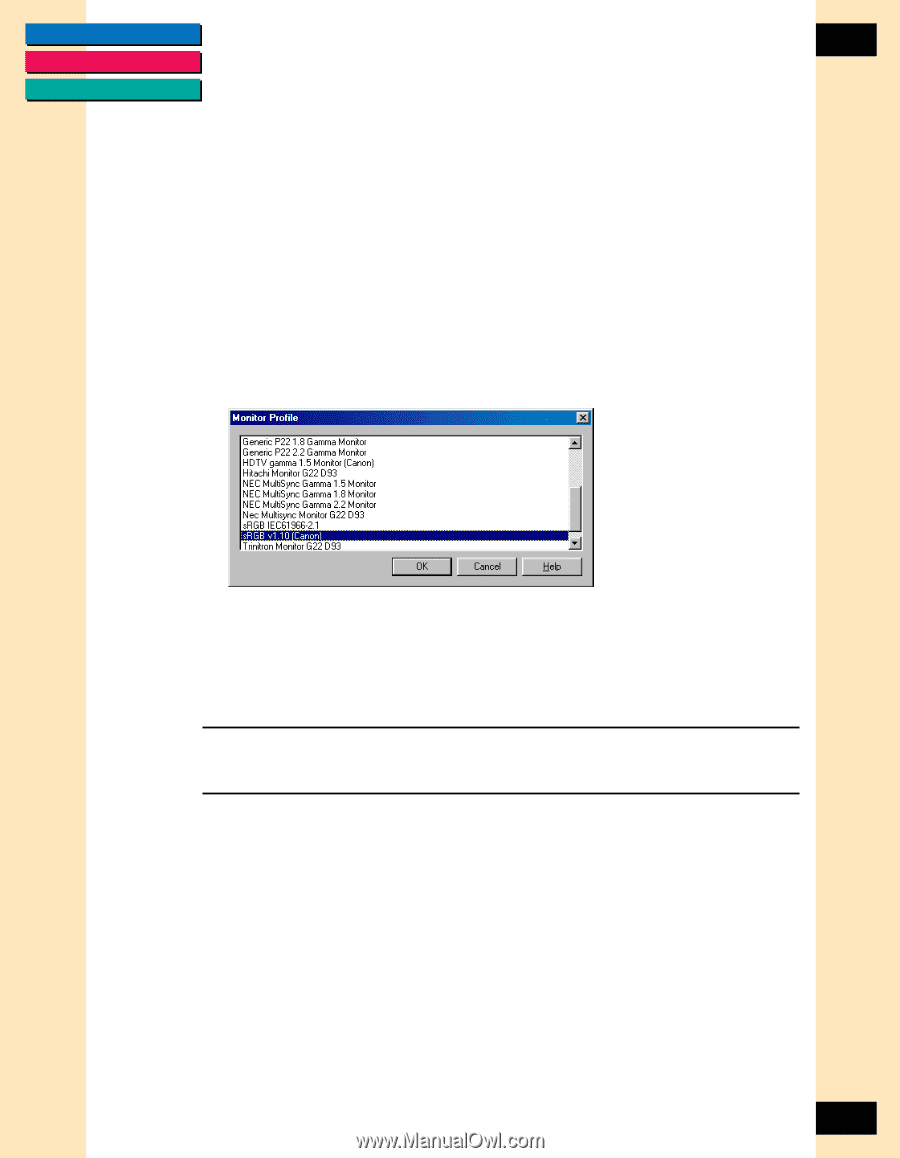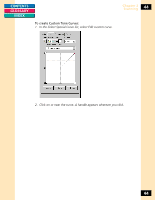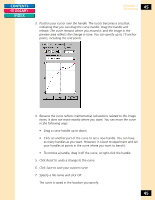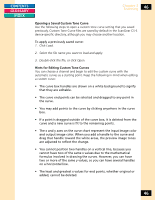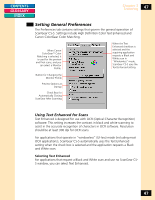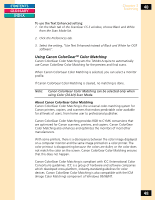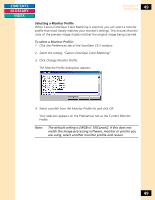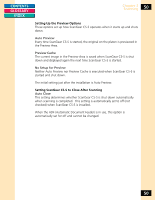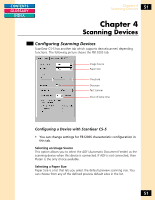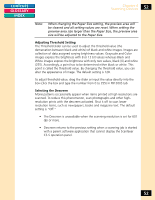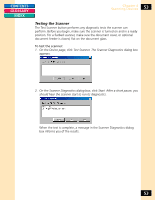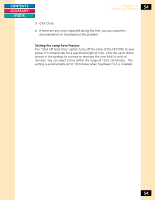Canon CanoScan FB 1200S Printing Guide - Page 49
Selecting a Monitor Profile
 |
View all Canon CanoScan FB 1200S manuals
Add to My Manuals
Save this manual to your list of manuals |
Page 49 highlights
CONTENTS GLOSSARY INDEX Chapter 3 Scanning 49 Selecting a Monitor Profile When Canon ColorGear Color Matching is selected, you can select a monitor profile that most closely matches your monitor's settings. This ensures that the color of the preview image closely matches the original image being scanned. To select a Monitor Profile: 1. Click the Preferences tab of the ScanGear CS-S window. 2. Select the setting, "Canon ColorGear Color Matching". 3. Click Change Monitor Profile. The Monitor Profile dialog box appears. 4. Select a profile from the Monitor Profile list and click OK. Your selection appears on the Preferences tab as the Current Monitor Profile. Note: The default setting is [sRGB v1.10(Canon)]. If this does not match the image processing software, monitor or printer you are using, select another monitor profile and rescan. 49