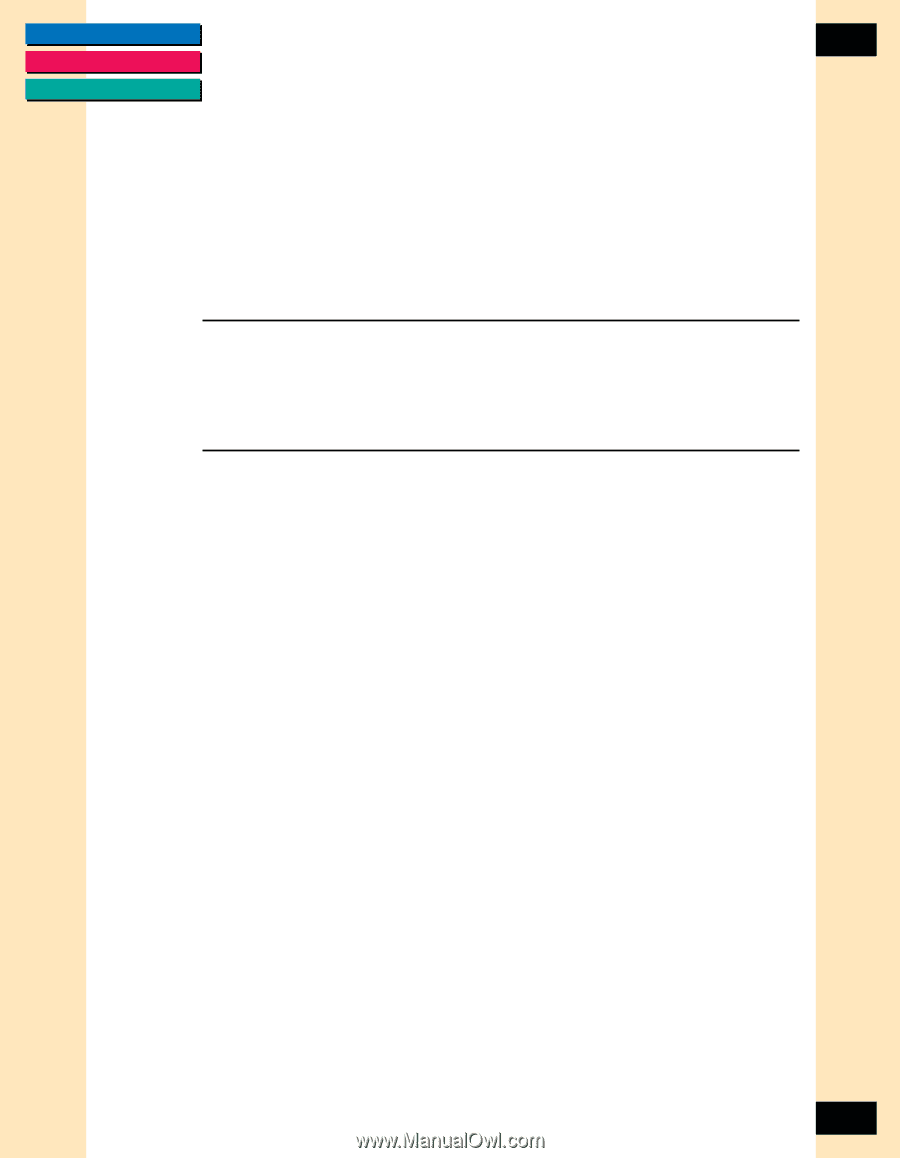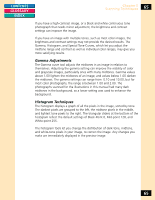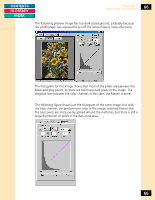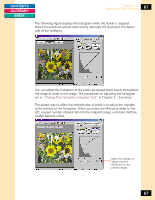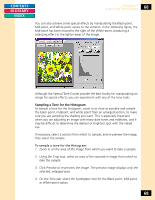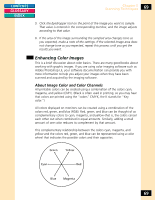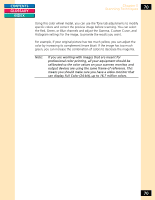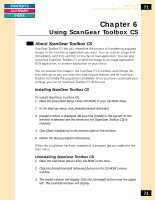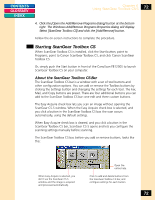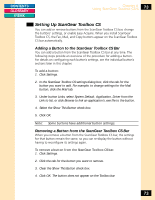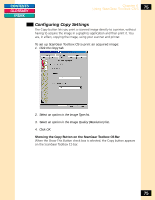Canon CanoScan FB 1200S Printing Guide - Page 70
For example, if your original picture has too much yellow, you can adjust the, green
 |
View all Canon CanoScan FB 1200S manuals
Add to My Manuals
Save this manual to your list of manuals |
Page 70 highlights
CONTENTS GLOSSARY INDEX Chapter 5 Scanning Techniques 70 Using this color wheel model, you can use the Tone tab adjustments to modify specific colors and correct the preview image before scanning. You can select the Red, Green, or Blue channels and adjust the Gamma, Custom Curve, and Histogram settings for the image, to provide the results you want. For example, if your original picture has too much yellow, you can adjust the color by increasing its complement (more blue). If the image has too much green, you can increase the combination of colors to decrease the magenta. Note: If you are working with images that are meant for professional color printing, all your equipment should be calibrated so the color values on your scanner, monitor, and output devices are using the same frame of reference. This means you should make sure you have a video monitor that can display Full Color (24-bit), up to 16.7 million colors. 70