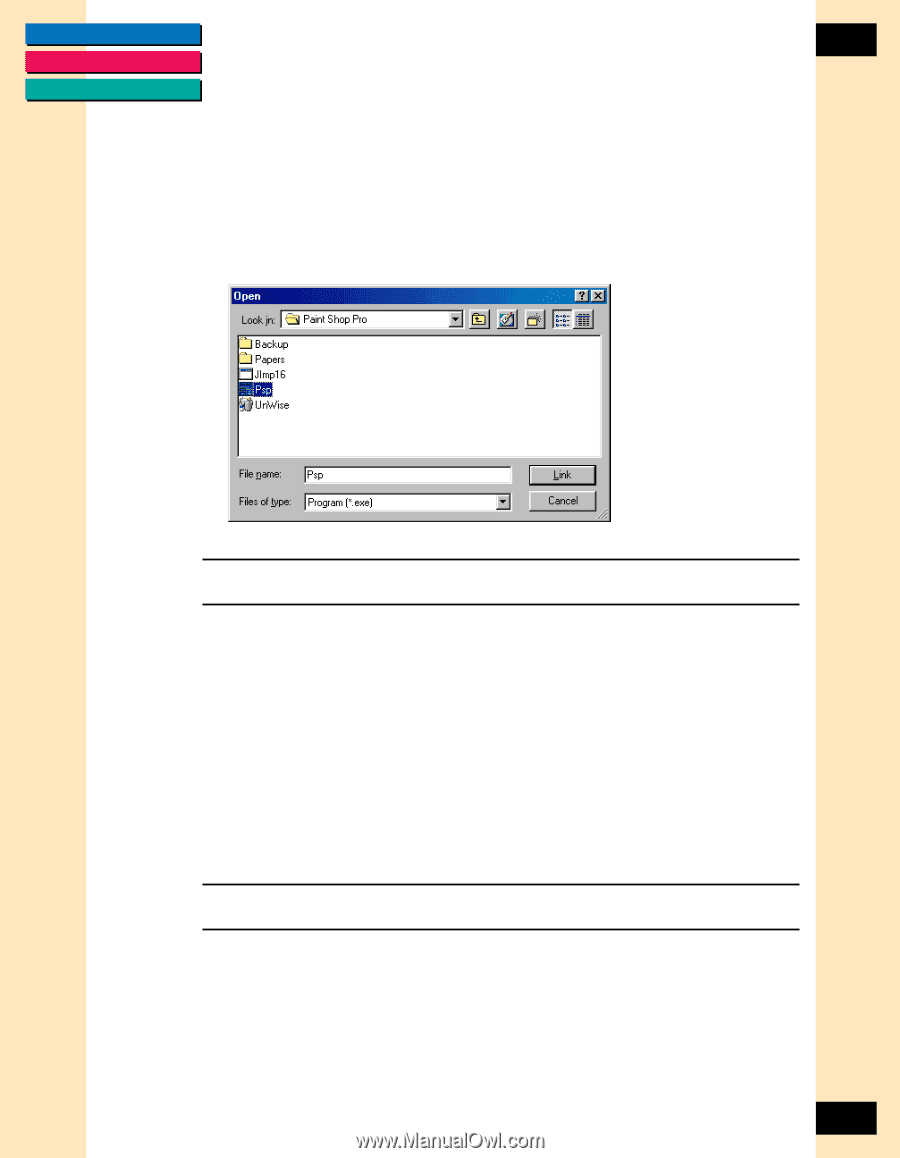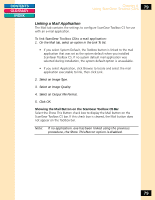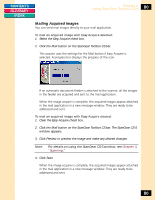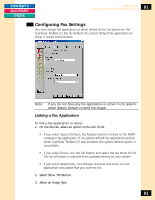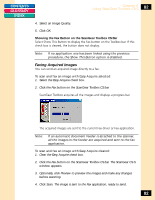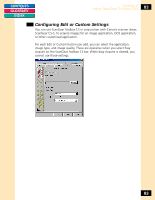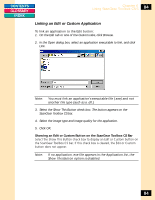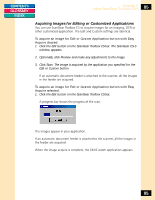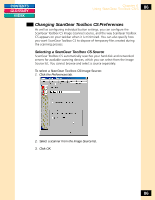Canon CanoScan FB 1200S Printing Guide - Page 84
Linking an Edit or Custom Application, Showing an Edit or Custom Button on the ScanGear Toolbox CS Bar
 |
View all Canon CanoScan FB 1200S manuals
Add to My Manuals
Save this manual to your list of manuals |
Page 84 highlights
CONTENTS GLOSSARY INDEX Chapter 6 Using ScanGear Toolbox CS-S 84 Linking an Edit or Custom Application To link an application to the Edit button: 1. On the Edit tab or one of the Custom tabs, click Browse. 2. In the Open dialog box, select an application executable to link, and click Link. Note: You must link an application's executable file (.exe) and not another file type (such as a .dll.) 3. Select the Show This Button check box. The button appears on the ScanGear Toolbox CS bar. 4. Select the image type and image quality for the application. 5. Click OK. Showing an Edit or Custom Button on the ScanGear Toolbox CS Bar Select the Show This Button check box to display an Edit or Custom button on the ScanGear Toolbox CS bar. If this check box is cleared, the Edit or Custom button does not appear. Note: If no application .exe file appears in the Application list, the Show This Button option is disabled. 84