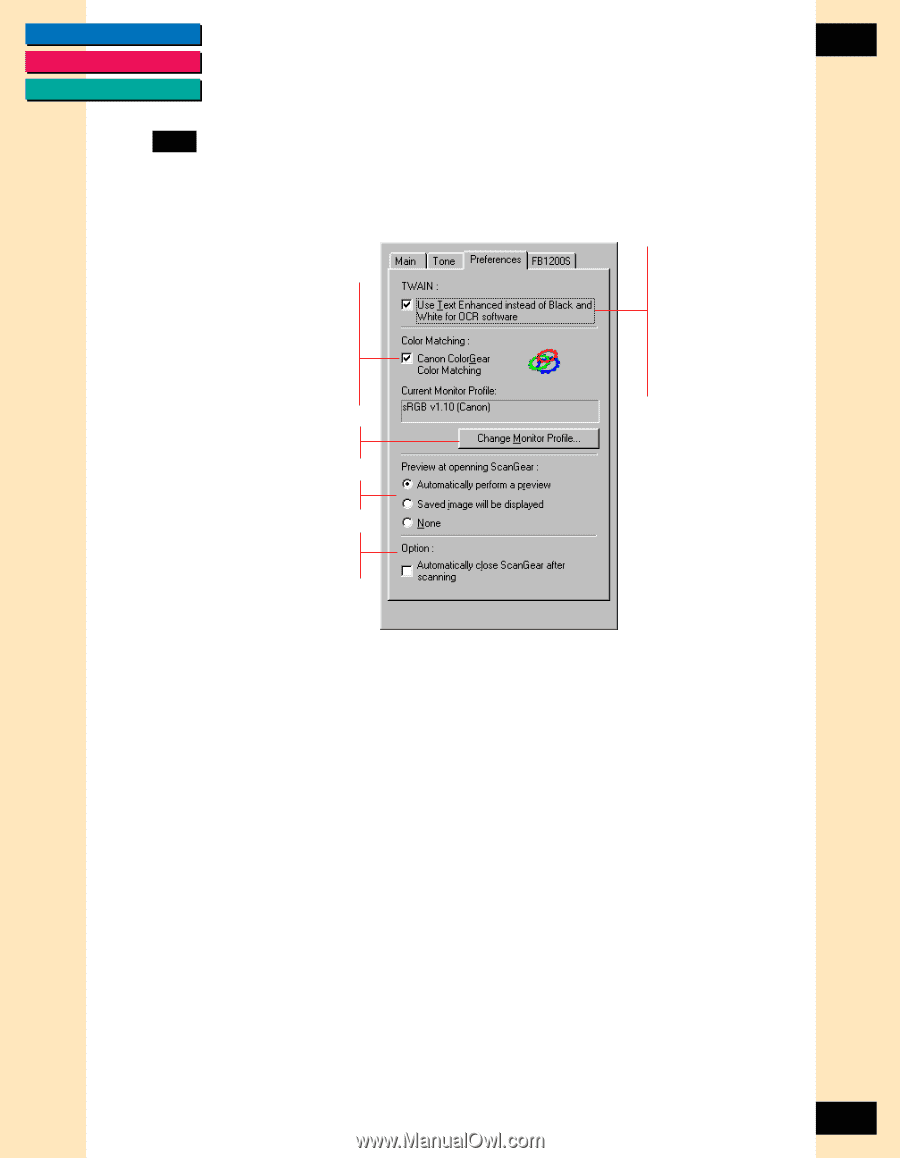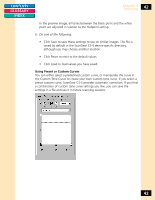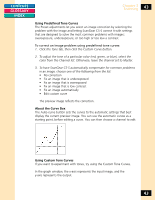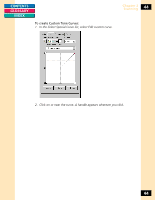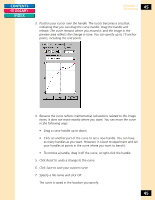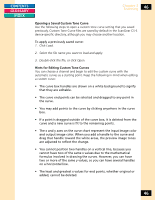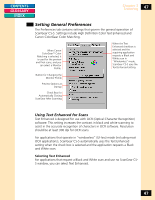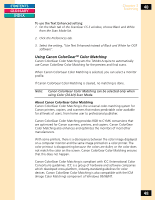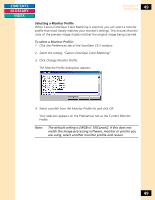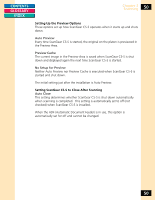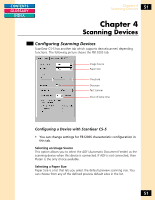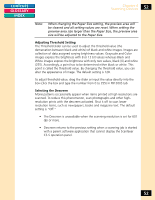Canon CanoScan FB 1200S Printing Guide - Page 47
Setting General Preferences, Using Text Enhanced for Scans
 |
View all Canon CanoScan FB 1200S manuals
Add to My Manuals
Save this manual to your list of manuals |
Page 47 highlights
CONTENTS GLOSSARY INDEX Chapter 3 Scanning 47 Setting General Preferences The Preferences tab contains settings that govern the general operation of ScanGear CS-S. Settings include High Definition Color Text Enhanced and Canon ColorGear Color Matching. When Canon ColorGearTM Color Matching is selected, it is used for the preview and final scans, and you can select a Monitor Profile. When the Text Enhanced checkbox is selected and the acquiring application requests a Black and White scan in "Windowless" mode, ScanGear CS-S uses the Text Enhanced setting. Button for Changing the Monitor Profile Preview Options at Startup Check Box for Automatically Closing ScanGear After Scanning Using Text Enhanced for Scans Text Enhanced is designed for use with OCR (Optical Character Recognition) software. This setting increases the contrast in black and white scanning to assist in the accurate recognition of characters in OCR software. Resolution should be at least 300 dpi for OCR scans. For applications that operate in "windowless" (UI-less) mode (including most OCR applications), ScanGear CS-S automatically uses the Text Enhanced setting when the check box is selected and the application requests a Black and White scan. Selecting Text Enhanced For applications that request a Black and White scan and use no ScanGear CSS window, you can select Text Enhanced. 47