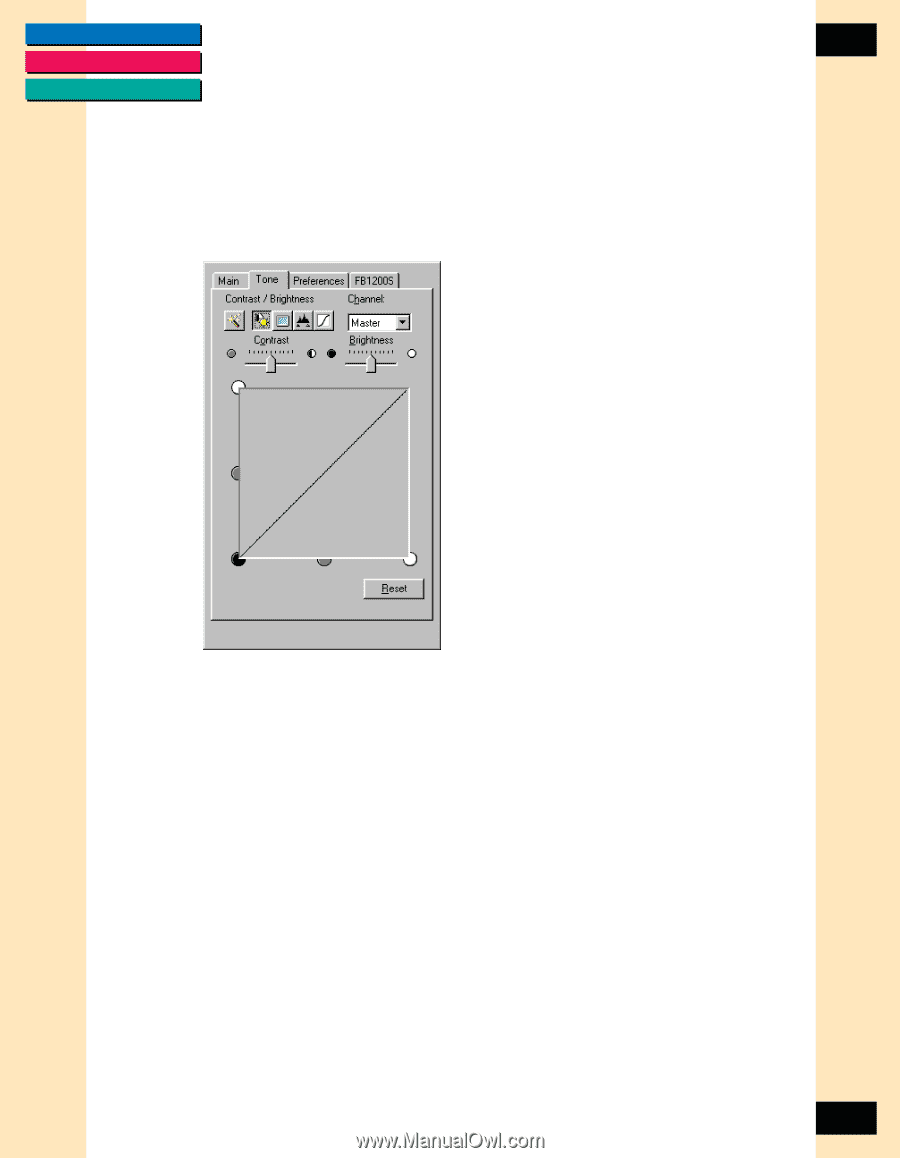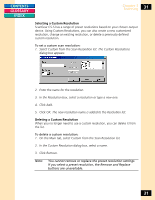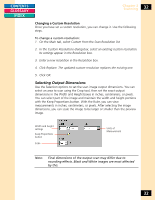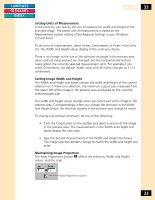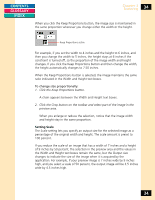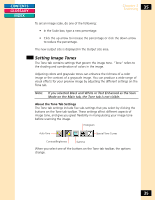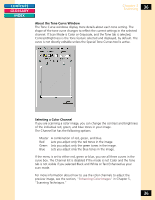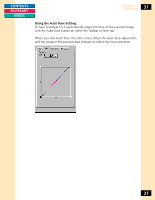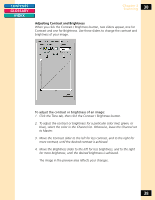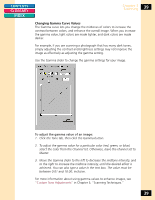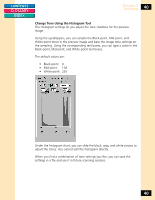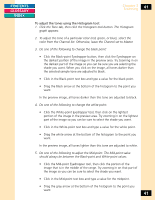Canon CanoScan FB 1200S Printing Guide - Page 36
About the Tone Curve Window, Selecting a Color Channel, Scanning Techniques.
 |
View all Canon CanoScan FB 1200S manuals
Add to My Manuals
Save this manual to your list of manuals |
Page 36 highlights
CONTENTS GLOSSARY INDEX Chapter 3 Scanning 36 About the Tone Curve Window The Tone Curve windows display more details about each tone setting. The shape of the tone curve changes to reflect the current settings in the selected channel. If Scan Mode is Color or Grayscale, and the Tone tab is selected, Contrast/Brightness is the Tone feature selected and displayed, by default. The curve is not directly editable unless the Special Tone Curves tool is active. Selecting a Color Channel If you are scanning a color image, you can change the contrast and brightness of the individual red, green, and blue tones in your image. The Channel list has the following options: Master A combination of red, green, and blue. Red Lets you adjust only the red tones in the image. Green Lets you adjust only the green tones in the image. Blue Lets you adjust only the blue tones in the image. If the menu is set to either red, green or blue, you see all three curves in the curve box. The Channel list is disabled if the mode is not Color and the Tone tab is not visible if you selected Black and White or Text Enhanced as your scan mode. For more information about how to use the color channels to adjust the preview image, see the section, "Enhancing Color Images" in Chapter 5, "Scanning Techniques." 36