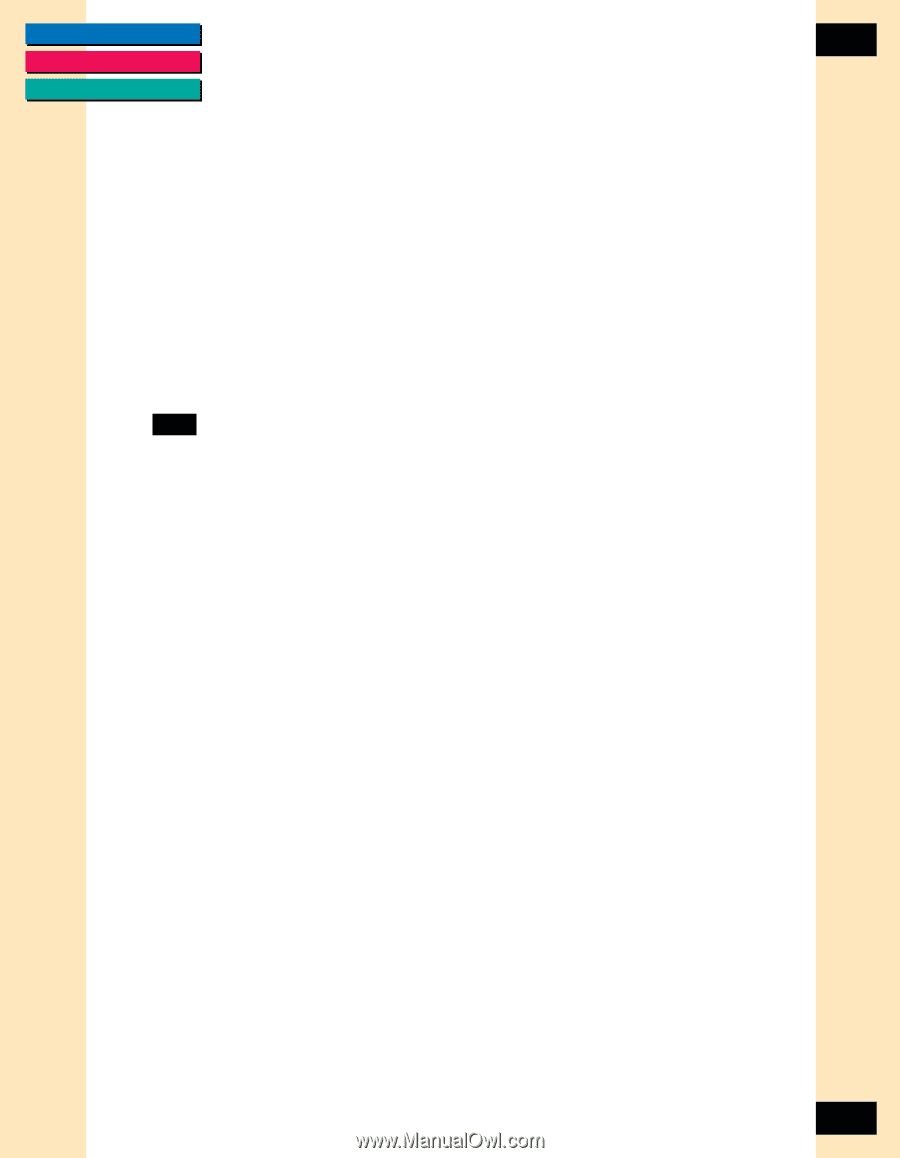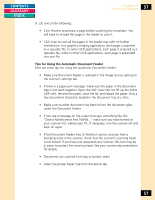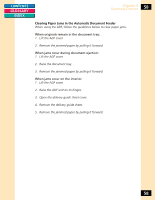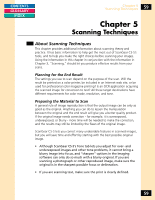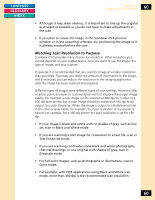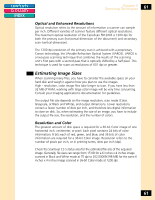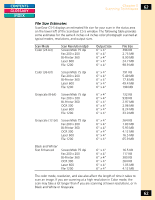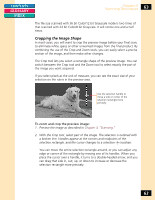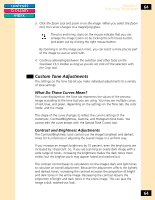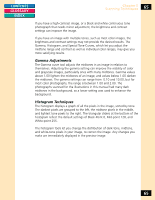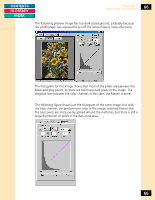Canon CanoScan FB 1200S Printing Guide - Page 61
Optical and Enhanced Resolutions, Estimating Image Sizes, Resolution and Color
 |
View all Canon CanoScan FB 1200S manuals
Add to My Manuals
Save this manual to your list of manuals |
Page 61 highlights
CONTENTS GLOSSARY INDEX Chapter 5 Scanning Techniques 61 Optical and Enhanced Resolutions Optical resolution refers to the amount of information a scanner can sample per inch. Different varieties of scanner feature different optical resolutions. The maximum optical resolution of the CanoScan FB1200S is 1200 dpi for both the primary scan (horizontal dimension of the document) and secondary scan (vertical dimension). The 1200 dpi resolution of the primary scan is achieved with a proprietary Canon technology, the VAriable Refraction Optical System (VAROS). VAROS is a two-pass scanning technique that combines the results of the scanning unit's first pass with a second pass that is optically shifted by a half pixel. This technique is used for scans at resolutions of 601 dpi or greater. Estimating Image Sizes When scanning many files, you have to consider the available space on your hard disk and weigh it against how you plan to use the images. High - resolution, color image files take longer to scan. If you have less than 32 MB of RAM, working with large color image will be very time consuming. Consult your imaging application's documentation for guidelines. The output file size depends on the image resolution, scan mode (Color, Grayscale, or Black and White), and output dimensions. Lower resolutions contain a fewer number of dots per inch, and therefore less digital information to store on disk. So, when estimating the size of an image, you have to include the output file size, the resolution, and the number of colors. Resolution and Color The greatest amount of disk space is required for a 36-bit Color image of one horizontal inch, centimeter, or pixel. Each pixel contains 24 bits of color information: 8 bits each of red, green, and blue, and 36 bits of color information are required for a 36-bit Color image. Resolution refers to the number of pixels per inch, or in printing terms, dots per inch (dpi). Check the ScanGear CS-S status area for the estimated file size of the acquired image. Generally, file sizes can range from 15 KB for a 6 inches x 4 inches image scanned in Black and White mode at 75 dpi to 202,500KB(198 MB) for the same 6 inches x 4 inches image scanned in 36-bit Color mode at 1200 dpi. 61