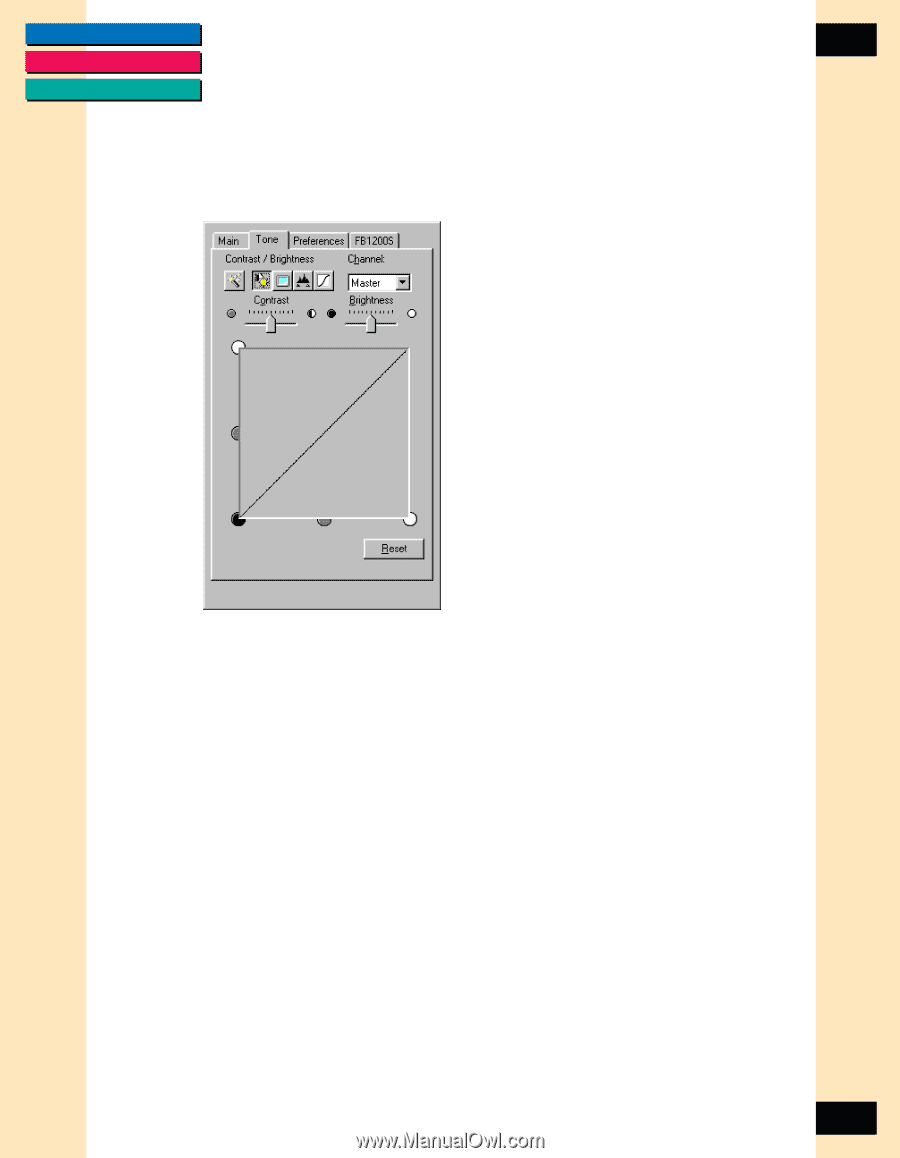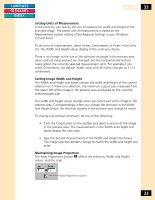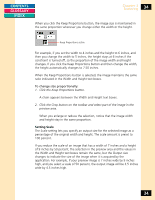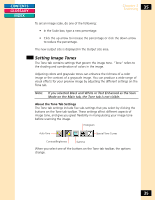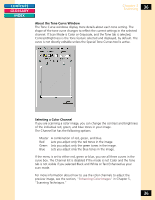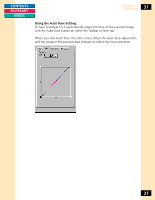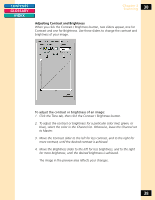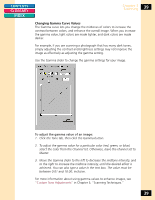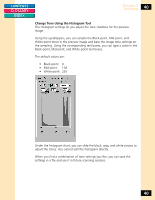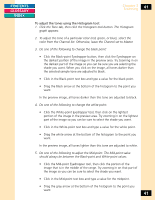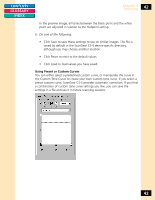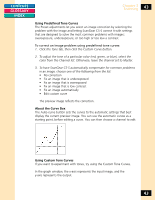Canon CanoScan FB 1200S Printing Guide - Page 38
Adjusting Contrast and Brightness, The image in the preview area reflects your changes.
 |
View all Canon CanoScan FB 1200S manuals
Add to My Manuals
Save this manual to your list of manuals |
Page 38 highlights
CONTENTS GLOSSARY INDEX Chapter 3 Scanning 38 Adjusting Contrast and Brightness When you click the Contrast / Brightness button, two sliders appear, one for Contrast and one for Brightness. Use these sliders to change the contrast and brightness of your image. To adjust the contrast or brightness of an image: 1. Click the Tone tab, then click the Contrast / Brightness button. 2. To adjust the contrast or brightness for a particular color (red, green, or blue), select the color in the Channel list. Otherwise, leave the Channel set to Master. 3. Move the Contrast slider to the left for less contrast, and to the right for more contrast, until the desired contrast is achieved. 4. Move the Brightness slider to the left for less brightness, and to the right for more brightness, until the desired brightness is achieved. The image in the preview area reflects your changes. 38