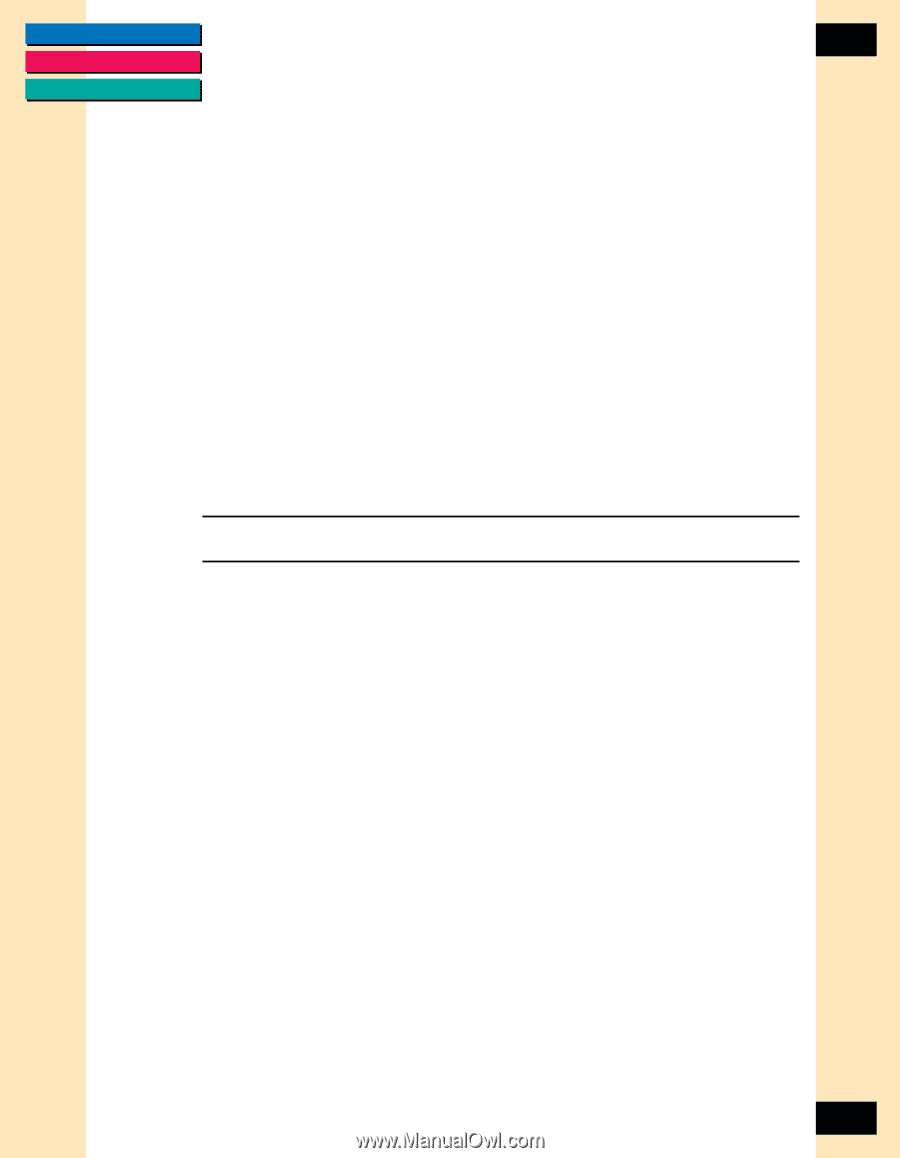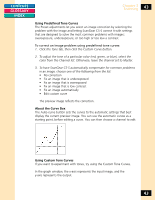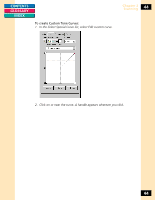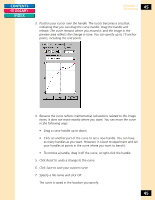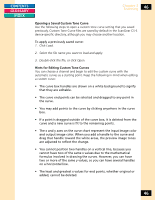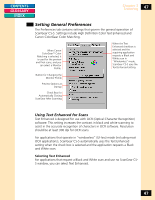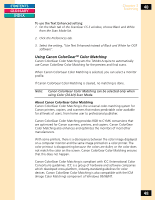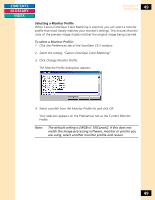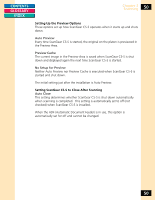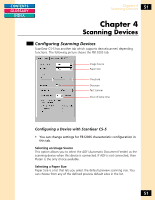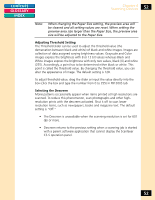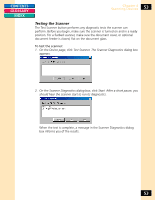Canon CanoScan FB 1200S Printing Guide - Page 48
Using Canon ColorGear TM Color Matching
 |
View all Canon CanoScan FB 1200S manuals
Add to My Manuals
Save this manual to your list of manuals |
Page 48 highlights
CONTENTS GLOSSARY INDEX Chapter 3 Scanning 48 To use the Text Enhanced setting: 1. On the Main tab of the ScanGear CS-S window, choose Black and White from the Scan Mode list. 2. Click the Preferences tab. 3. Select the setting, "Use Text Enhanced instead of Black and White for OCR software". Using Canon ColorGearTM Color Matching Canon ColorGear Color Matching sets the TWAIN Acquire to automatically use Canon ColorGear Color Matching for the preview and final scans. When Canon ColorGear Color Matching is selected, you can select a monitor profile. If Canon ColorGear Color Matching is cleared, no matching is done. Note: Canon ColorGear Color Matching can be selected only when using Color (24-bit) Scan Mode. About Canon ColorGear Color Matching Canon ColorGear Color Matching is the universal color-matching system for Canon printers, copiers, and scanners that makes predictable color available for all levels of users, from home user to professional publisher. Canon ColorGear Color Matching provides RGB to CYMK conversions that are optimized for Canon scanners, printers, and copiers. Canon ColorGear Color Matching also enhances and optimizes the monitors of most other manufacturers. With some printers, there is a discrepancy between the color image displayed on a computer monitor and the same image printed on a color printer. The color printout is disappointing because the colors are duller, or the color does not match the color on the screen. Canon ColorGear Color Matching ensures that this does not happen. Canon ColorGear Color Matching is compliant with ICC (International Color Consortium) guidelines. ICC is a group of hardware and software companies which developed cross-platform, industry-standard guidelines for color devices. Canon ColorGear Color Matching is also compatible with the ICM (Image Color Matching) component of Windows 95/98/NT. 48