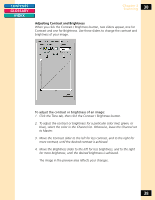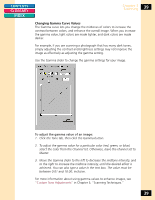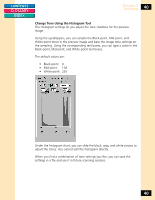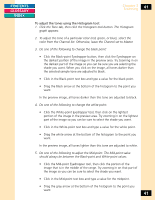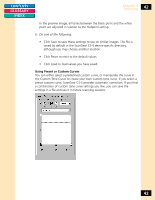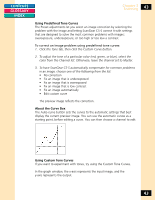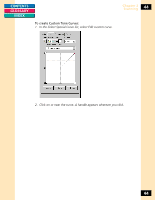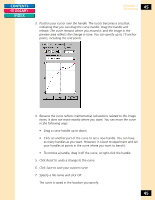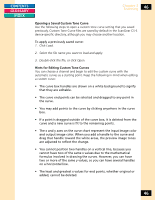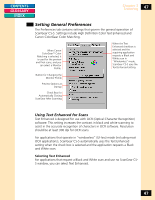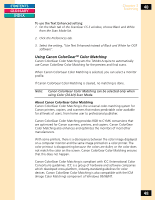Canon CanoScan FB 1200S Printing Guide - Page 43
Using Predefined Tone Curves, About the Curve Box, Using Custom Tone Curves
 |
View all Canon CanoScan FB 1200S manuals
Add to My Manuals
Save this manual to your list of manuals |
Page 43 highlights
CONTENTS GLOSSARY INDEX Chapter 3 Scanning 43 Using Predefined Tone Curves The Preset adjustments let you select an image correction by selecting the problem with the image and letting ScanGear CS-S correct it with settings that are designed to solve the most common problems with images: overexposure, underexposure, or too high or too low a contrast. To correct an image problem using predefined tone curves: 1. Click the Tone tab, then click the Custom Curve button. 2. To adjust the tone of a particular color (red, green, or blue), select the color from the Channel list. Otherwise, leave the channel set to Master. 3. To have ScanGear CS-S automatically compensate for common problems in an image, choose one of the following from the list: • No correction • Fix an image that is underexposed • Fix an image that is overexposed • Fix an image that is low contrast • Fix an image automatically • Edit custom curve The preview image reflects the correction. About the Curve Box The Auto-curve button sets the curves to the automatic settings that best display the current preview image. You can use the automatic curves as a starting point, before editing a curve. You can then choose a channel to edit. Using Custom Tone Curves If you want to experiment with tones, try using the Custom Tone Curves. In the graph window, the x-axis represents the input image, and the y-axis represents the output. 43