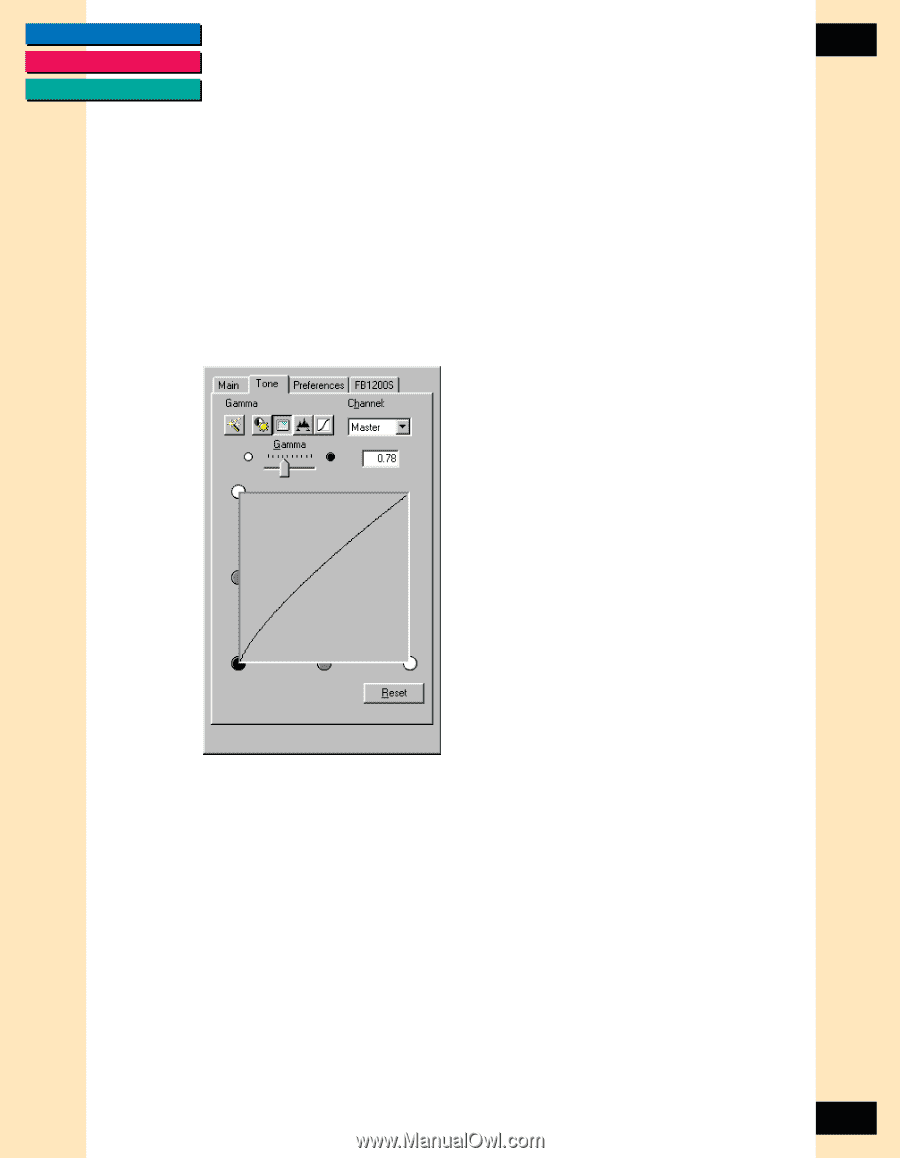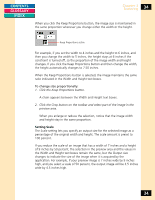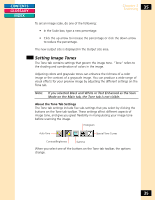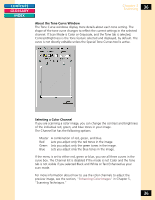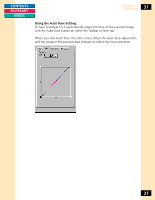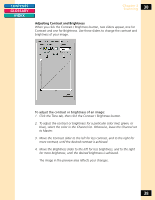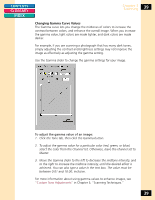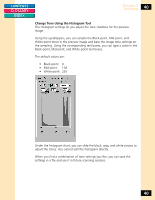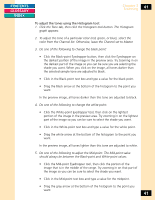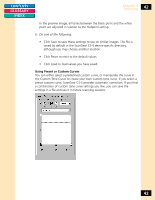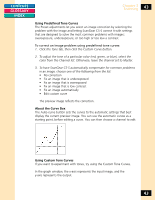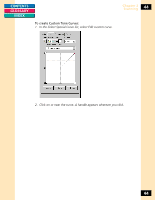Canon CanoScan FB 1200S Printing Guide - Page 39
Changing Gamma Curve Values, in Scanning Techniques.
 |
View all Canon CanoScan FB 1200S manuals
Add to My Manuals
Save this manual to your list of manuals |
Page 39 highlights
CONTENTS GLOSSARY INDEX Chapter 3 Scanning 39 Changing Gamma Curve Values The Gamma curve lets you change the midtones of colors to increase the contrast between colors, and enhance the overall image. When you increase the gamma value, light colors are made lighter, and dark colors are made darker. For example, if you are scanning a photograph that has many dark tones, simply adjusting the contrast and brightness settings may not improve the image as effectively as adjusting the gamma setting. Use the Gamma slider to change the gamma settings for your image. To adjust the gamma value of an image: 1. Click the Tone tab, then click the Gamma button. 2. To adjust the gamma value for a particular color (red, green, or blue), select the color from the Channel list. Otherwise, leave the channel set to Master. 3. Move the Gamma slider to the left to decrease the midtone intensity, and to the right to increase the midtone intensity, until the desired effect is achieved. You can also type a value in the text box. The value must be between 0.01 and 10.00, inclusive. For more information about using gamma values to enhance images, see "Custom Tone Adjustments" in Chapter 5, "Scanning Techniques." 39