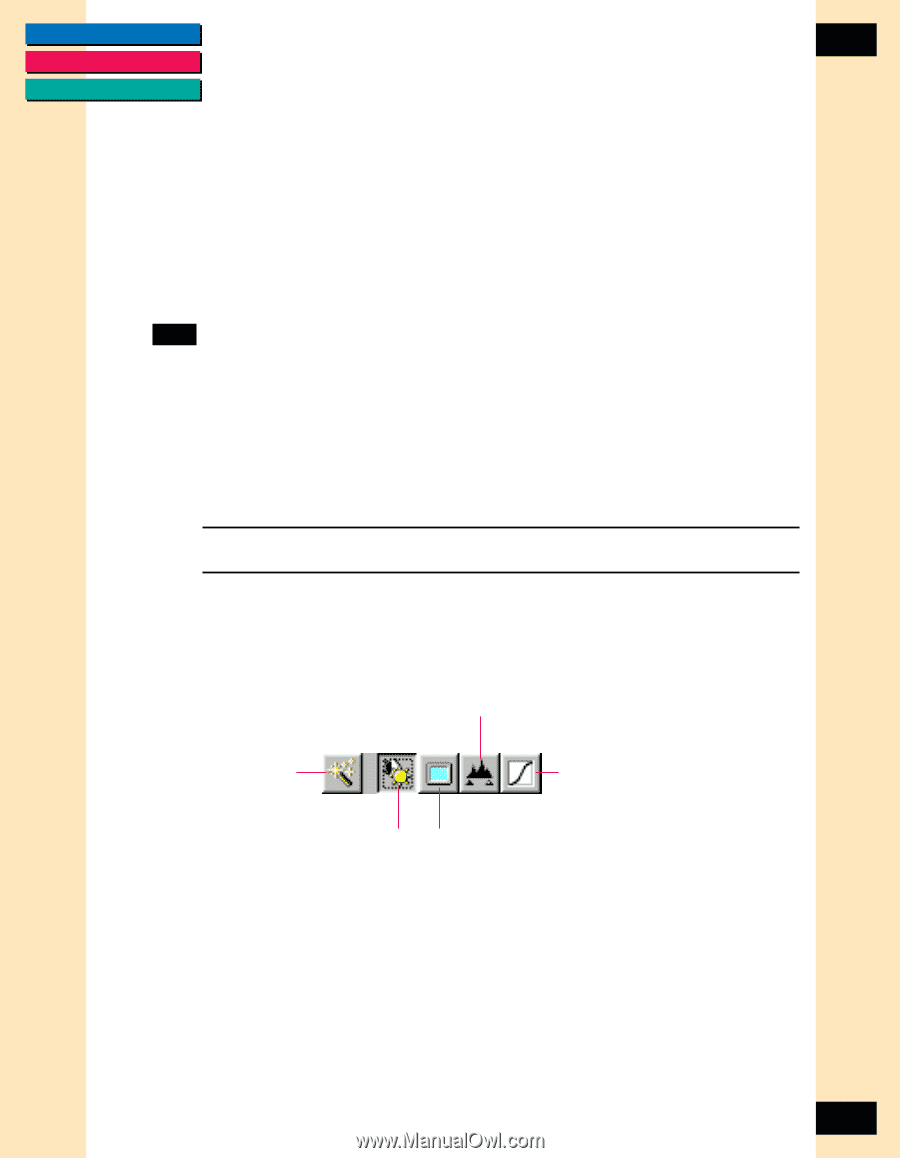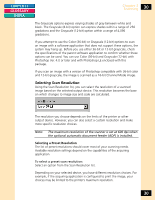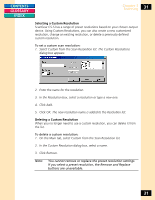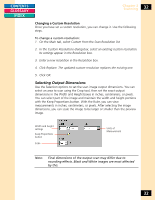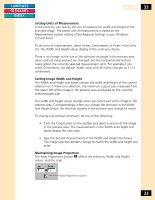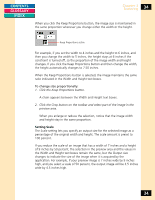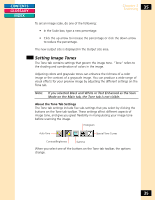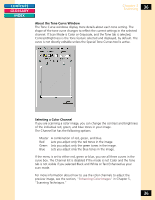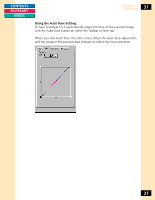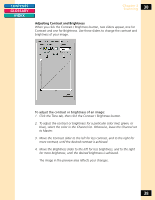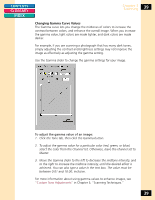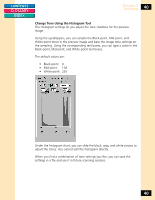Canon CanoScan FB 1200S Printing Guide - Page 35
Setting Image Tones, About the Tone Tab Settings
 |
View all Canon CanoScan FB 1200S manuals
Add to My Manuals
Save this manual to your list of manuals |
Page 35 highlights
CONTENTS GLOSSARY INDEX Chapter 3 Scanning 35 To set an image scale, do one of the following: • In the Scale box, type a new percentage. • Click the up arrow to increase the percentage or click the down arrow to reduce the percentage. The new output size is displayed in the Output size area. Setting Image Tones The Tone tab contains settings that govern the image tone. "Tone" refers to the shading and combination of colors in the image. Adjusting colors and grayscale tones can enhance the richness of a color image or the contrast of a grayscale image. You can produce a wide range of visual effects for your preview image by adjusting the different settings on the Tone tab. Note: If you selected Black and White or Text Enhanced as the Scan Mode on the Main tab, the Tone tab is not visible. About the Tone Tab Settings The Tone tab settings include five sub-settings that you select by clicking the buttons on the Tone tab toolbar. These settings affect different aspects of image tone, and give you great flexibility in manipulating your image tone before scanning the image. Histogram Auto Tone Special Tone Curves Contrast/Brightness Gamma When you select one of the buttons on the Tone tab toolbar, the options change. 35