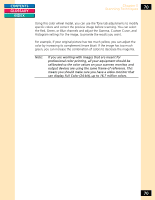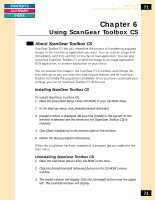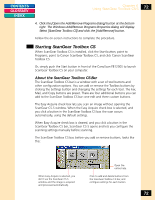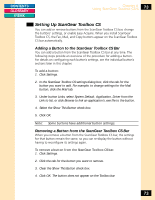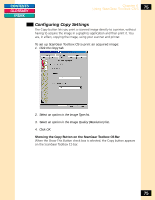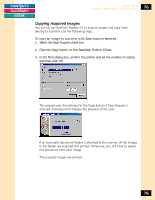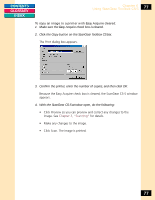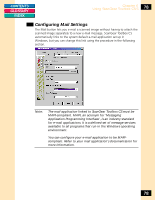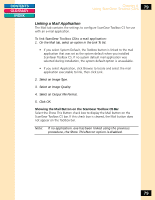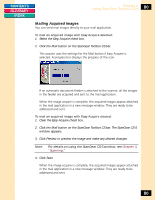Canon CanoScan FB 1200S Printing Guide - Page 75
Configuring Copy Settings
 |
View all Canon CanoScan FB 1200S manuals
Add to My Manuals
Save this manual to your list of manuals |
Page 75 highlights
CONTENTS GLOSSARY INDEX Chapter 6 Using ScanGear Toolbox CS-S 75 Configuring Copy Settings The Copy button lets you print a scanned image directly to a printer, without having to acquire the image in a graphics application and then print it. You are, in effect, copying the image, using your scanner and printer. To set up ScanGear Toolbox CS to print an acquired image: 1. Click the Copy tab. 2. Select an option in the Image Type list. 3. Select an option in the Image Quality (Resolution) list. 4. Click OK. Showing the Copy Button on the ScanGear Toolbox CS Bar When the Show This Button check box is selected, the Copy button appears on the ScanGear Toolbox CS bar. 75
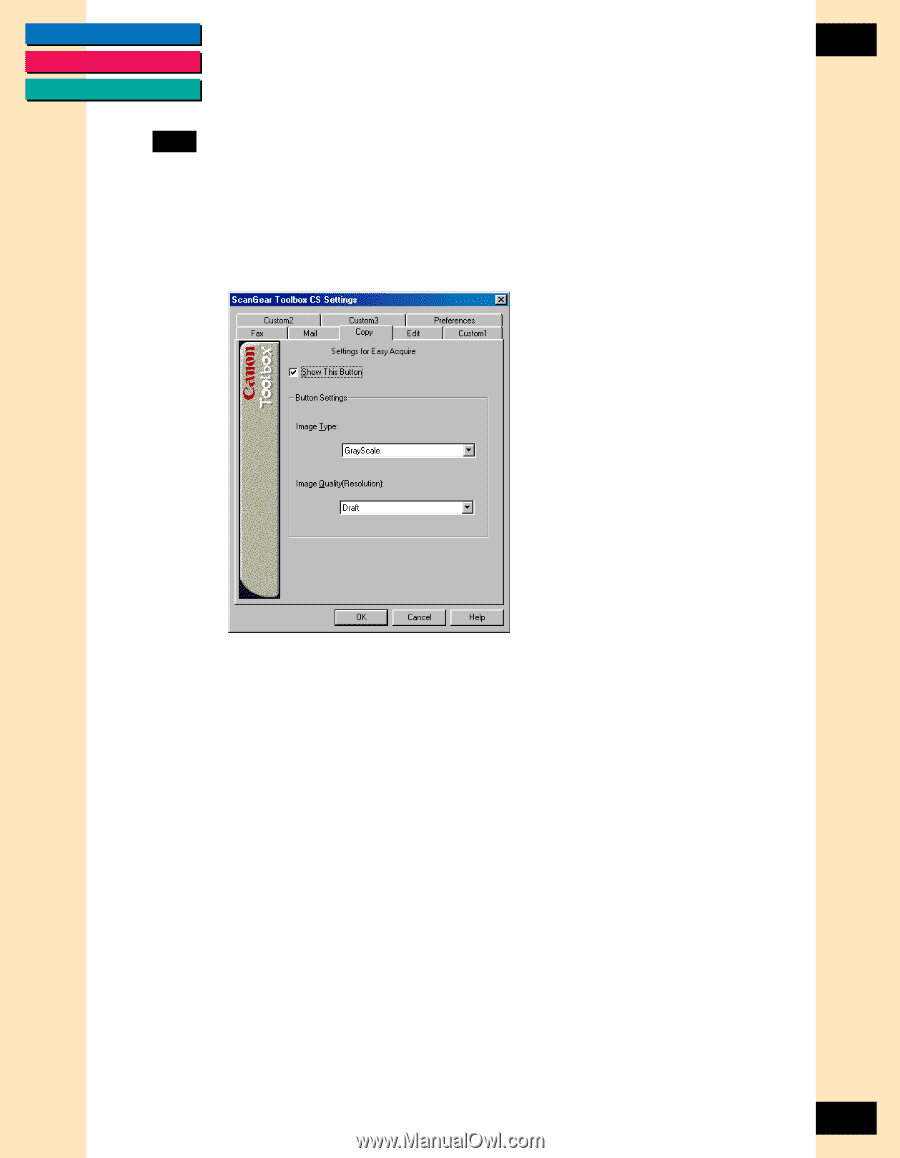
CONTENTS
GLOSSARY
INDEX
75
75
Chapter 6
Using ScanGear Toolbox CS-S
Configuring Copy Settings
The Copy button lets you print a scanned image directly to a printer, without
having to acquire the image in a graphics application and then print it. You
are, in effect, copying the image, using your scanner and printer.
To set up ScanGear Toolbox CS to print an acquired image:
1.
Click the Copy tab.
2.
Select an option in the Image Type list.
3.
Select an option in the Image Quality (Resolution) list.
4.
Click OK.
Showing the Copy Button on the ScanGear Toolbox CS Bar
When the Show This Button check box is selected, the Copy button appears
on the ScanGear Toolbox CS bar.