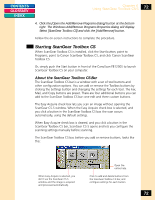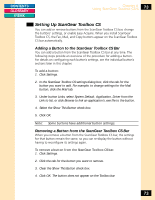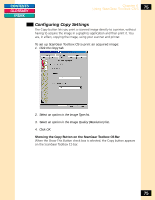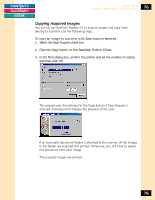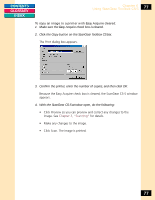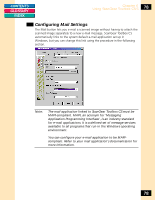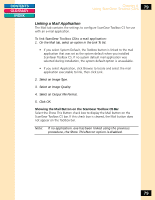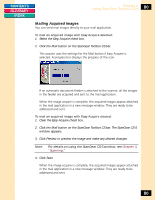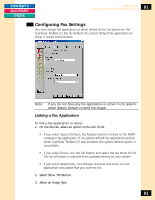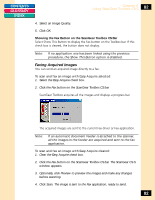Canon CanoScan FB 1200S Printing Guide - Page 77
Using ScanGear Toolbox CS-S, Scanning
 |
View all Canon CanoScan FB 1200S manuals
Add to My Manuals
Save this manual to your list of manuals |
Page 77 highlights
CONTENTS GLOSSARY INDEX Chapter 6 Using ScanGear Toolbox CS-S 77 To copy an image to a printer with Easy Acquire cleared: 1. Make sure the Easy Acquire check box is cleared. 2. Click the Copy button on the ScanGear Toolbox CS bar. The Print dialog box appears. 3. Confirm the printer, enter the number of copies, and then click OK. Because the Easy Acquire check box is cleared, the ScanGear CS-S window appears. 4. With the ScanGear CS-S window open, do the following: • Click Preview so you can preview and correct any changes to the image. See Chapter 3, "Scanning" for details. • Make any changes to the image. • Click Scan. The image is printed. 77
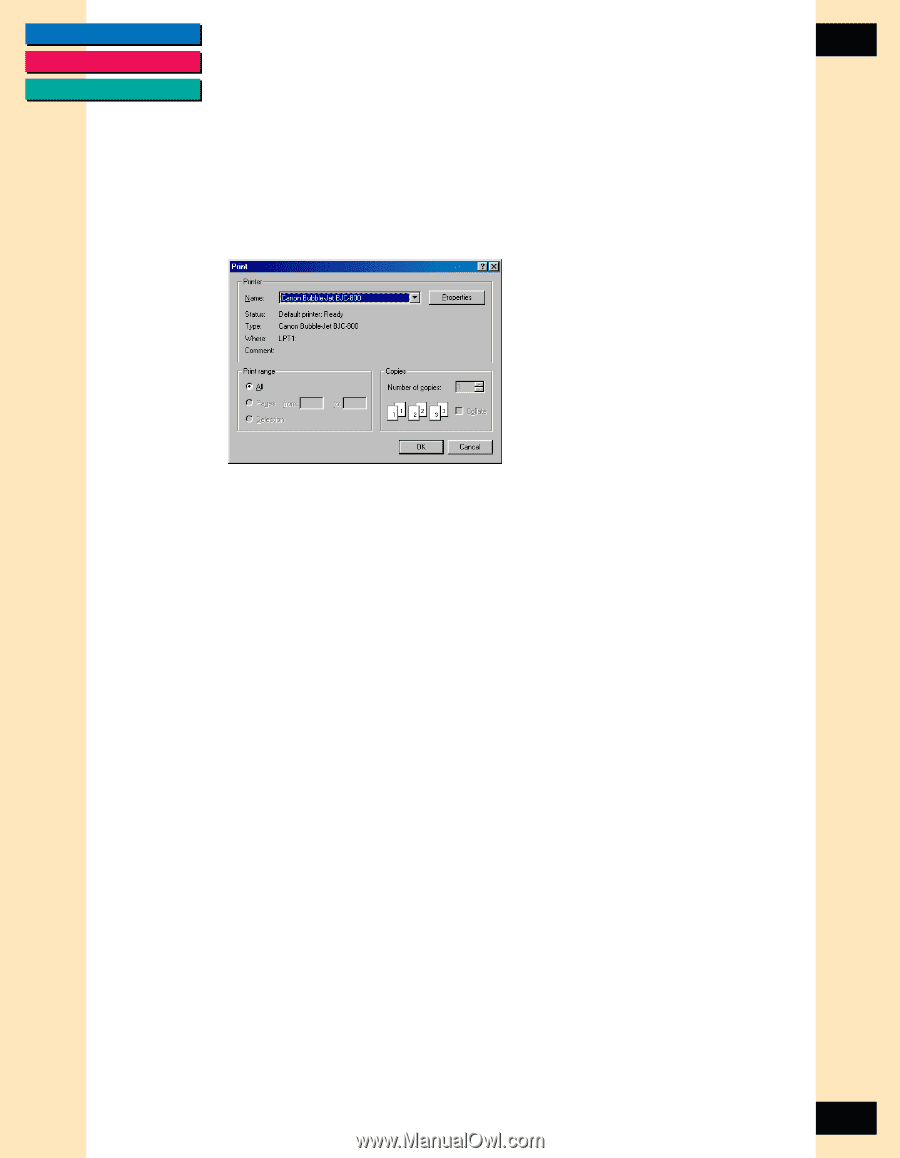
CONTENTS
GLOSSARY
INDEX
77
77
Chapter 6
Using ScanGear Toolbox CS-S
To copy an image to a printer with Easy Acquire cleared:
1.
Make sure the Easy Acquire check box is cleared.
2.
Click the Copy button on the ScanGear Toolbox CS bar.
The Print dialog box appears.
3.
Confirm the printer, enter the number of copies, and then click OK.
Because the Easy Acquire check box is cleared, the ScanGear CS-S window
appears.
4.
With the ScanGear CS-S window open, do the following:
•
Click Preview so you can preview and correct any changes to the
image. See
Chapter 3, “Scanning”
for details.
•
Make any changes to the image.
•
Click Scan. The image is printed.