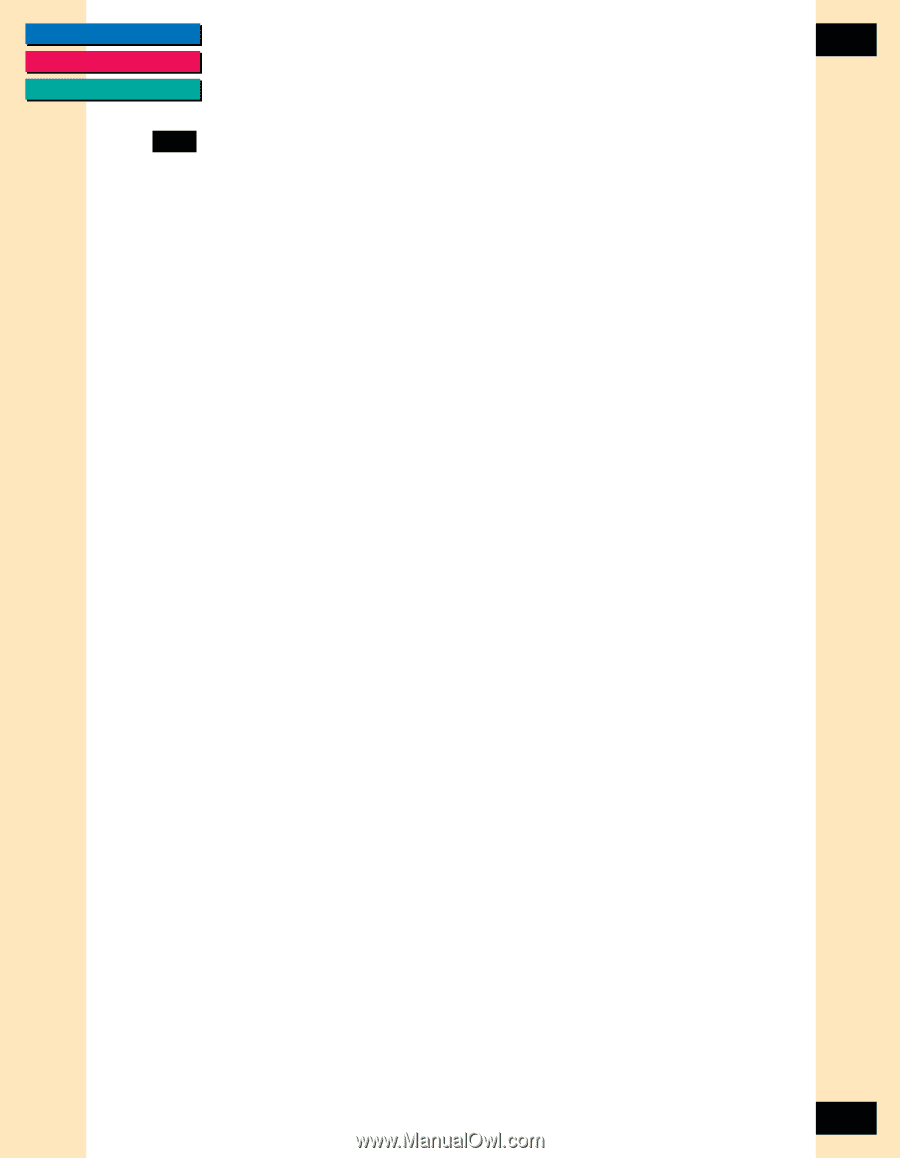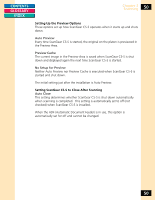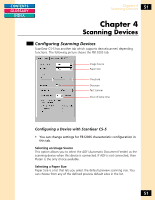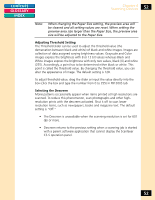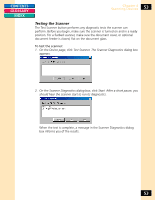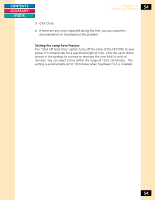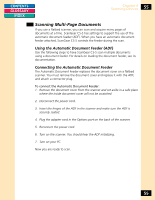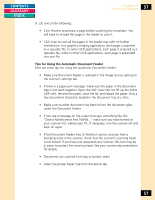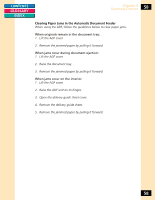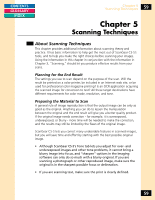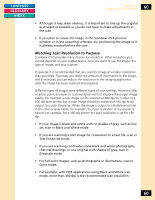Canon CanoScan FB 1200S Printing Guide - Page 55
Scanning Multi- Documents, Using the Automatic Document Feeder (ADF)
 |
View all Canon CanoScan FB 1200S manuals
Add to My Manuals
Save this manual to your list of manuals |
Page 55 highlights
CONTENTS GLOSSARY INDEX Chapter 4 Scanning Devices 55 Scanning Multi-Page Documents If you use a flatbed scanner, you can scan and acquire many pages of documents at a time. ScanGear CS-S has settings to support the use of the automatic document feeder (ADF). When you have an automatic document feeder attached, ScanGear CS-S controls the feeder during the scan. Using the Automatic Document Feeder (ADF) Use the following steps to have ScanGear CS-S scan multiple documents using a document feeder. For details on loading the document feeder, see its documentation. Connecting the Automatic Document Feeder The Automatic Document Feeder replaces the document cover on a flatbed scanner. You must remove the document cover and replace it with the ADF, and attach a connector plug. To connect the Automatic Document Feeder: 1. Remove the document cover from the scanner and set aside in a safe place where the inside document cover will not be scratched. 2. Disconnect the power cord. 3. Insert the hinges of the ADF in the scanner and make sure the ADF is securely seated. 4. Plug the adapter cord in the Options port on the back of the scanner. 5. Reconnect the power cord. 6. Turn on the scanner. You should hear the ADF initializing. 7. Turn on your PC. Now you are ready to scan. 55