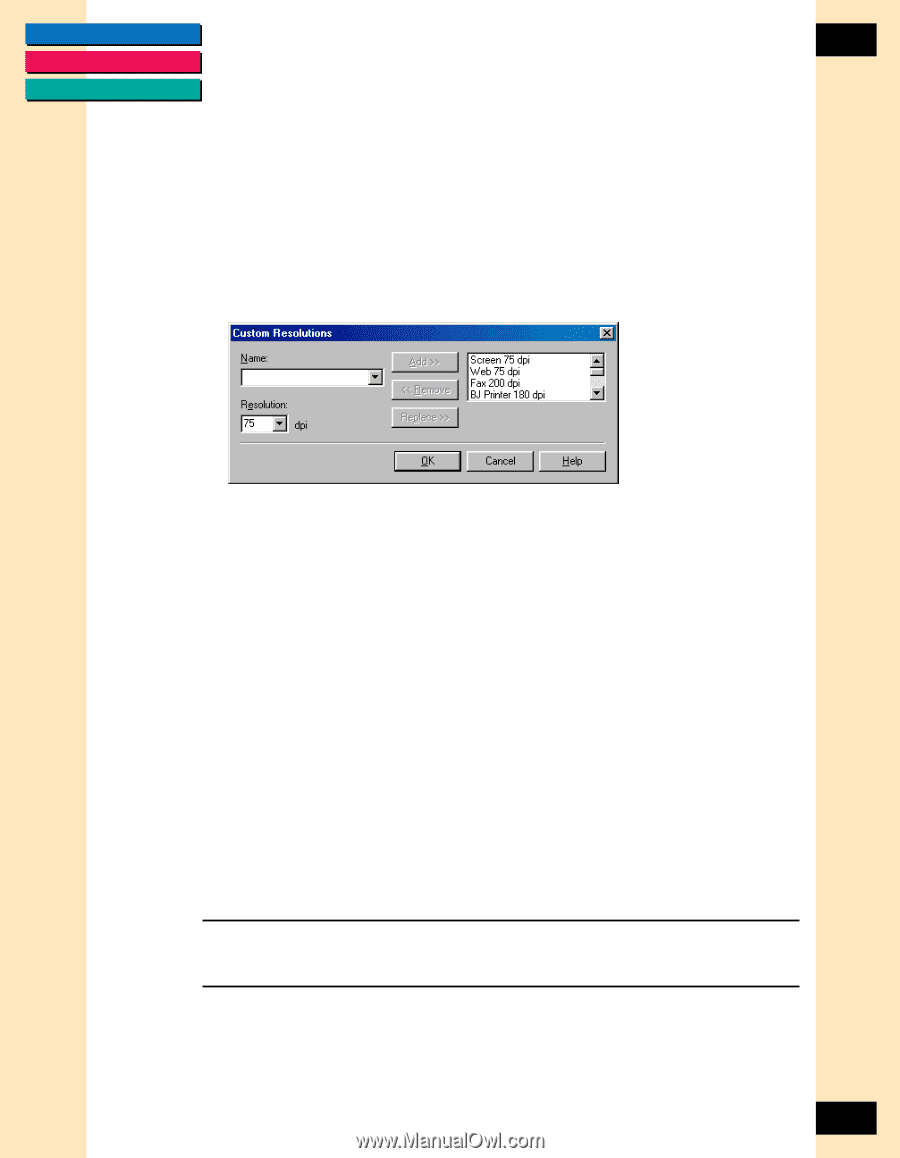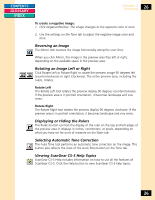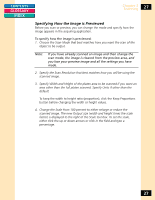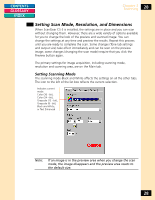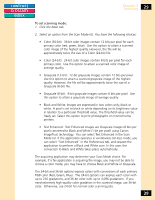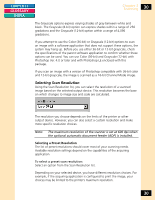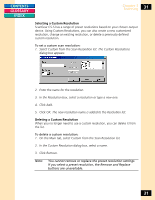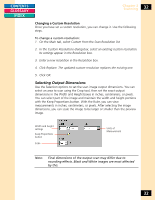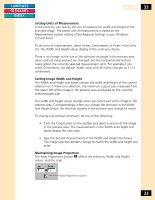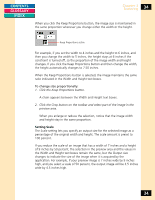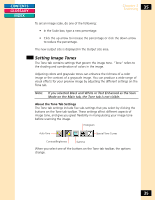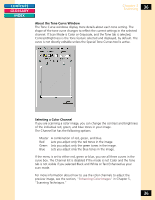Canon CanoScan FB 1200S Printing Guide - Page 31
Selecting a Custom Resolution, Select Custom from the Scan Resolution list. The Custom Resolutions
 |
View all Canon CanoScan FB 1200S manuals
Add to My Manuals
Save this manual to your list of manuals |
Page 31 highlights
CONTENTS GLOSSARY INDEX Chapter 3 Scanning 31 Selecting a Custom Resolution ScanGear CS-S has a range of preset resolutions based on your chosen output device. Using Custom Resolutions, you can also create a new customized resolution, change an existing resolution, or delete a previously defined custom resolution. To set a custom scan resolution: 1. Select Custom from the Scan Resolution list. The Custom Resolutions dialog box appears. 2. Enter the name for the resolution. 3. In the Resolution box, select a resolution or type a new one. 4. Click Add. 5. Click OK. The new resolution name is added to the Resolution list. Deleting a Custom Resolution When you no longer need to use a custom resolution, you can delete it from the list. To delete a custom resolution: 1. On the Main tab, select Custom from the Scan Resolution list. 2. In the Custom Resolution dialog box, select a name. 3. Click Remove. Note: You cannot remove or replace the preset resolution settings. If you select a preset resolution, the Remove and Replace buttons are unavailable. 31