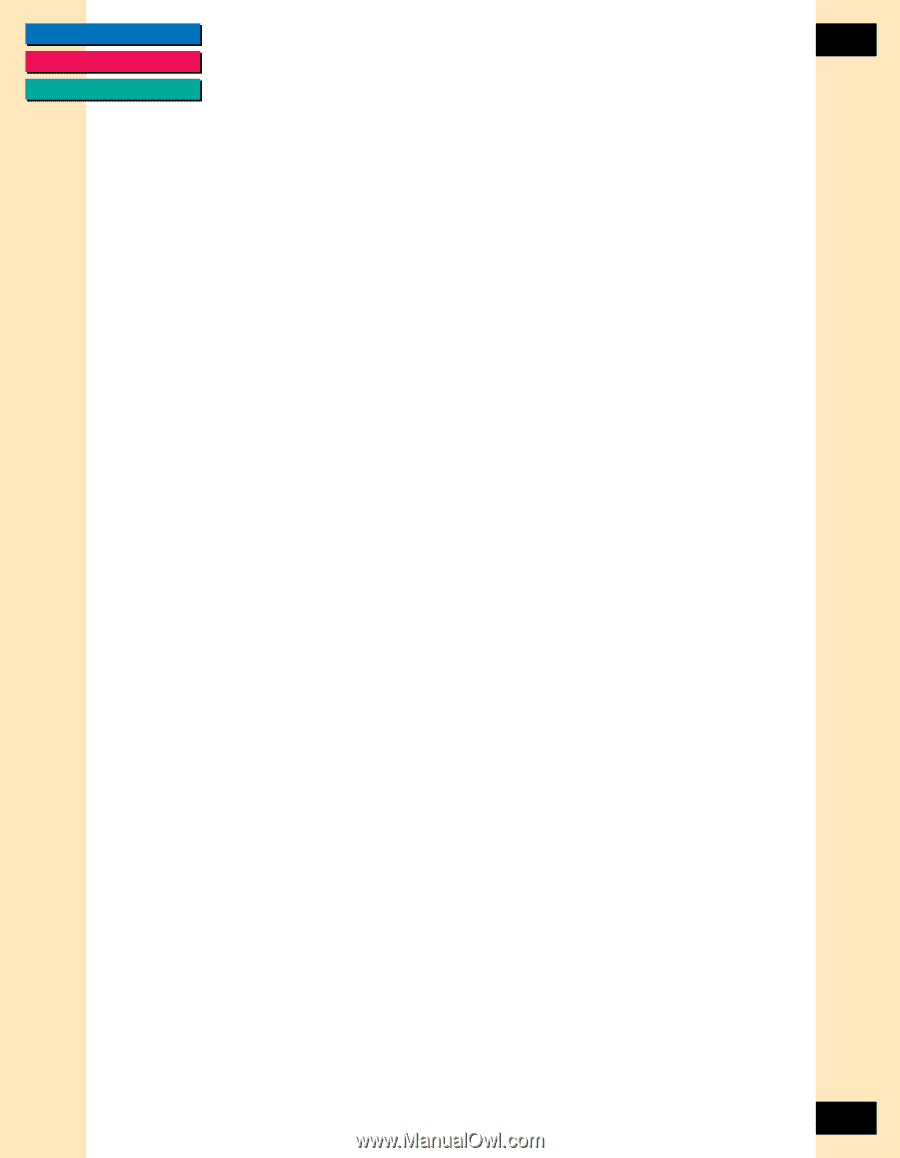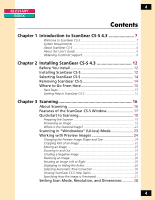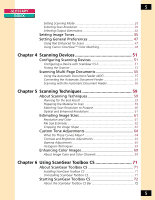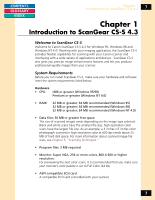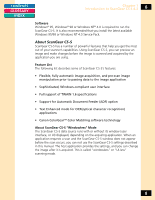Canon CanoScan FB 1200S Printing Guide - Page 8
About ScanGear CS-S, Software, Feature List, About ScanGear CS-S Windowless Mode
 |
View all Canon CanoScan FB 1200S manuals
Add to My Manuals
Save this manual to your list of manuals |
Page 8 highlights
CONTENTS GLOSSARY INDEX Chapter 1 Introduction to ScanGear CS-S 4.3 8 Software Windows® 95, Windows® 98 or Windows NT® 4.0 is required to run the ScanGear CS-S. It is also recommended that you install the latest available Windows 95/98 or Windows NT 4.0 Service Pack. About ScanGear CS-S ScanGear CS-S has a number of powerful features that help you get the most out of your scanner's capabilities. Using ScanGear CS-S, you can preview an image and make changes before the image is scanned and acquired by the application you are using. Feature List The following list describes some of ScanGear CS-S's features: • Flexible, fully automatic image acquisition, and pre-scan image manipulation prior to passing data to the image application • Sophisticated, Windows-compliant user interface • Full support of TWAIN 1.6 specifications • Support for Automatic Document Feeder (ADF) option • Text Enhanced mode for OCR(optical character recognition) applications • Canon ColorGearTM Color Matching software technology About ScanGear CS-S "Windowless" Mode The ScanGear CS-S data source runs with or without its window (user interface, or UI) displayed, depending on the acquiring application. When an application requests a scan and the ScanGear CS-S window does not appear before the scan occurs, you can not use the ScanGear CS-S settings described in this manual. The host application provides the settings, and you can change the image after it is acquired. This is called "windowless" or "UI-less" scanning mode. 8