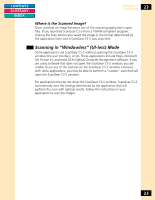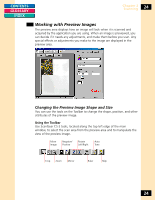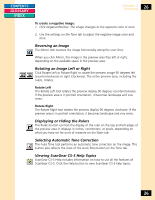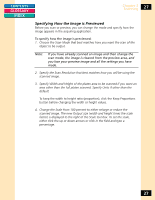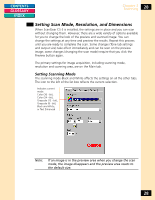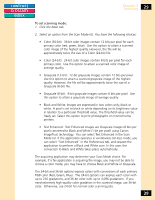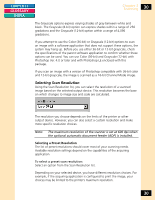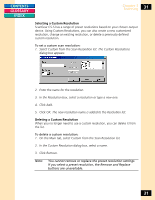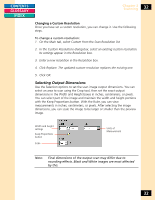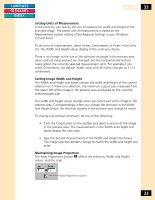Canon CanoScan FB 1200S Printing Guide - Page 28
Setting Scan Mode, Resolution, and Dimensions
 |
View all Canon CanoScan FB 1200S manuals
Add to My Manuals
Save this manual to your list of manuals |
Page 28 highlights
CONTENTS GLOSSARY INDEX Chapter 3 Scanning 28 Setting Scan Mode, Resolution, and Dimensions When ScanGear CS-S is installed, the settings are in place and you can scan without changing them. However, there are a wide variety of options available for you to change the look of the preview and scanned image. You can change the settings at any time and preview the results. Repeat this process until you are ready to complete the scan. Some changes (Tone tab settings and output size) take effect immediately and can be seen on the preview image; some changes (changing the scan mode) require that you click the Preview button again. The primary settings for image acquisition, including scanning mode, resolution and scanning area, are on the Main tab. Setting Scanning Mode The scanning mode-Black and White-affects the settings on all the other tabs. The icon to the left of the list box reflects the current selection. Indicates current mode: Color (36 - bit), Color (24 - bit), Grayscale (12 - bit), Grayscale (8 - bit), Black and White, or Text Enhanced Note: If an image is in the preview area when you change the scan mode, the image disappears and the preview area resets to the default size. 28