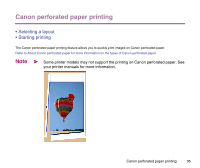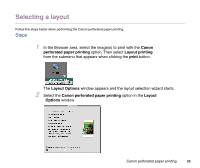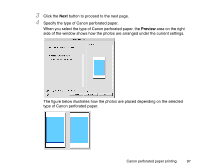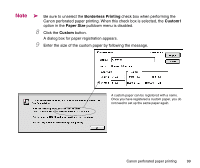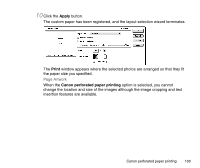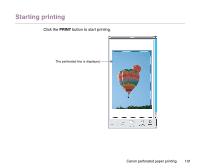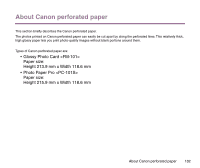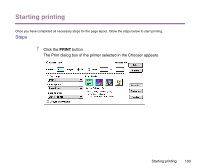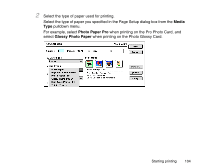Canon S9000 Photo Application Guide(Mac) - Page 100
Apply, Print, Canon perforated paper printing
 |
View all Canon S9000 manuals
Add to My Manuals
Save this manual to your list of manuals |
Page 100 highlights
10 Click the Apply button. The custom paper has been registered, and the layout selection wizard terminates. The Print window appears where the selected photos are arranged so that they fit the paper size you specified. Page Artwork When the Canon perforated paper printing option is selected, you cannot change the location and size of the images although the image cropping and text insertion features are available. Canon perforated paper printing 100
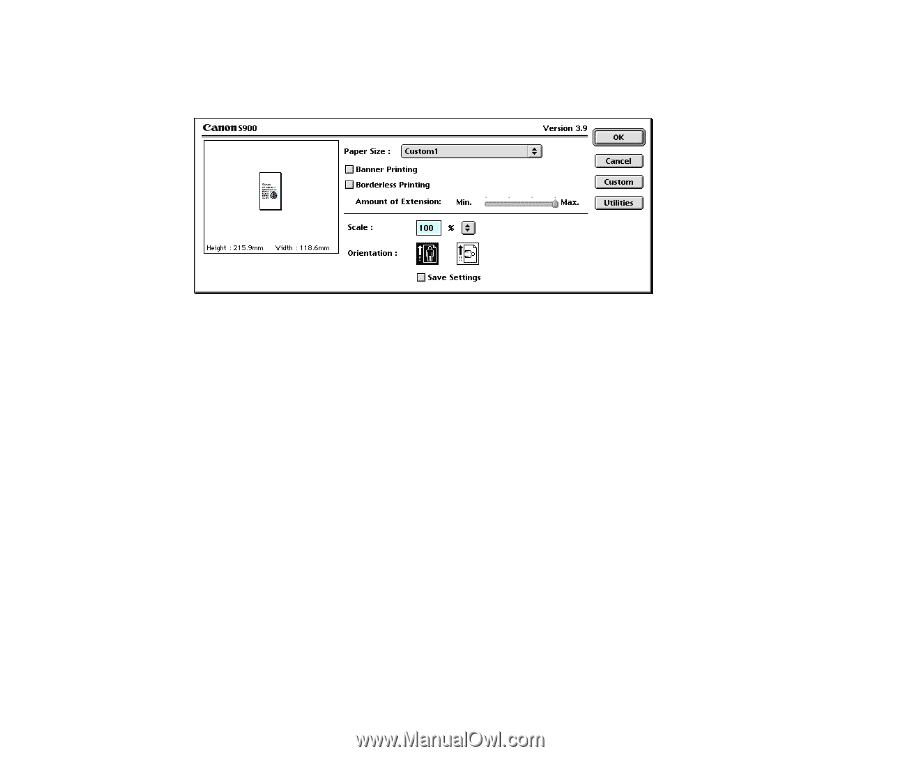
Canon perforated paper printing
100
10
Click the
Apply
button.
The custom paper has been registered, and the layout selection wizard terminates.
The
Print
window appears where the selected photos are arranged so that they fit
the paper size you specified.
Page Artwork
When the
Canon perforated paper printing
option is selected, you cannot
change the location and size of the images although the image cropping and text
insertion features are available.