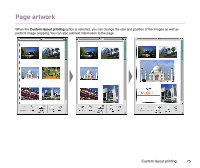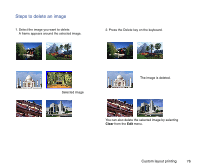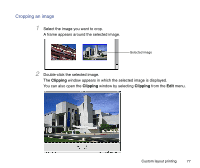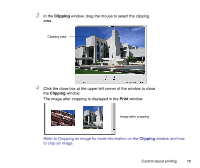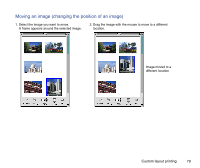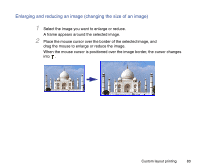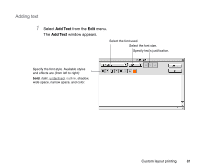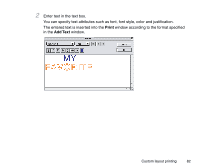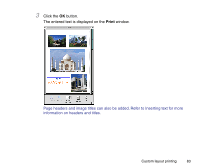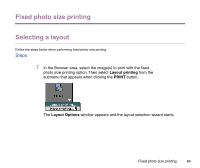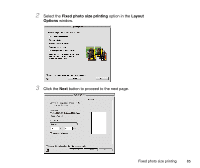Canon S9000 Photo Application Guide(Mac) - Page 80
Enlarging and reducing an image changing the size of an image
 |
View all Canon S9000 manuals
Add to My Manuals
Save this manual to your list of manuals |
Page 80 highlights
Enlarging and reducing an image (changing the size of an image) 1 Select the image you want to enlarge or reduce. A frame appears around the selected image. 2 Place the mouse cursor over the border of the selected image, and drag the mouse to enlarge or reduce the image. When the mouse cursor is positioned over the image border, the cursor changes into . Custom layout printing 80
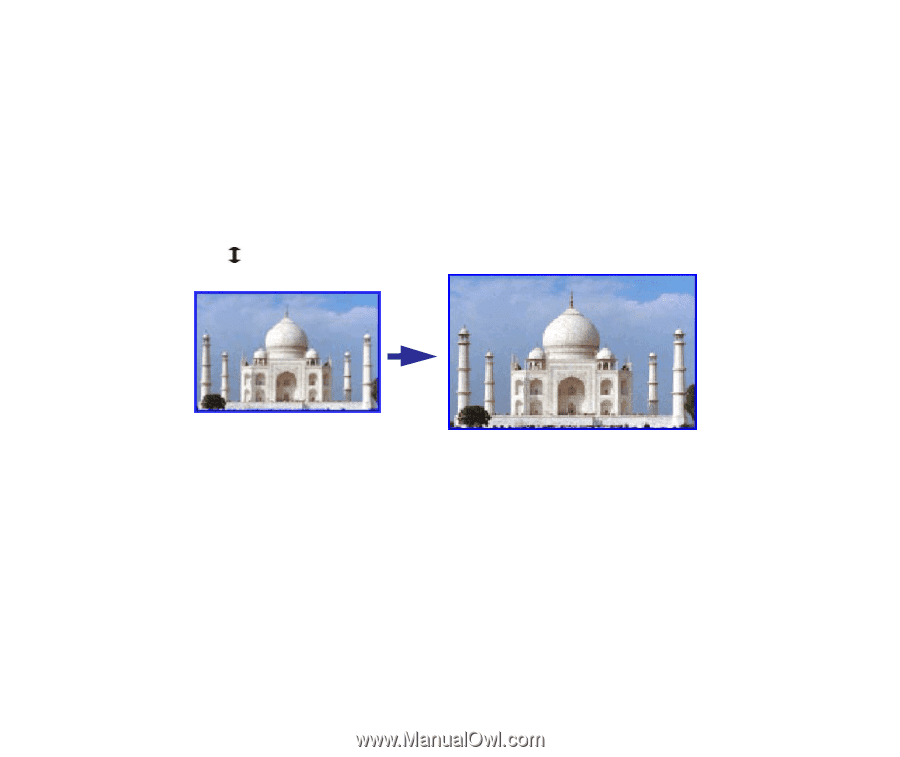
Custom layout printing
80
Enlarging and reducing an image (changing the size of an image)
1
Select the image you want to enlarge or reduce.
A frame appears around the selected image.
2
Place the mouse cursor over the border of the selected image, and
drag the mouse to enlarge or reduce the image.
When the mouse cursor is positioned over the image border, the cursor changes
into
.