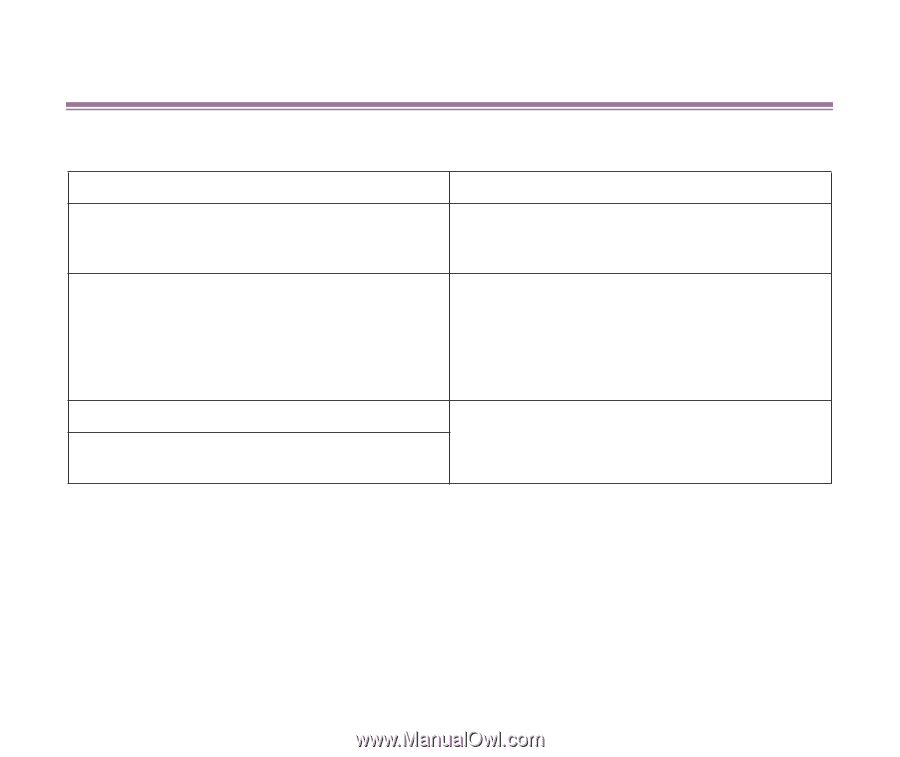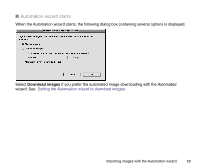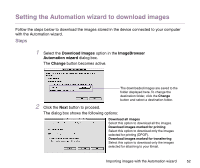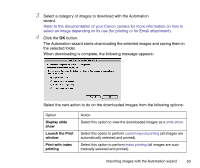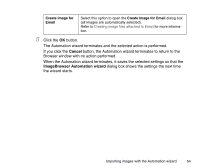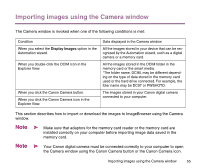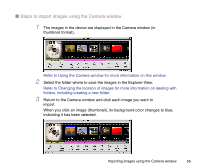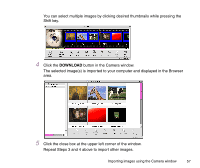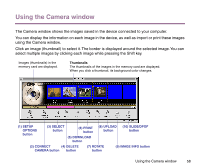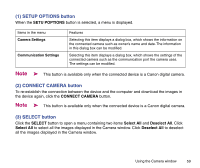Canon S9000 Photo Application Guide(Mac) - Page 55
Importing images using the Camera window - windows 7 install
 |
View all Canon S9000 manuals
Add to My Manuals
Save this manual to your list of manuals |
Page 55 highlights
Importing images using the Camera window The Camera window is invoked when one of the following conditions is met: Condition When you select the Display Images option in the Automation wizard. When you double-click the DCIM icon in the Explorer View. When you click the Canon Camera button. When you click the Canon Camera icon in the Explorer View. Data displayed in the Camera window All the images stored in your device that can be recognized by the Automation wizard, such as a digital camera or a memory card. All the images stored in the DCIM folder in the memory card or the smart media. *The folder name, DCIM, may be different depending on the type of data stored in the memory card used or the hard drive connected. For example, the foler name may be DC97 or PWSHOTO. The images stored in your Canon digital camera connected to your computer. This section describes how to import or download the images to ImageBrowser using the Camera window. Note ➤ Make sure that adaptors for the memory card reader or the memory card are installed correctly on your computer before importing image data saved in the memory card. Note ➤ Your Canon digital camera must be connected correctly to your computer to open the Camera window using the Canon Camera button or the Canon Camera icon. Importing images using the Camera window 55