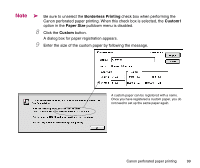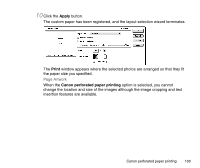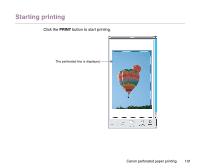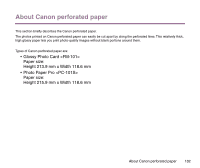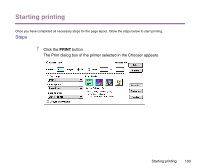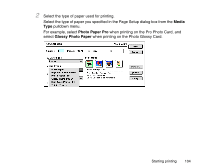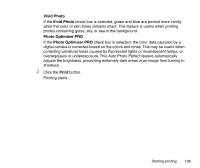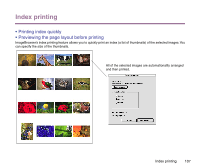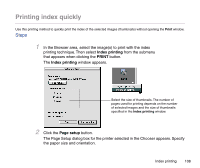Canon S9000 Photo Application Guide(Mac) - Page 103
PRINT, Click the, button., The Print dialog box of the printer selected in the Chooser appears.
 |
View all Canon S9000 manuals
Add to My Manuals
Save this manual to your list of manuals |
Page 103 highlights
Starting printing Once you have completed all necessary steps for the page layout, follow the steps below to start printing. Steps 1 Click the PRINT button. The Print dialog box of the printer selected in the Chooser appears. Starting printing 103
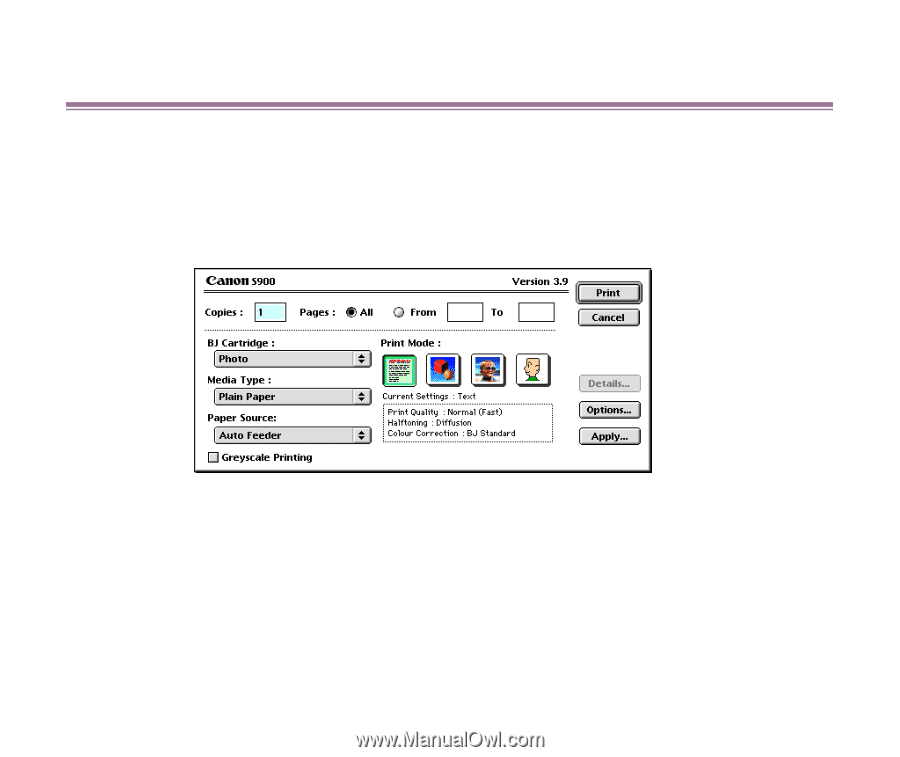
Starting printing
103
Starting printing
Once you have completed all necessary steps for the page layout, follow the steps below to start printing.
Steps
1
Click the
PRINT
button.
The Print dialog box of the printer selected in the Chooser appears.