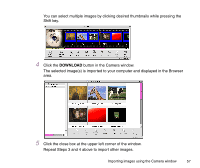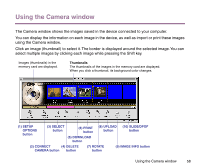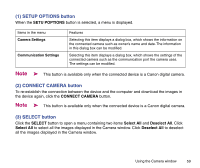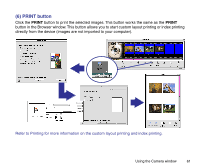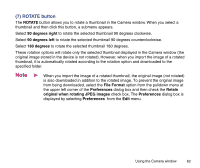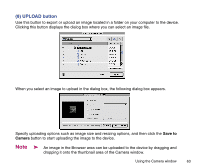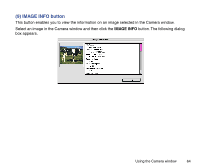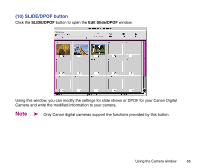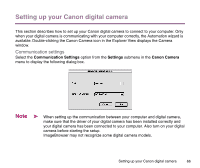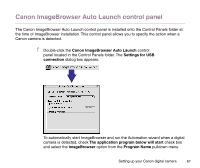Canon S9000 Photo Application Guide(Mac) - Page 62
ROTATE button, ROTATE, degrees right, degrees left, degrees, File Format, Preferences, Retain
 |
View all Canon S9000 manuals
Add to My Manuals
Save this manual to your list of manuals |
Page 62 highlights
(7) ROTATE button The ROTATE button allows you to rotate a thumbnail in the Camera window. When you select a thumbnail and then click this button, a submenu appears. Select 90 degrees right to rotate the selected thumbnail 90 degrees clockwise. Select 90 degrees left to rotate the selected thumbnail 90 degrees counterclockwise. Select 180 degrees to rotate the selected thumbnail 180 degrees. These rotation options will rotate only the selected thumbnail displayed in the Camera window (the original image stored in the device is not rotated). However, when you import the image of a rotated thumbnail, it is automatically rotated according to the rotation option and downloaded to the specified folder. Note ➤ When you import the image of a rotated thumbnail, the original image (not rotated) is also downloaded in addition to the rotated image. To prevent the original image from being downloaded, select the File Format option from the pulldown menu at the upper left corner of the Preferences dialog box and then check the Retain original when rotating JPEG images check box. The Preferences dialog box is displayed by selecting Preferences from the Edit menu. Using the Camera window 62