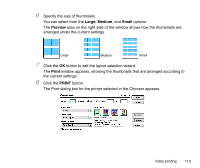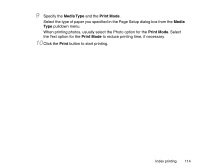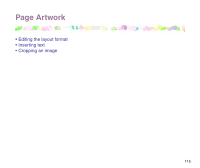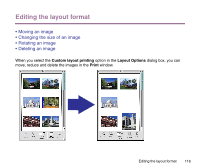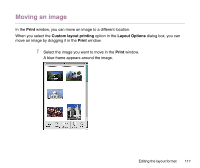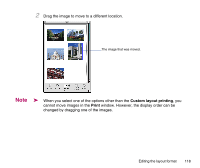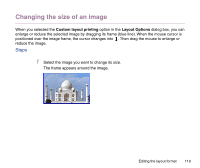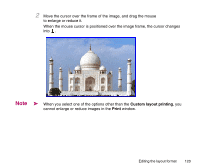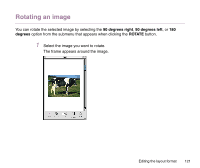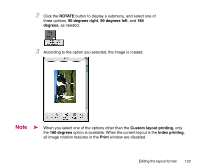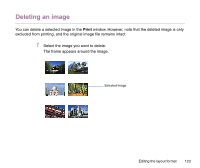Canon S9000 Photo Application Guide(Mac) - Page 118
Custom layout printing, Print, changed by dragging one of the images.
 |
View all Canon S9000 manuals
Add to My Manuals
Save this manual to your list of manuals |
Page 118 highlights
2 Drag the image to move to a different location. The image that was moved. Note ➤ When you select one of the options other than the Custom layout printing, you cannot move images in the Print window. However, the display order can be changed by dragging one of the images. Editing the layout format 118
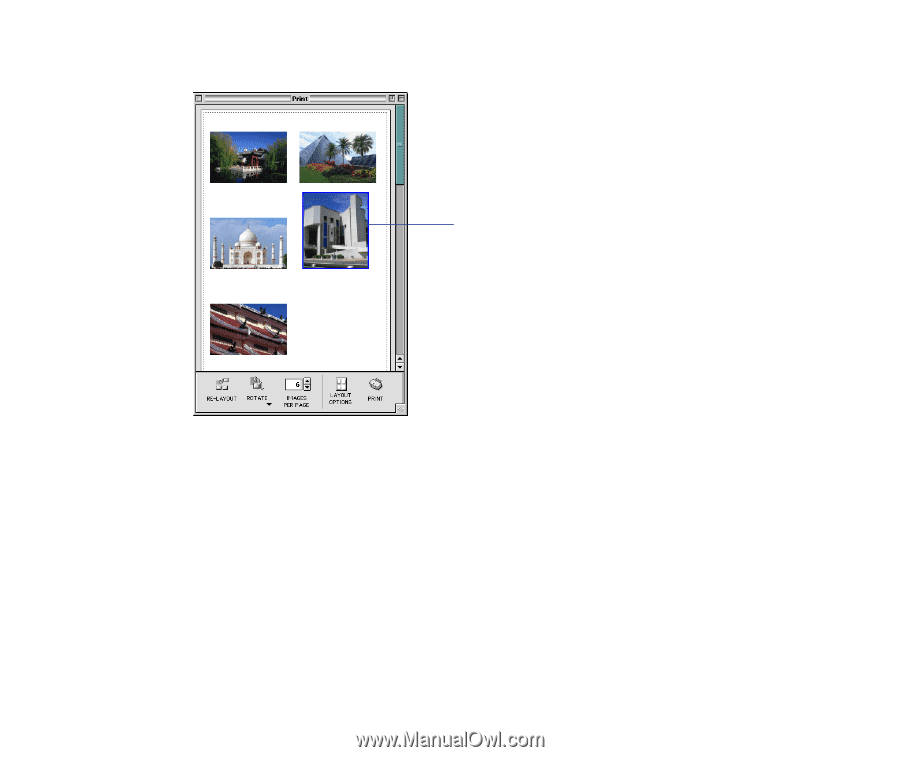
Editing the layout format
118
2
Drag the image to move to a different location.
Note
➤
When you select one of the options other than the
Custom layout printing
, you
cannot move images in the
Print
window. However, the display order can be
changed by dragging one of the images.
The image that was moved.