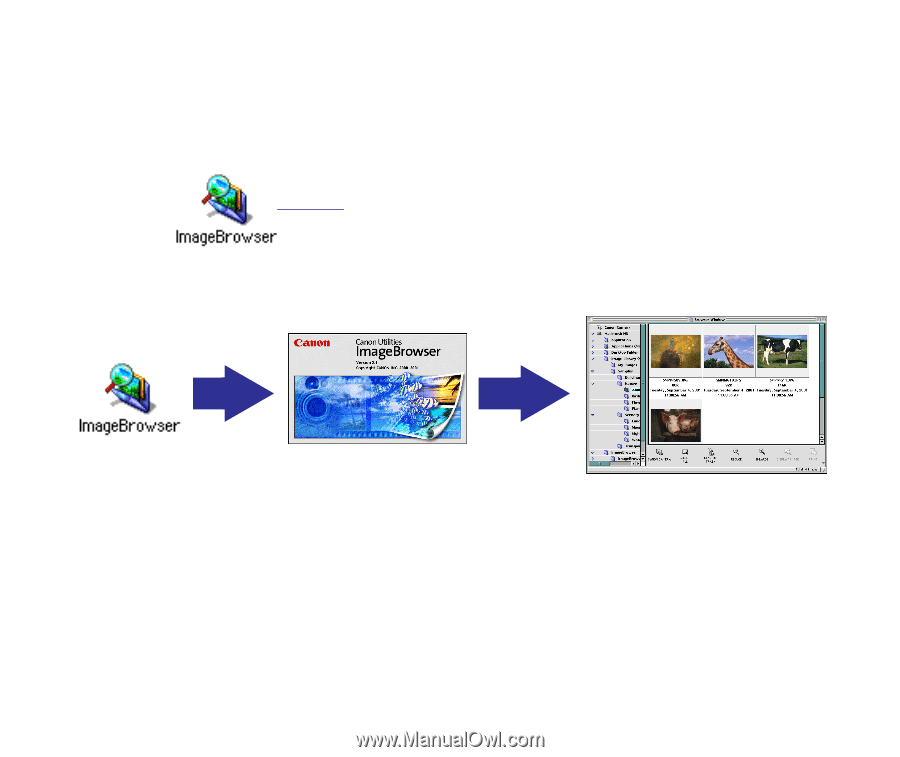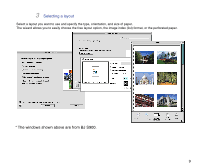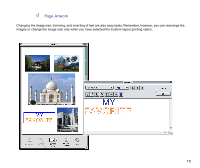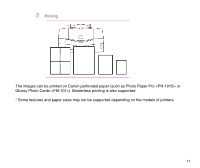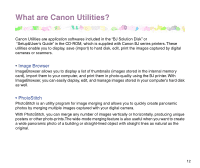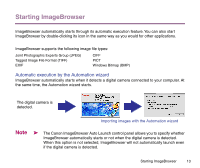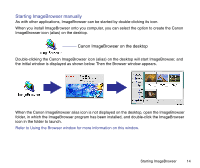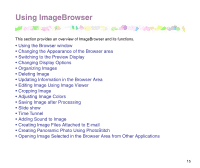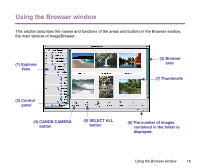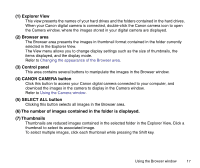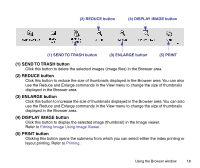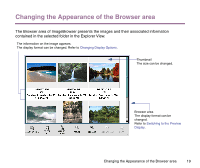Canon S9000 Photo Application Guide(Mac) - Page 14
Starting ImageBrowser manually, Canon ImageBrowser on the desktop
 |
View all Canon S9000 manuals
Add to My Manuals
Save this manual to your list of manuals |
Page 14 highlights
Starting ImageBrowser manually As with other applications, ImageBrowser can be started by double-clicking its icon. When you install ImageBrowser onto you computer, you can select the option to create the Canon ImageBrowser icon (alias) on the desktop. Canon ImageBrowser on the desktop Double-clicking the Canon ImageBrowser icon (alias) on the desktop will start ImageBrowser, and the initial window is displayed as shown below. Then the Browser window appears. When the Canon ImageBrowser alias icon is not displayed on the desktop, open the ImageBrowser folder, in which the ImageBrowser program has been installed, and double-click the ImageBrowser icon in the folder to launch. Refer to Using the Browser window for more information on this window. Starting ImageBrowser 14