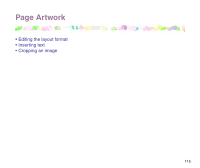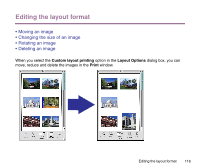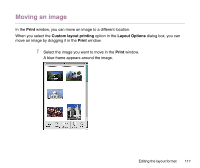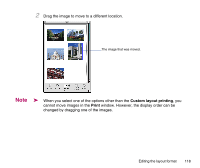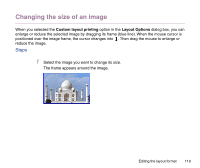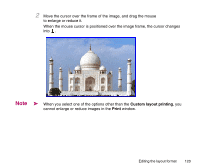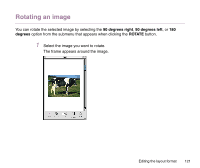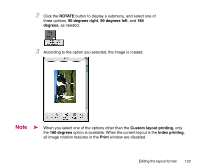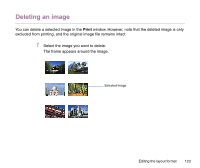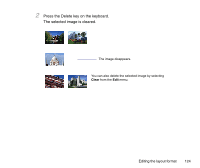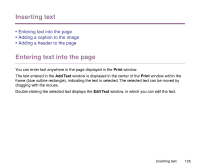Canon S9000 Photo Application Guide(Mac) - Page 120
cannot enlarge or reduce images in the, When the mouse cursor is positioned over the image frame
 |
View all Canon S9000 manuals
Add to My Manuals
Save this manual to your list of manuals |
Page 120 highlights
2 Move the cursor over the frame of the image, and drag the mouse to enlarge or reduce it. When the mouse cursor is positioned over the image frame, the cursor changes into . Note ➤ When you select one of the options other than the Custom layout printing, you cannot enlarge or reduce images in the Print window. Editing the layout format 120

Editing the layout format
120
2
Move the cursor over the frame of the image, and drag the mouse
to enlarge or reduce it.
When the mouse cursor is positioned over the image frame, the cursor changes
into
.
Note
➤
When you select one of the options other than the
Custom layout printing
, you
cannot enlarge or reduce images in the
Print
window.