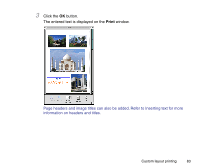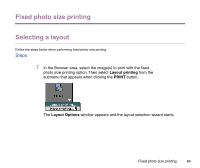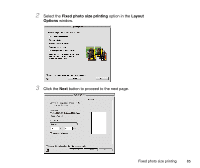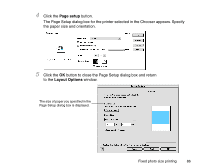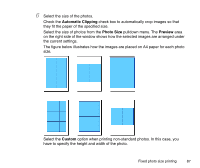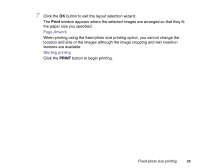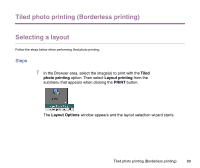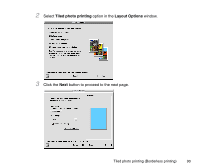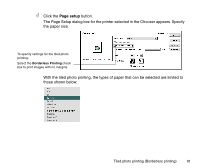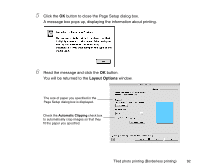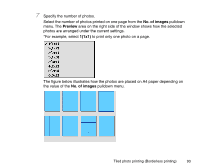Canon S9000 Photo Application Guide(Mac) - Page 88
Print, Artwork, Starting printing
 |
View all Canon S9000 manuals
Add to My Manuals
Save this manual to your list of manuals |
Page 88 highlights
7 Click the OK button to exit the layout selection wizard. The Print window appears where the selected images are arranged so that they fit the paper size you specified. Page Artwork When printing using the fixed photo size printing option, you cannot change the location and size of the images although the image cropping and text insertion features are available. Starting printing Click the PRINT button to begin printing. Fixed photo size printing 88

Fixed photo size printing
88
7
Click the
OK
button to exit the layout selection wizard.
The
Print
window appears where the selected images are arranged so that they fit
the paper size you specified.
Page Artwork
When printing using the fixed photo size printing option, you cannot change the
location and size of the images although the image cropping and text insertion
features are available.
Starting printing
Click the
PRINT
button to begin printing.