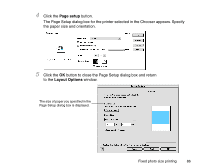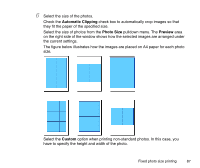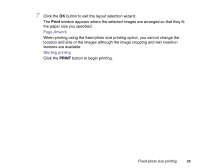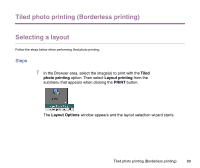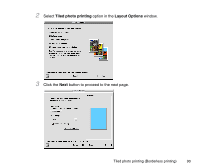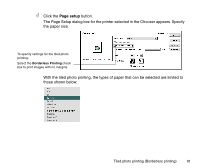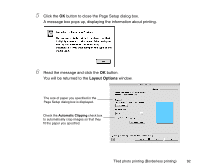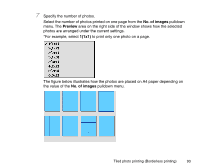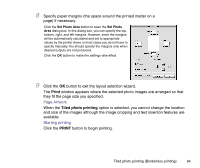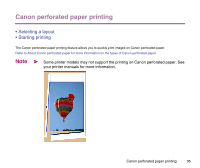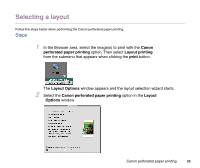Canon S9000 Photo Application Guide(Mac) - Page 91
setup, those shown below
 |
View all Canon S9000 manuals
Add to My Manuals
Save this manual to your list of manuals |
Page 91 highlights
4 Click the Page setup button. The Page Setup dialog box for the printer selected in the Chooser appears. Specify the paper size. To specify settings for the tiled photo printing: Select the Borderless Printing check box to print images with no margins. With the tiled photo printing, the types of paper that can be selected are limited to those shown below: Tiled photo printing (Borderless printing) 91
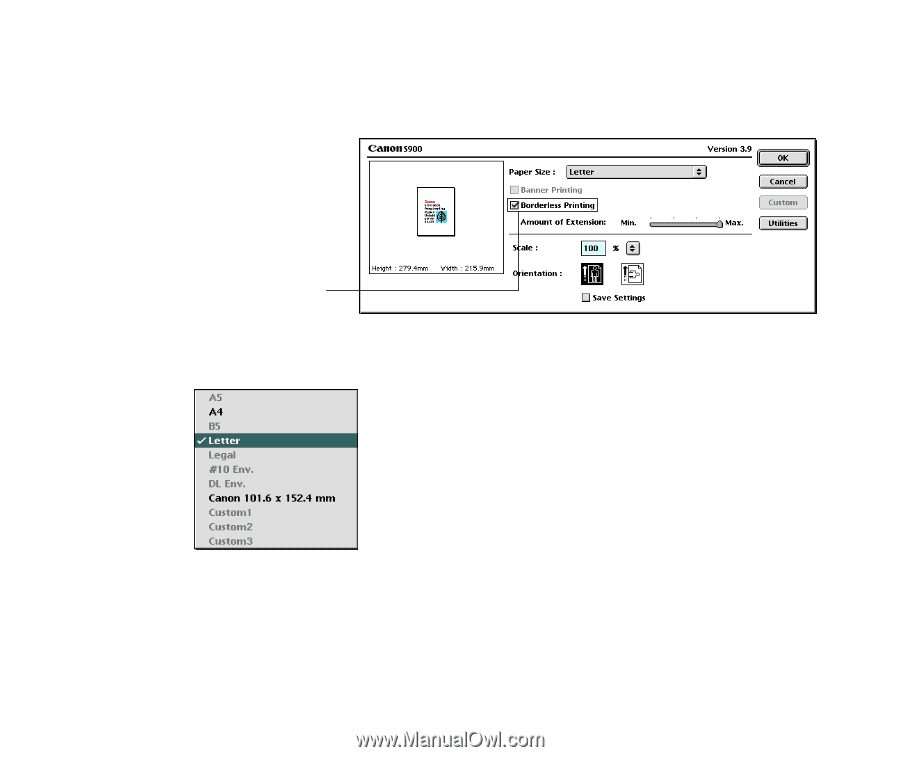
Tiled photo printing (Borderless printing)
91
4
Click the
Page setup
button.
The Page Setup dialog box for the printer selected in the Chooser appears. Specify
the paper size.
With the tiled photo printing, the types of paper that can be selected are limited to
those shown below:
To specify settings for the tiled photo
printing:
Select the
Borderless Printing
check
box to print images with no margins.