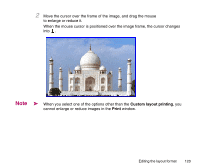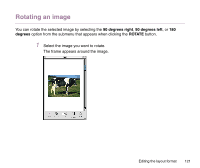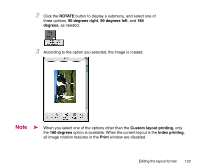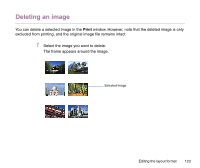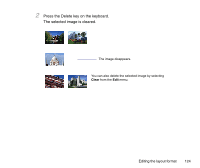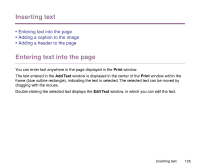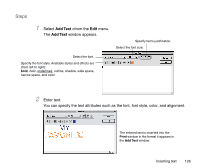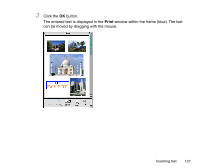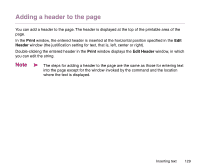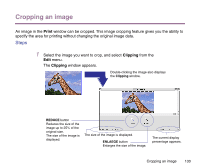Canon S9000 Photo Application Guide(Mac) - Page 125
Inserting text, Entering text into the Adding a caption to the image
 |
View all Canon S9000 manuals
Add to My Manuals
Save this manual to your list of manuals |
Page 125 highlights
Inserting text • Entering text into the page • Adding a caption to the image • Adding a header to the page Entering text into the page You can enter text anywhere in the page displayed in the Print window. The text entered in the Add Text window is displayed in the center of the Print window within the frame (blue outline rectangle), indicating the text is selected. The selected text can be moved by dragging with the mouse. Double-clicking the selected text displays the Edit Text window, in which you can edit the text. Inserting text 125
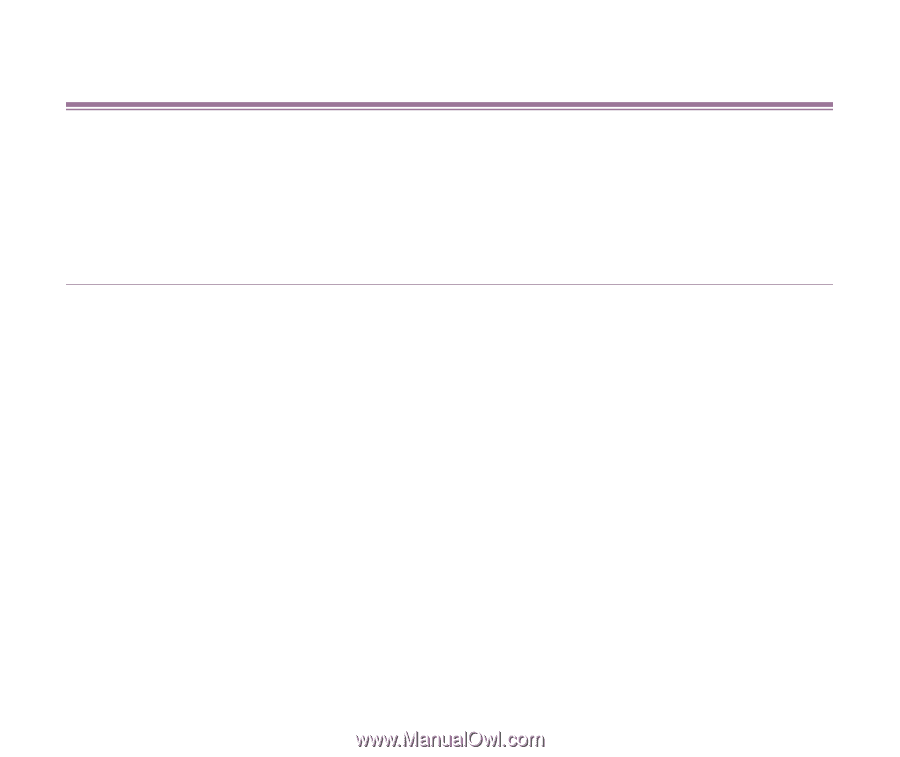
Inserting text
125
Inserting text
•
Entering text into the page
•
Adding a caption to the image
•
Adding a header to the page
Entering text into the page
You can enter text anywhere in the page displayed in the
Print
window.
The text entered in the
Add Text
window is displayed in the center of the
Print
window within the
frame (blue outline rectangle), indicating the text is selected. The selected text can be moved by
dragging with the mouse.
Double-clicking the selected text displays the
Edit Text
window, in which you can edit the text.